Workflow - Using The Go-To Event In Workflows
Using The Go-To Event In Workflows
GO TO EVENT allows you to jump contacts from one event to another in Workflows. To use a Go-To step, simply add a Go-To event and then draw a line to where you want the contacts to jump - that's it!

adding a go-to step is super easy - click a plus sign button to add a new event, search for go to and select the event hit to save, and then you can either drag a line from the green dot to a dark green dot, or you can simply click any dark green dot and the line will automatically be created once a contact hits this go to step they'll jump to whatever event you've connected with the dotted line.
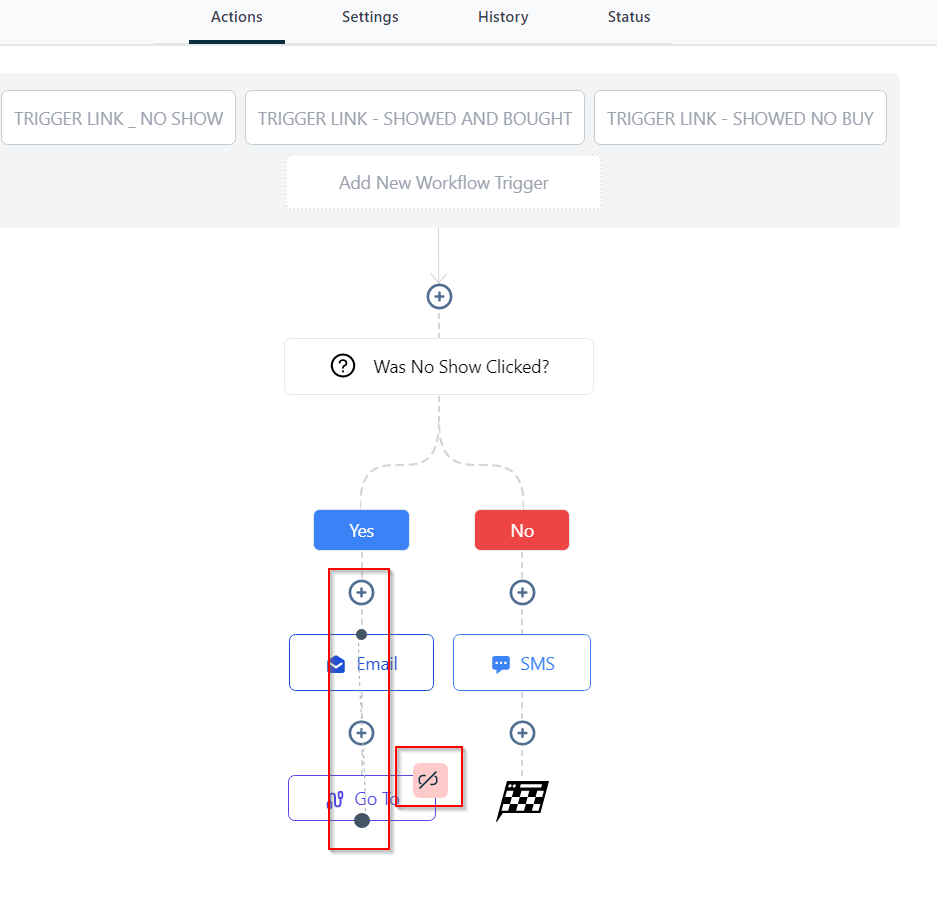
if you accidentally draw the line to the wrong event simply click the pink unlink icon click remove the path and then you can make a new connection to delete a go-to step altogether just click the go-to event and then click delete
