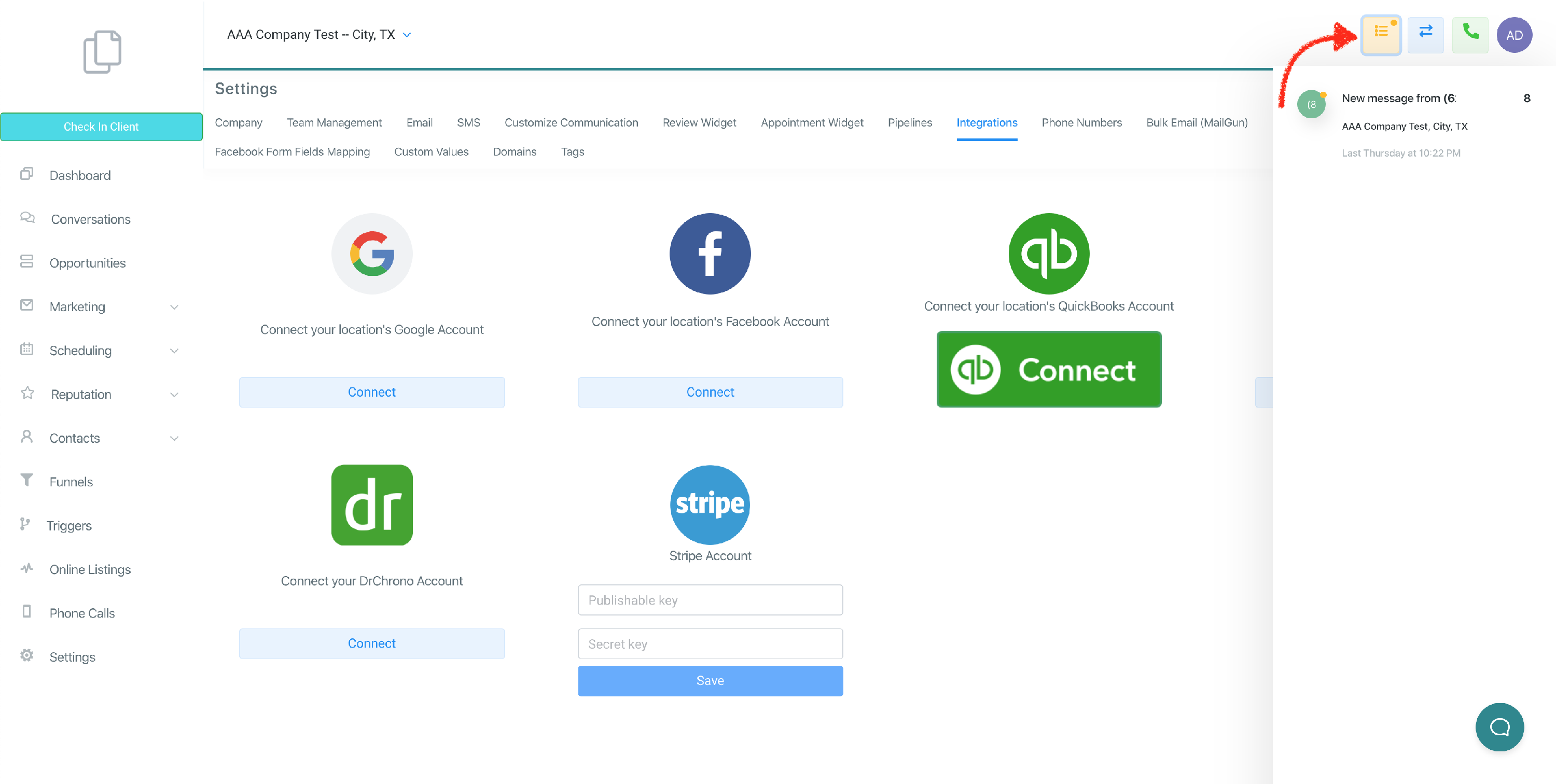Activate Notifications
In this article, you will learn how to activate your browser and app notifications.
Browser Notifications
To make sure you get your browser notifications, make sure you have notifications set to "allowed". All browsers are different, and in this example, we will be showing you Google Chrome.

User / Account Notifications
When you create a user for a subaccount, their app notifications are automatically turned on for them. Keep in mind, it's always good practice to make sure you check browser notifications (see above).
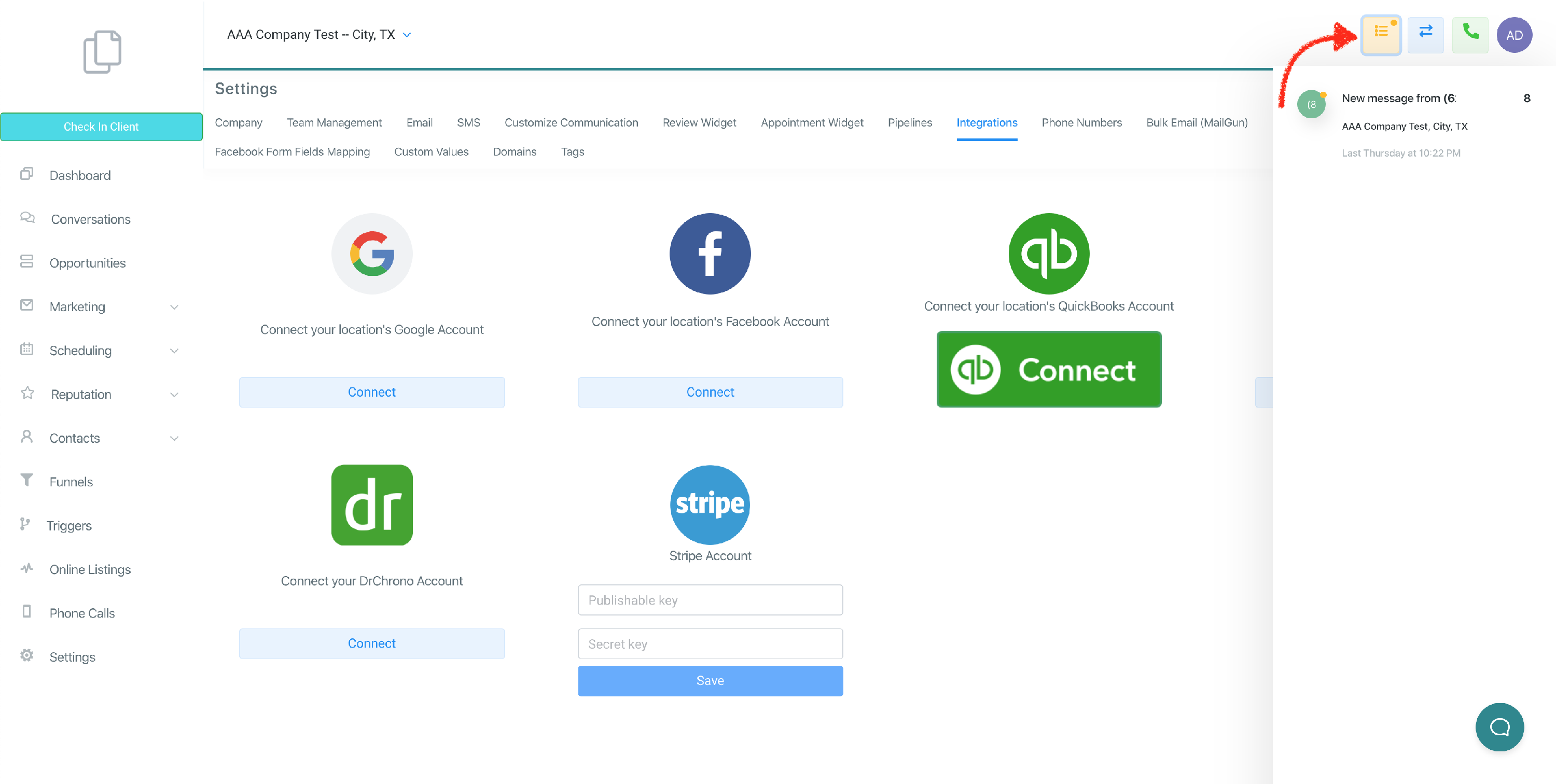
Agency / Admin Account Notifications
When you're an agency admin, you have to choose which accounts you would like to see notifications from. You do this by doing the following.
Step 1
Navigate to Settings > Agency Team Management > Click on Edit (of the user you wish to edit)

Step 2
Scroll down to "Add to account" > Select the account

Step 3
Verify the account is shown > Save