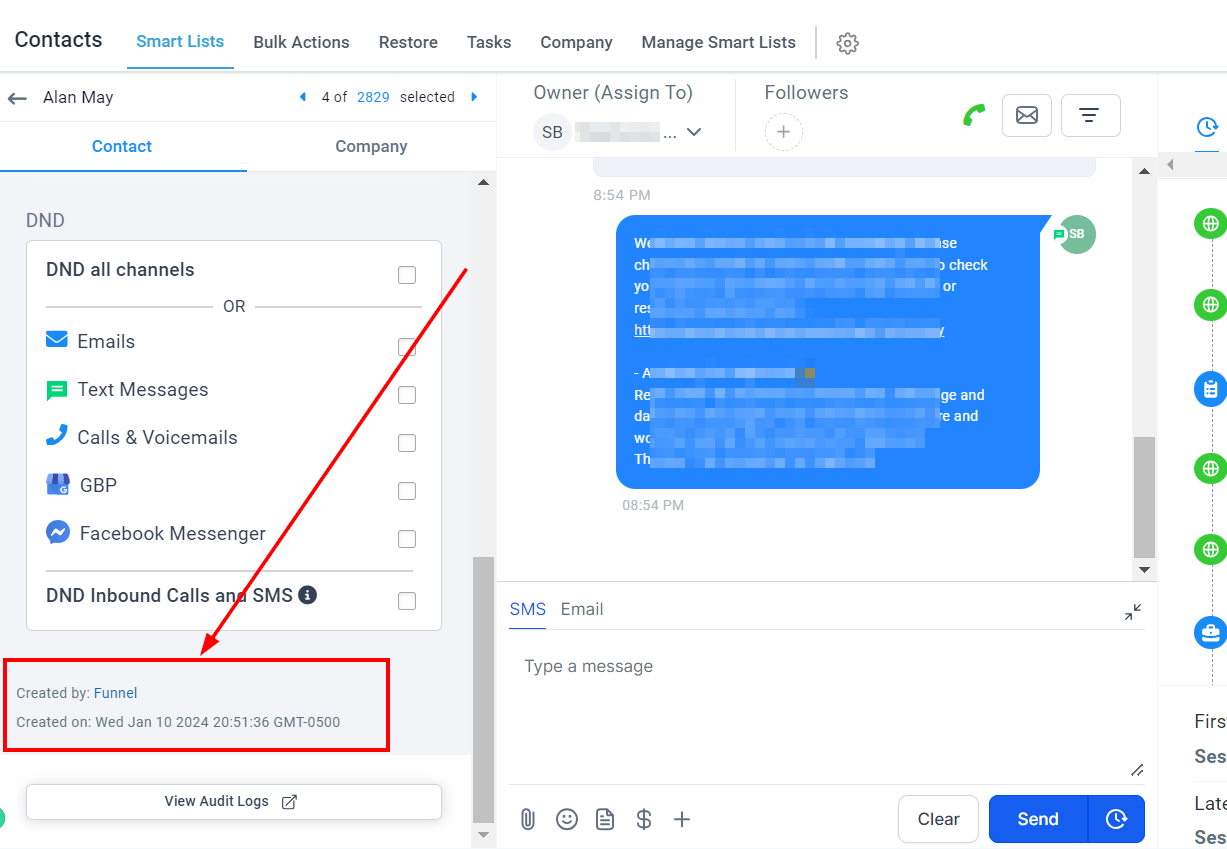Contacts Overview
While managing contacts within your CRM, you possess significant control and flexibility over their data. Within each contact card, you can add or remove tags, incorporate them into automation processes, initiate calls, send messages, compose emails, and perform numerous other actions. This level of customization and management allows for a more personalized approach to your contacts, ultimately enhancing communication and fostering stronger relationships.
Contact Name
Upon clicking on a contact, the first detail you'll observe is the contact's name prominently displayed in the designated area. This feature is crucial when navigating through various contacts, as it enables you to quickly confirm whose information you're presently modifying. By clearly displaying the contact name, you can efficiently manage and edit individual records while minimizing the risk of making unintentional changes to the wrong contact.
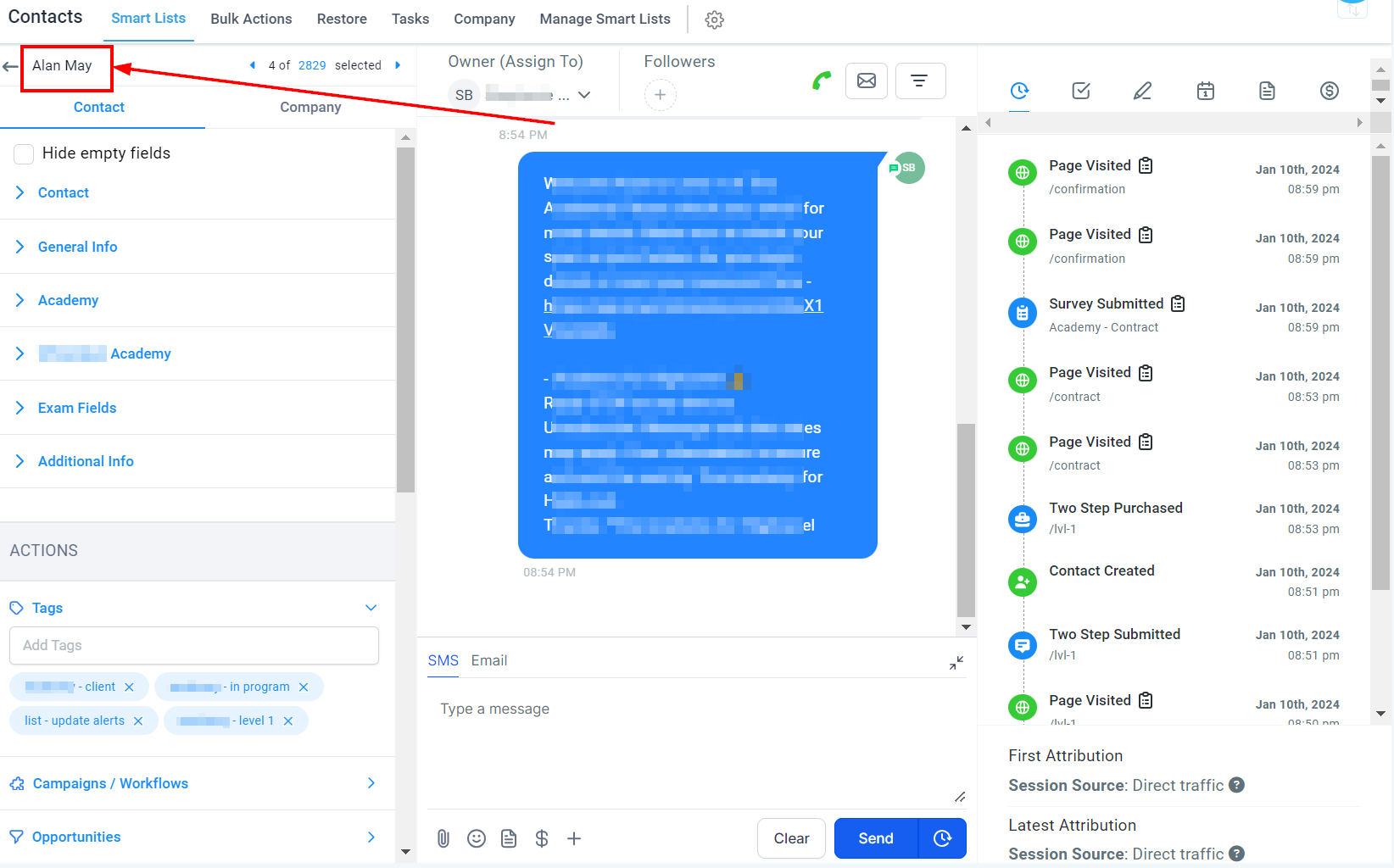
Cycle Through Contacts In List
To switch between contacts while remaining in this view, you can effortlessly navigate through them by clicking on the blue back arrow. This streamlined approach allows for seamless movement between different contact records, enabling you to efficiently manage and update each contact's information with ease.
Contact Details Card
In the left panel, you'll discover a comprehensive display of the contact information. The specific details presented will vary based on the panel you are currently viewing. This dynamic layout ensures that relevant data is readily available, enabling you to efficiently manage and update contact information tailored to the selected panel.
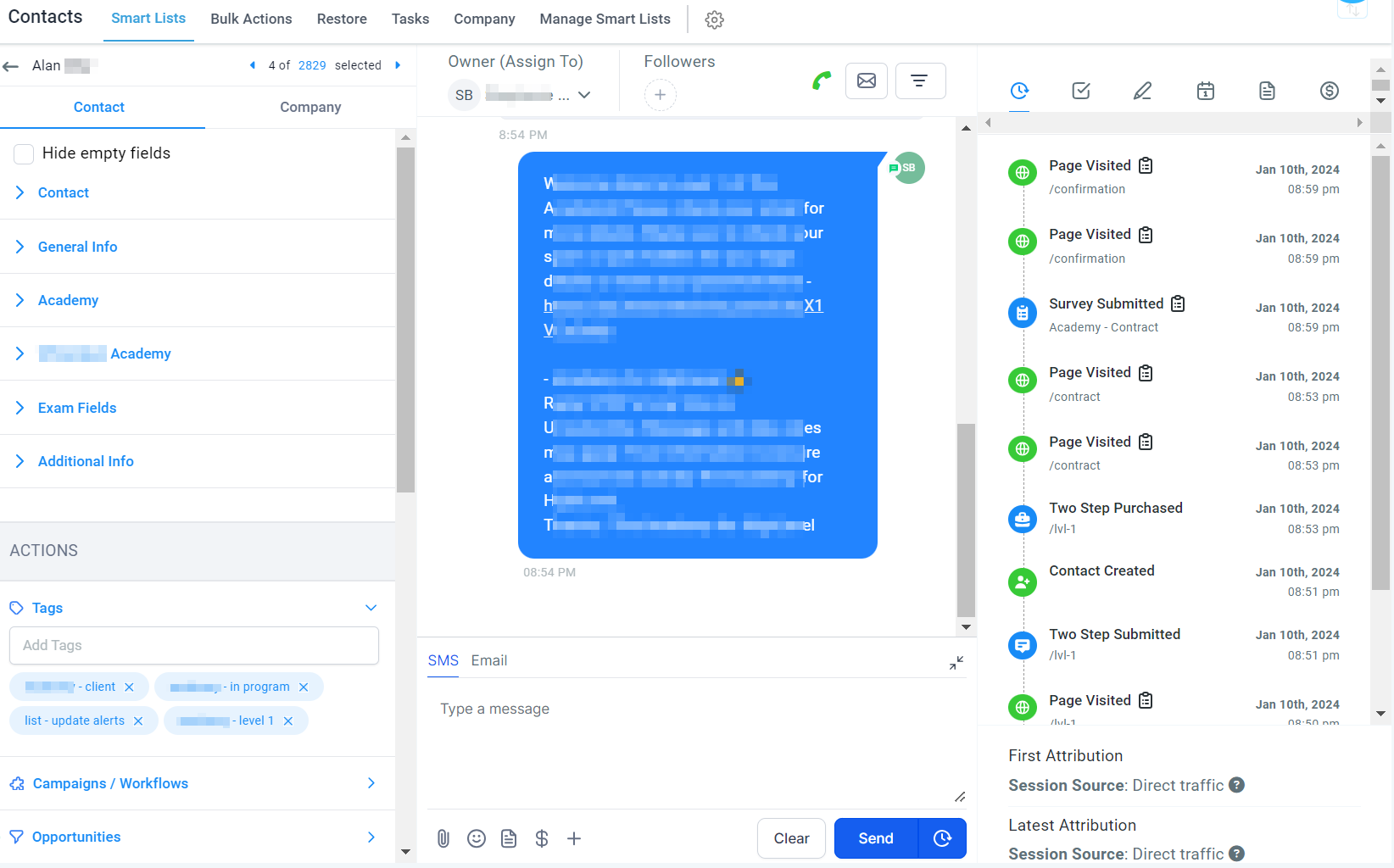
Different Contact Tabs
In this interface, you will notice several distinct tabs. Each tab contains unique information on individual contacts. We will provide a concise overview of the data housed within each tab, allowing you to navigate through them with a clearer understanding and enhanced ease.
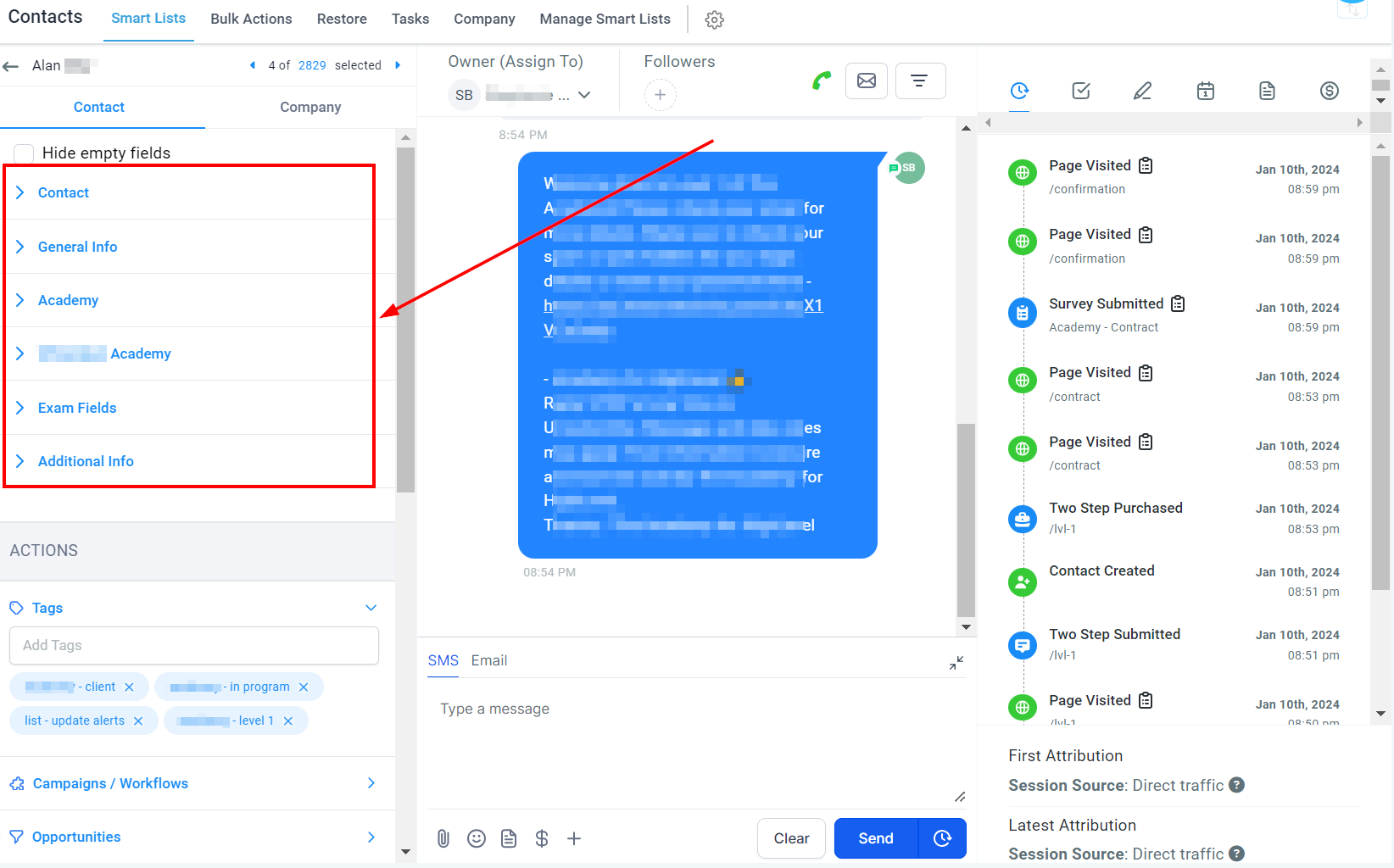
Contact Info Tab
The "Contact" tab serves as the default selection, displaying essential information such as the contact's name, email, and phone number.
In addition to these basic details, this tab also features more intricate data, including tags, opportunities, and workflows associated with each contact. This comprehensive view allows for efficient management and a deeper understanding of your contacts' profiles.
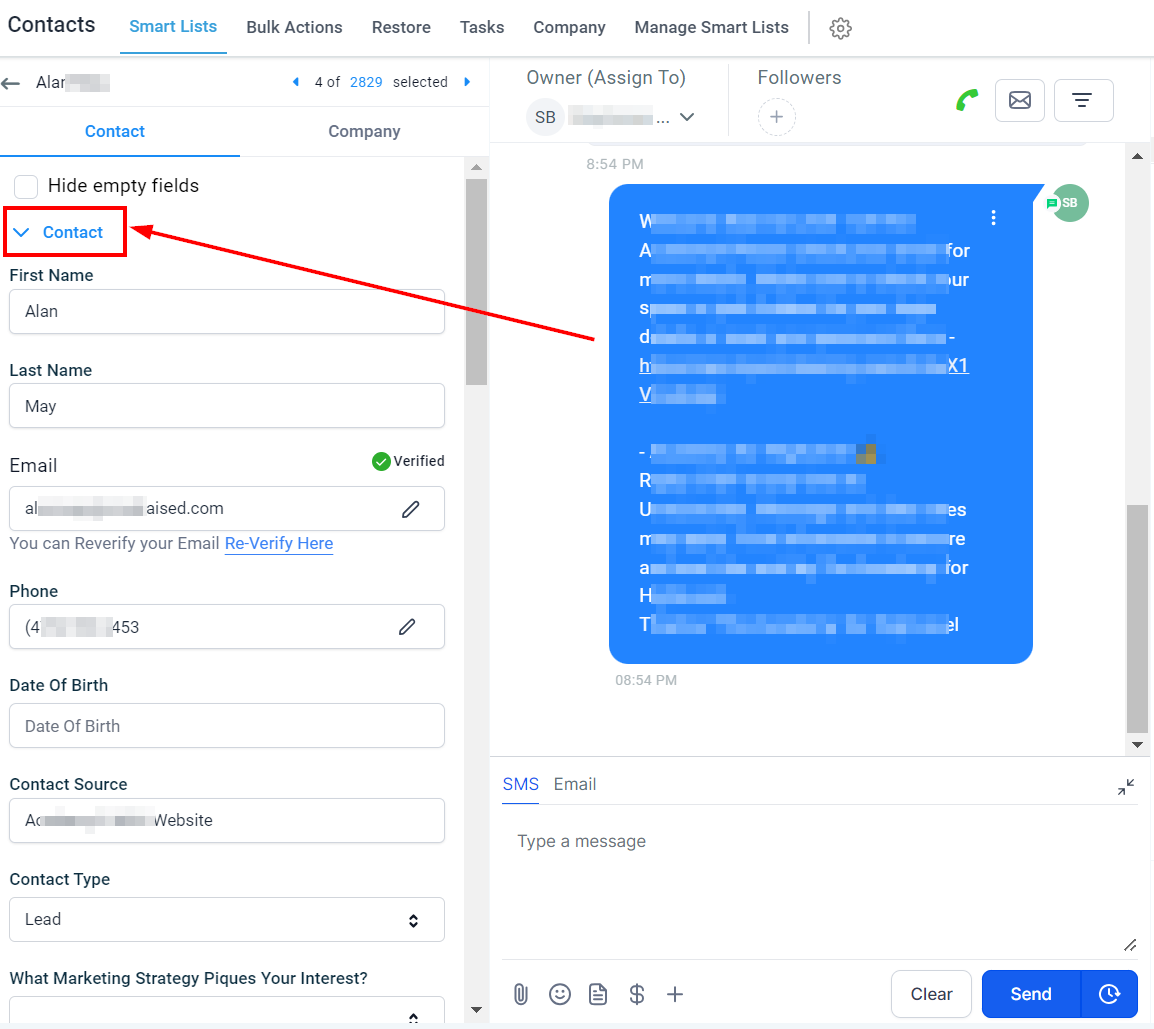
Contact Data
As you scroll through this section, you'll be able to view various data and information related to the specific contact. Each tab is designed to display information unique to its purpose, ensuring that you have easy access to relevant details tailored to the selected tab, ultimately enabling efficient management of your contacts.
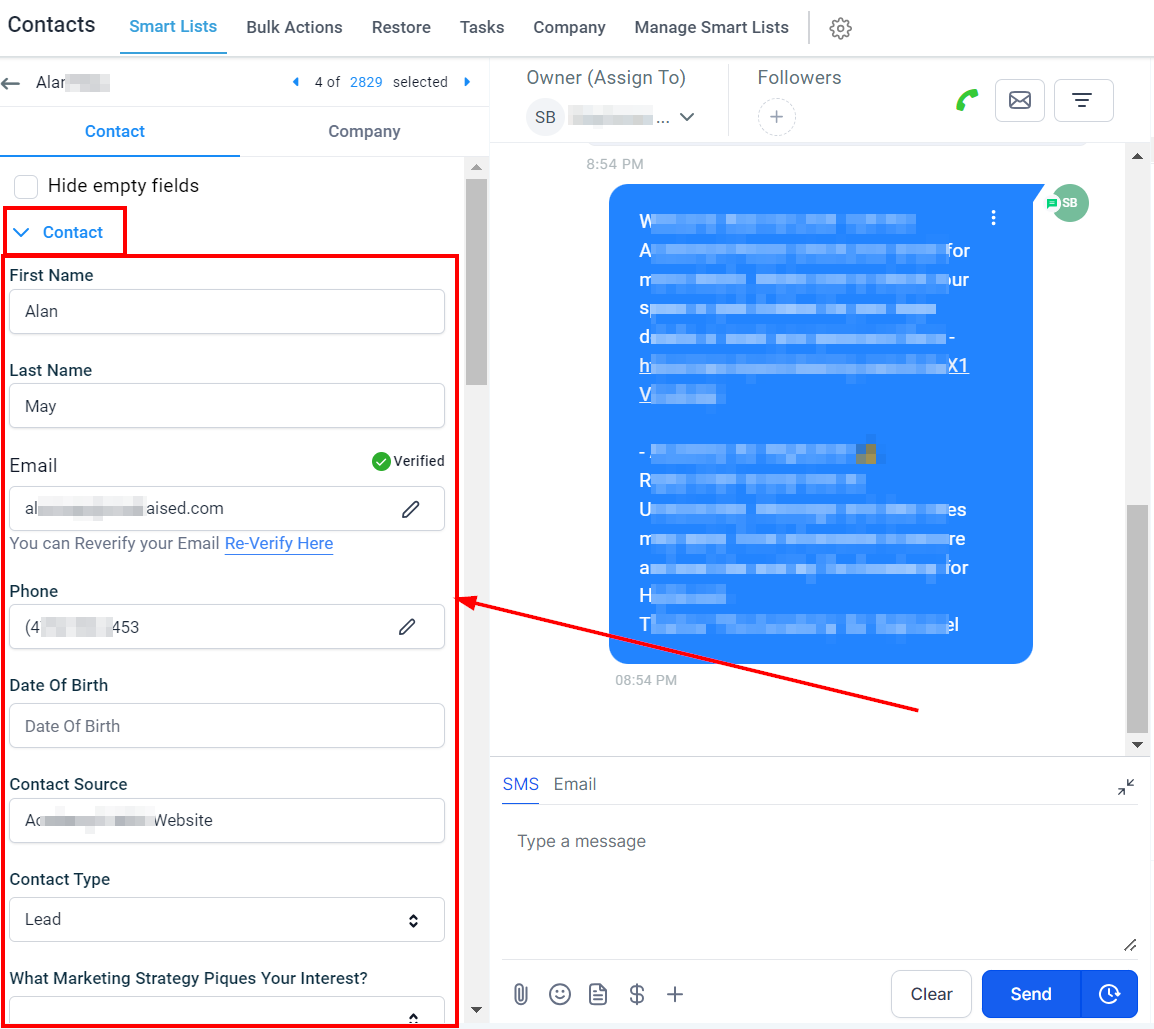
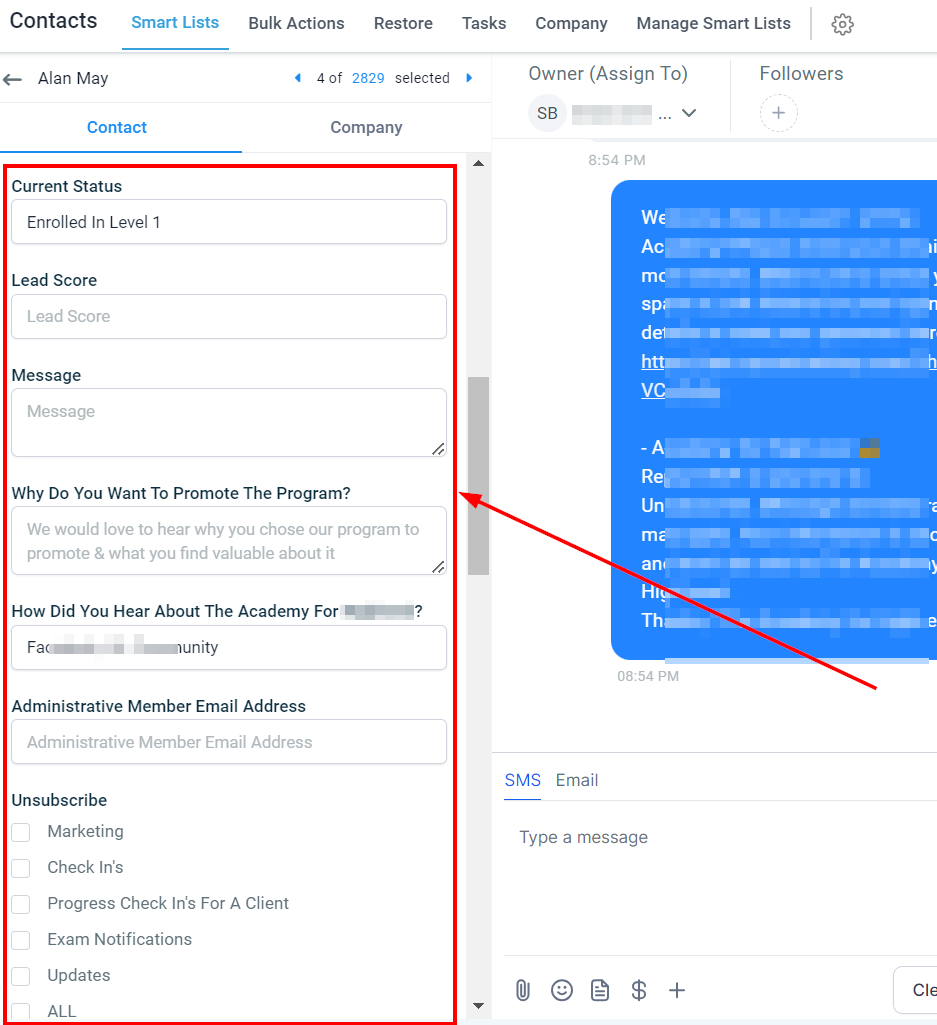
General Info Tab
The General Info tab allows you to input additional contact information, such as a contact's business name, address, and website details. This section helps you maintain a comprehensive record of your contacts, ensuring all relevant information is easily accessible when needed.
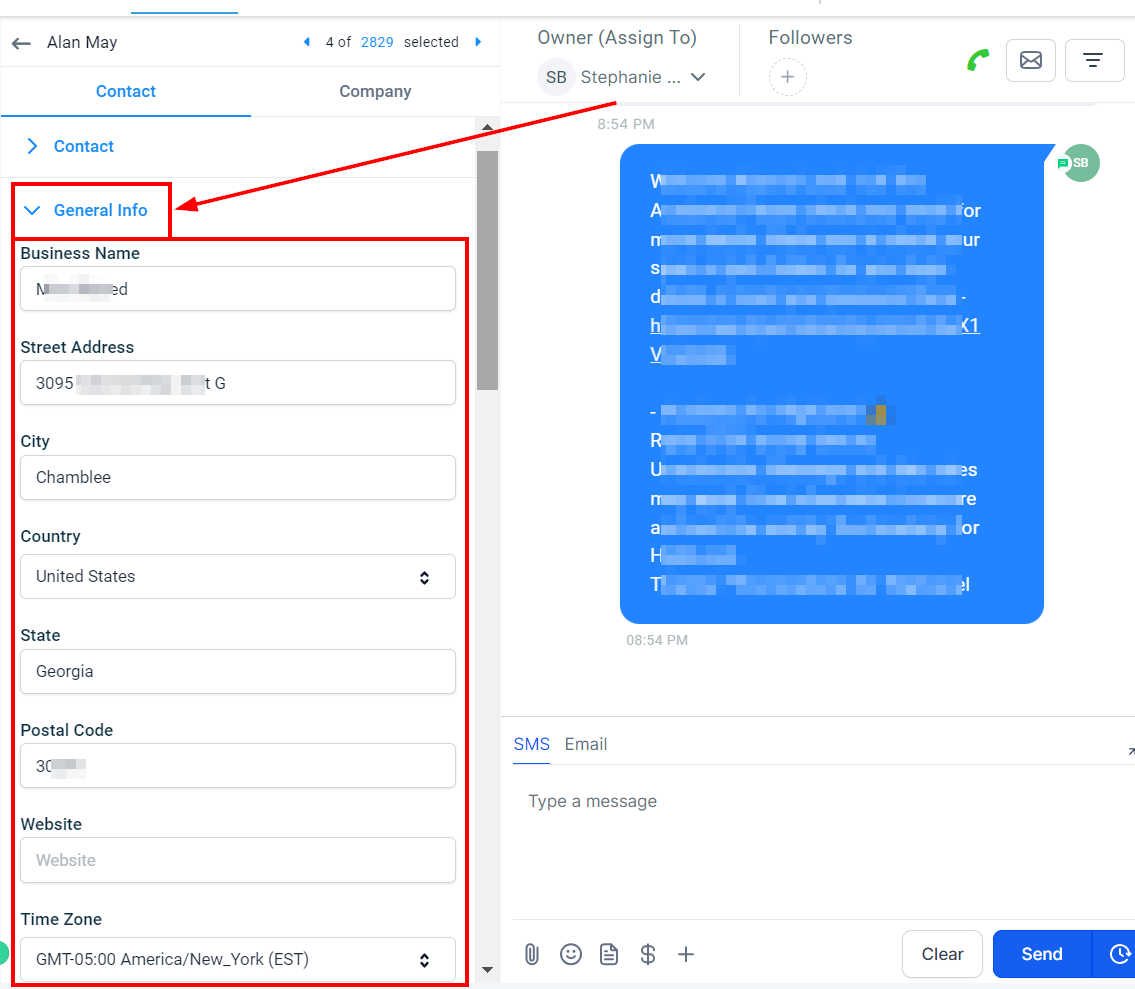
Additional Info Tab
The Additional Info tab houses all custom fields related to a contact. Custom fields, if you're not familiar with them, are user-defined data points created within the settings area. These fields can be added to forms and surveys to capture specific information unique to each contact. This feature allows for greater customization and personalization in managing your contacts' information.
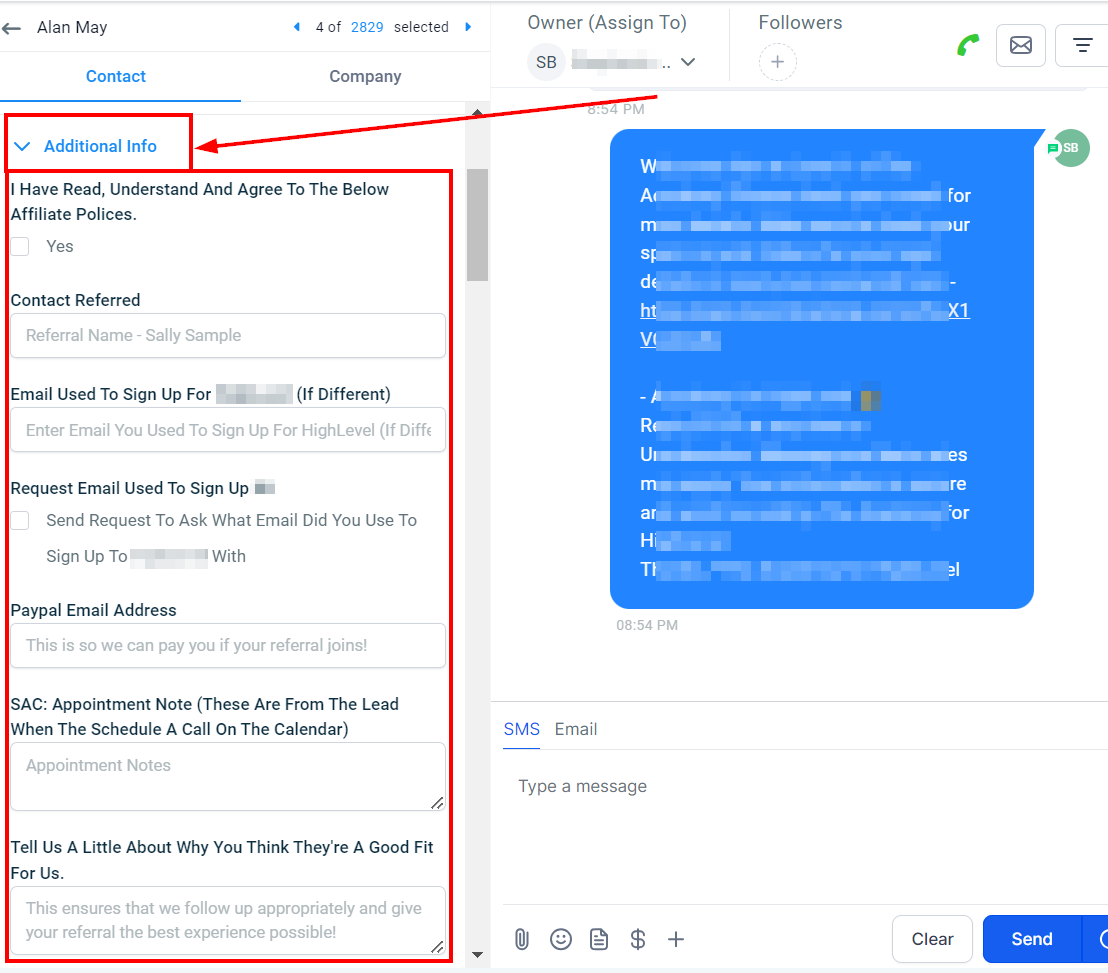
Actions
Tags
You can add tags to the contact's details here.
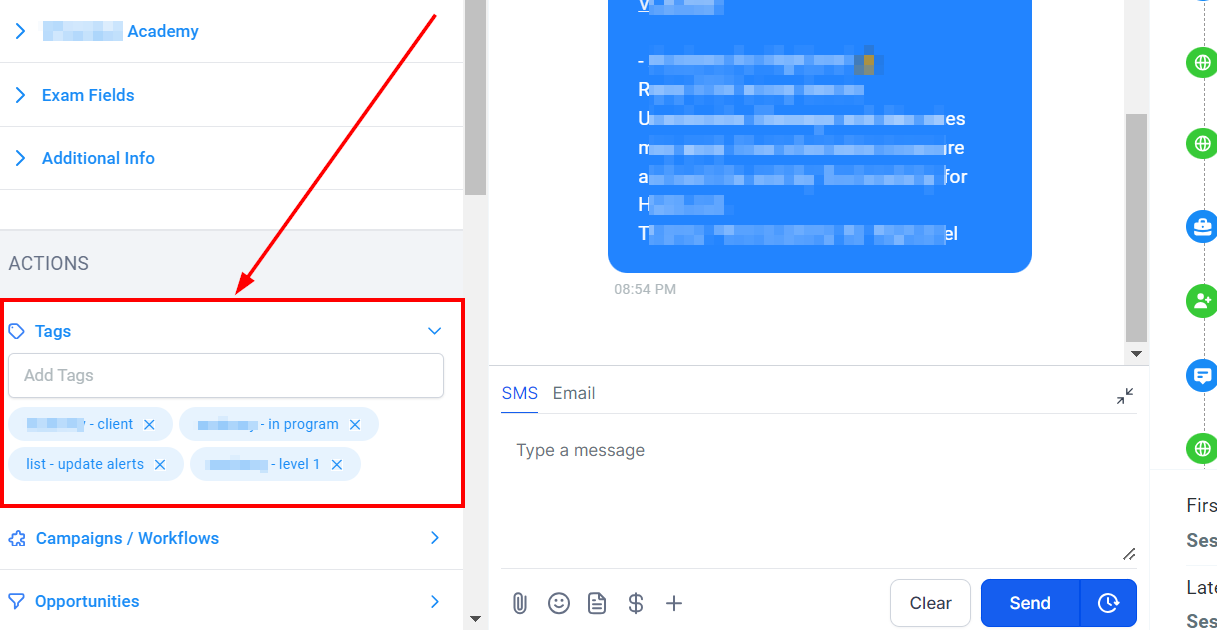
Active Campaigns & Workflows
The Active Campaigns & Workflows section provides a drop-down menu displaying all the ongoing campaigns and workflows that a contact is currently involved in. This tab also enables you to add a contact to a campaign or workflow directly.
Past Campaigns & Workflows
The drop-down menu provided will display a comprehensive list of all the past campaigns and workflows that the contact was once involved in. This historical overview allows you to gain valuable insights into the contact's previous engagements, helping you better understand their journey and interactions with your organization.
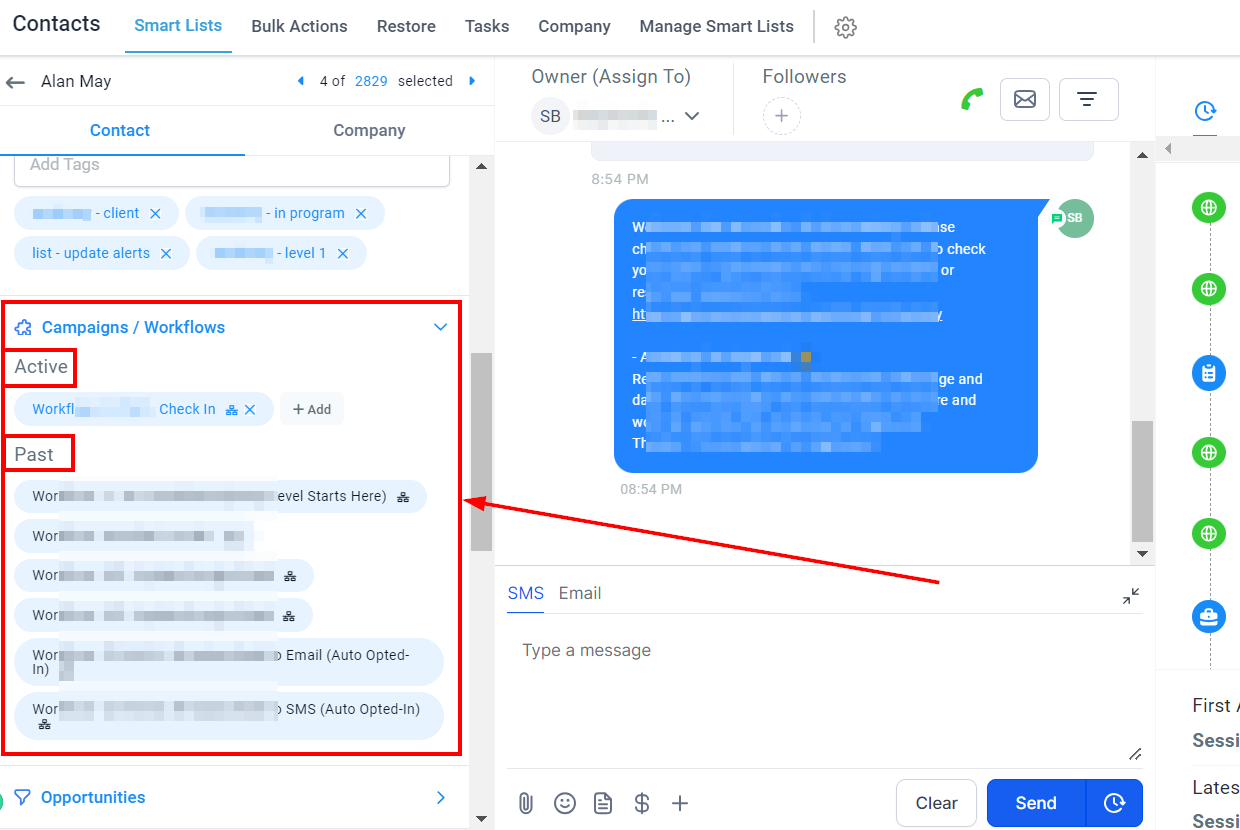
Opportunities
In this section, you can view all the existing opportunities associated with this contact, as well as their current statuses. Additionally, you have the option to add contacts to new or ongoing opportunities, streamlining the process of managing and tracking potential business prospects for each contact.
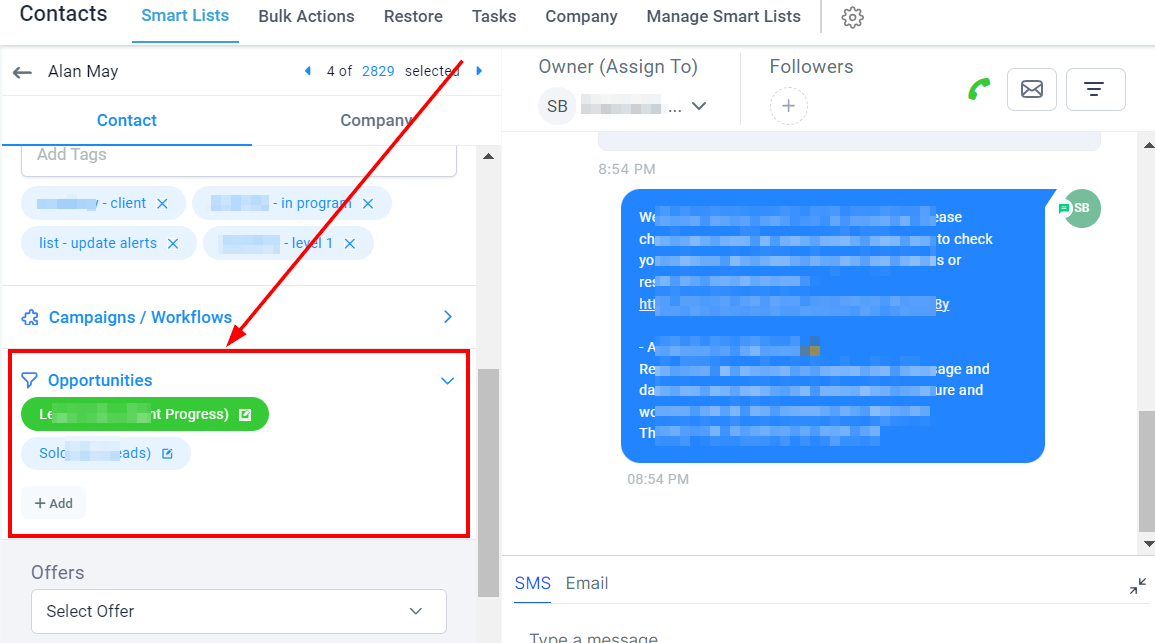
Offers
Select the product offer the contact subscribed to here. It will help you easily identify what product each contact subscribed to.
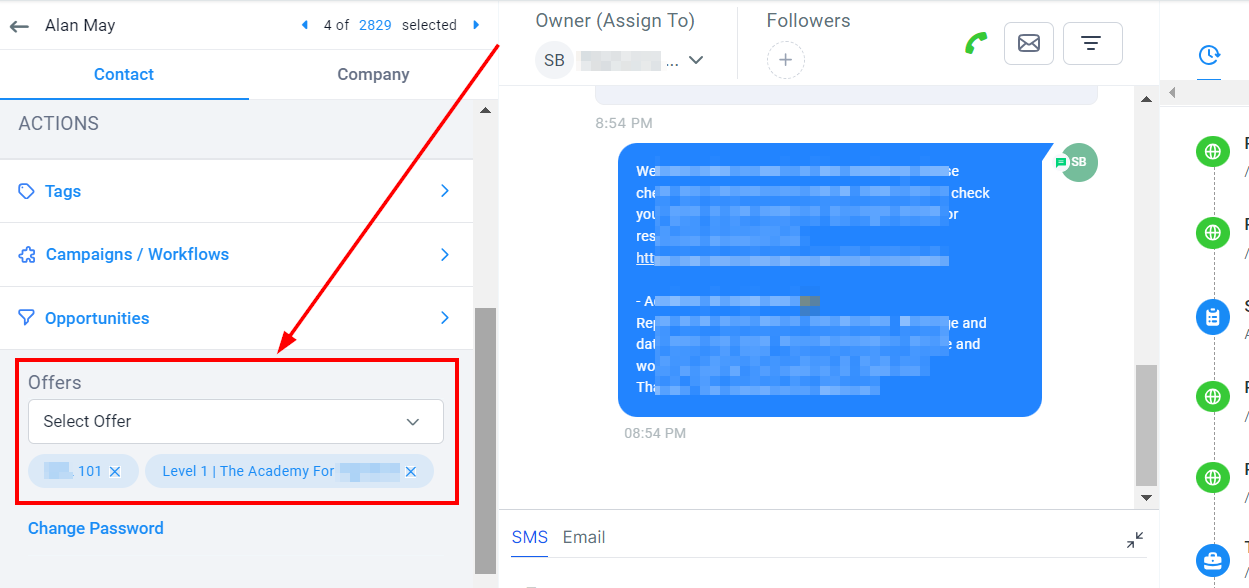
Change Password
You can change or reset passwords to products offered here and also send email notification to the contact's email.
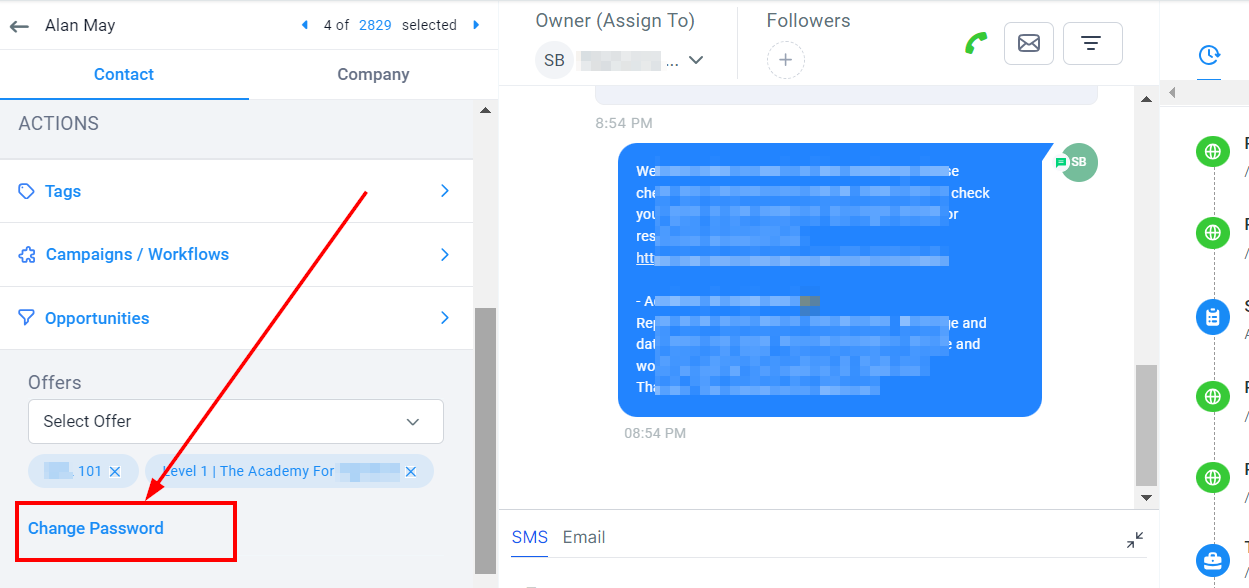
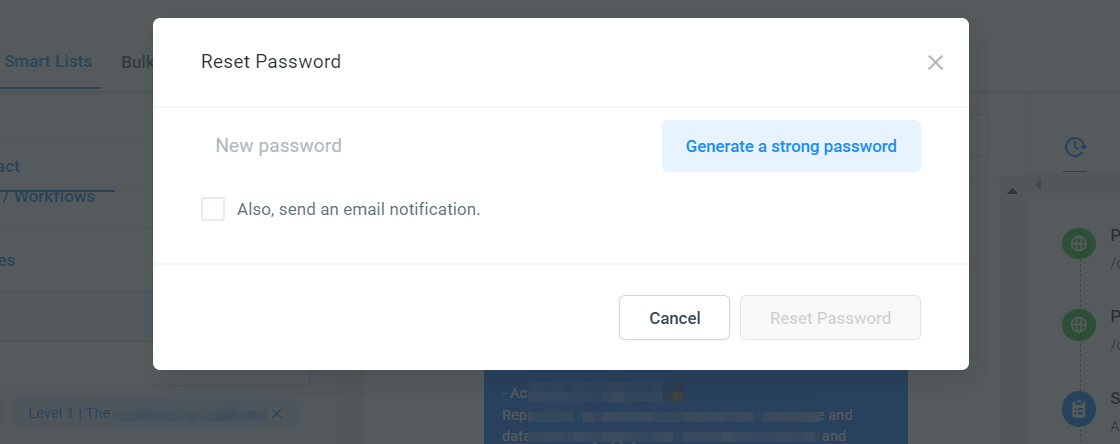
Do Not Disturb (DND)
DND is also known as "Do Not Disturb". It allows you to remove a contact from one or all communication channels. DND can now be set to individual channels (FB, SMS, Calls, Emails, GMB, WhatsApp) once they are integrated with the system.
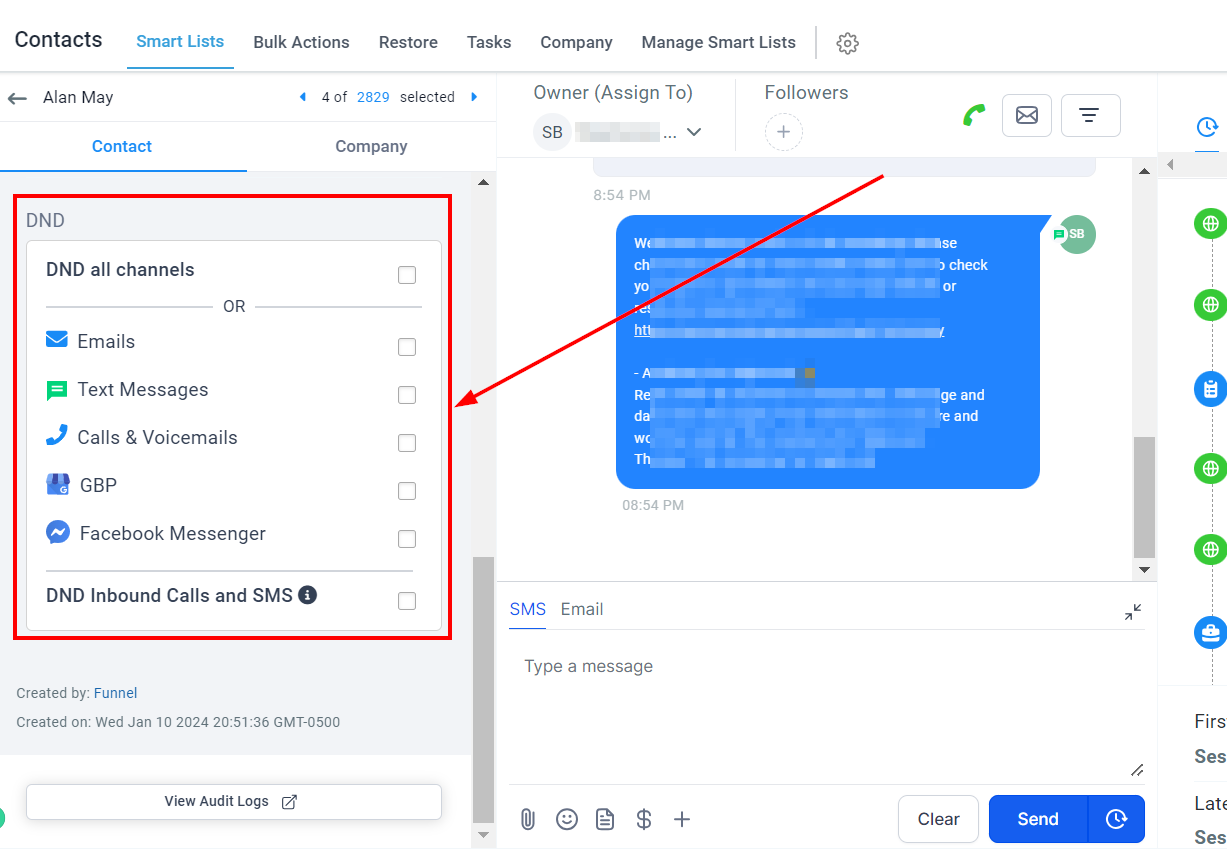
Contact Creation Details
In the Contact Creation Details section, you can find concise information about how a specific contact was created. This includes details such as the contact's source and the date they were added to the system, providing valuable context for managing your contacts more effectively.