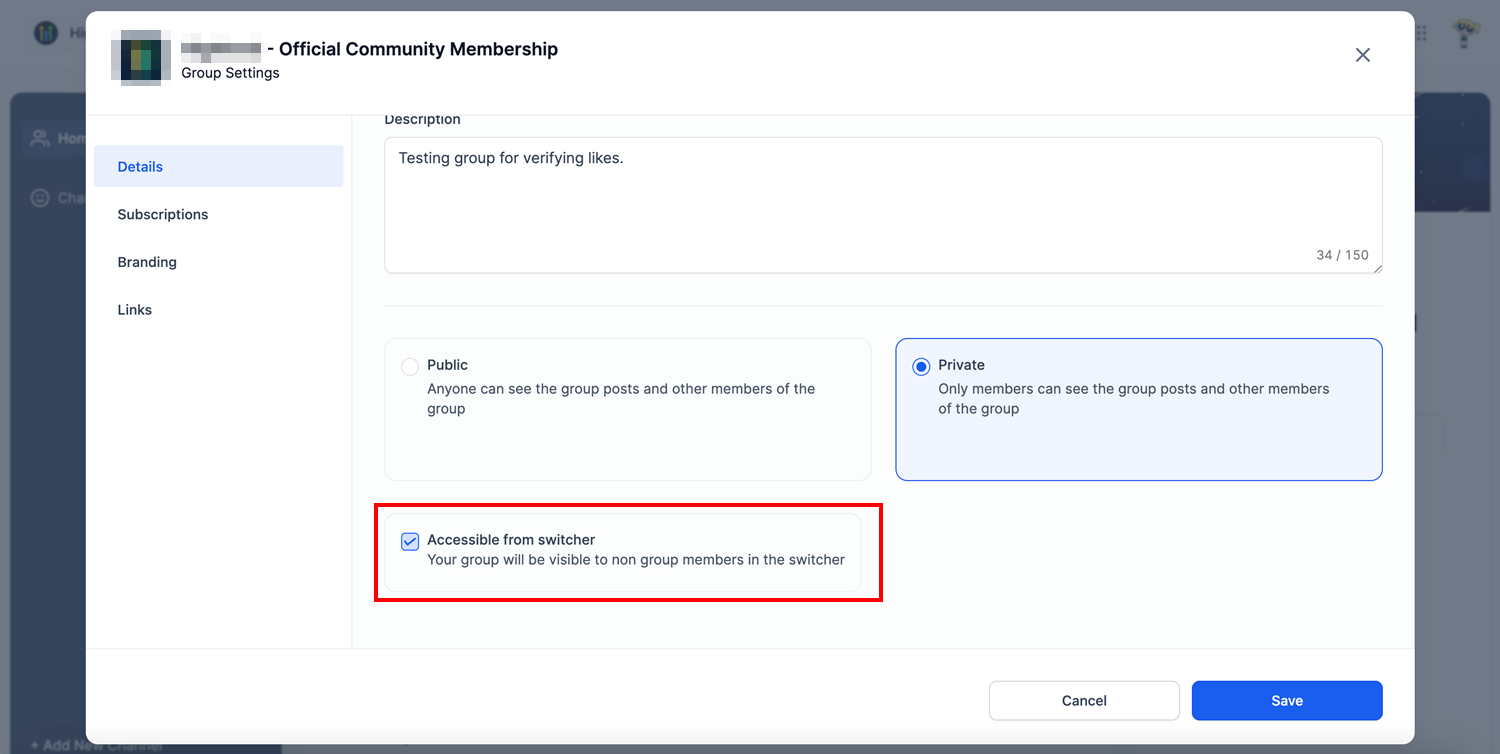How to make your Groups private/ public in Communities
Private groups are specialized, restricted-access communities designed for confidential discussions and collaboration.
It's an integral part of community management, private groups offer a range of functionalities. Owners and admins can create and manage these groups, converting regular groups to private ones. The distinct roles within a group, such as Owner, Admin, and Contributor, each come with specific responsibilities and authorities, ensuring a well-structured environment.
- Please Note: The table outlines the general capabilities of each role in private groups.
How to Set Group Privacy in Communities?
Joining a private group requires members to request access, which admins or owners must approve. Private groups allow for transitions between public and private statuses. Whether for internal communications within a business, exclusive community engagement, or focused collaboration, private groups provide a secure and organized space for members to connect and interact.
The above features are complemented by a user-friendly interface that allows owners and admins to easily toggle between group types, customize branding, and control visibility to non-group members.
Usage Cases:
| Usage Case | Description |
|---|---|
| Confidential Discussions | Private groups allow members to have confidential and secure discussions, ensuring only authorized individuals can access the shared content. |
| Focused Collaboration | Ideal for focused collaboration among team members on specific projects, topics, or tasks where external distractions need to be minimized. |
| Membership Request and Approval | Private groups allow for controlled entry, where interested members must request to join, and only admins or owners can review and accept these requests. |
| Public to Private Group Transition | Groups can be converted from public to private, restricting future content to current members. Likewise, private groups can become public, automatically accepting all requests. |
| Customized Role Management | With roles like Owner, Admin, and Contributor, private groups enable structured community management, allowing customization of permissions and responsibilities for members. |
How to Use This Feature?
Using the private groups feature involves several steps and functionalities. Here's a step-by-step guide on how to use this feature, from creating a private group to managing members:
Creating and Managing a Group:
- Create a New Group: Click on the site and select "Create Group." Name the group, customize its appearance, and click on “Create Group.”
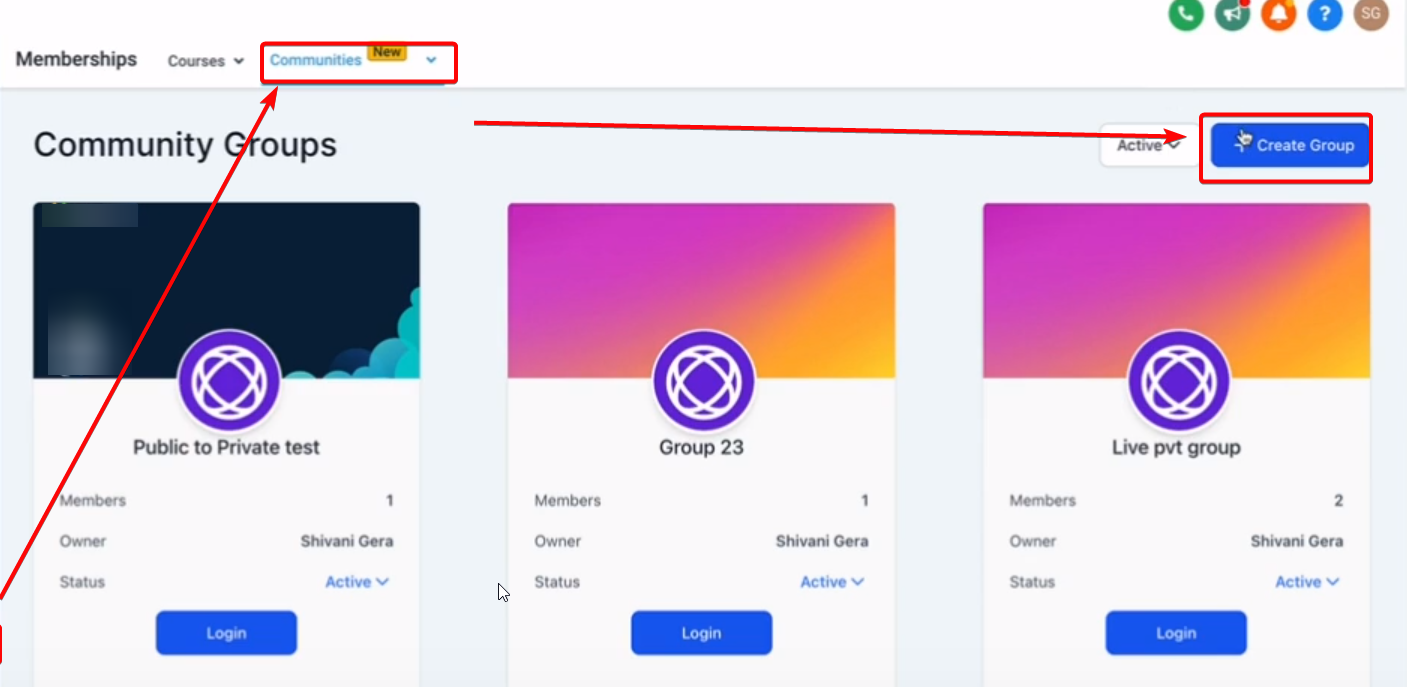
- Convert to Private: Administrators and owners can adjust the group settings to make the group private, perfect for confidential discussions. When inside your Group area> Click on the Gear icon> Group Type> Switch to Private> Save.
- Public to Private: Ensures only current members have access to previous content.
- Private to Public: Automatically accepts all requested members.
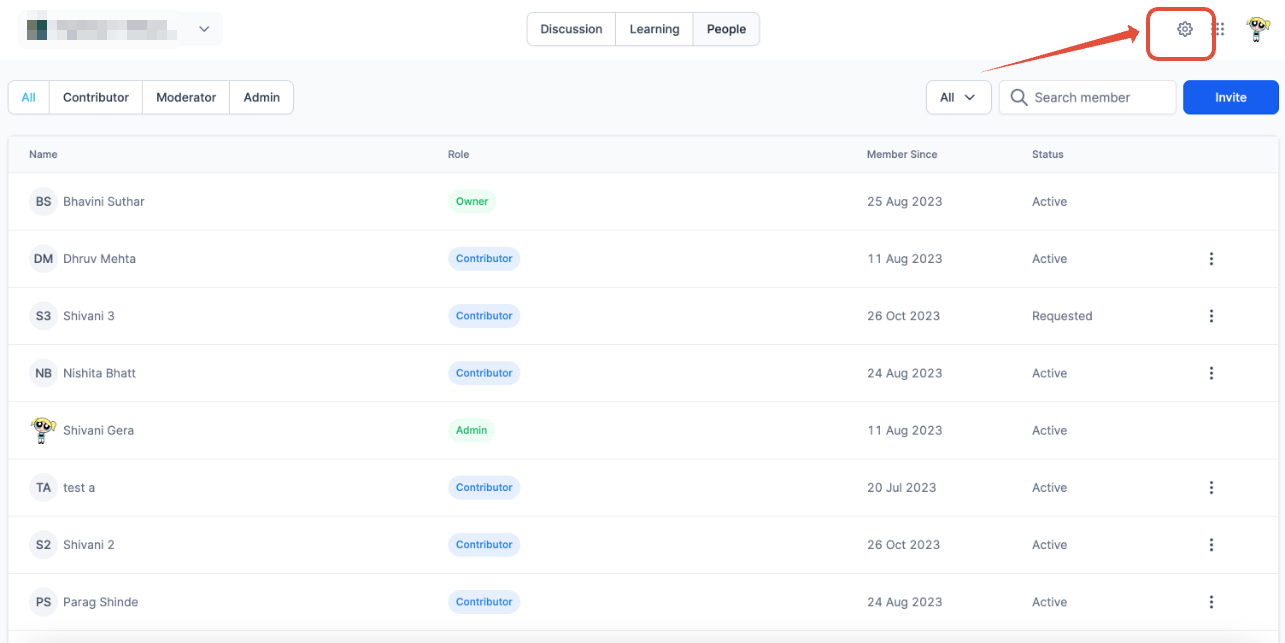
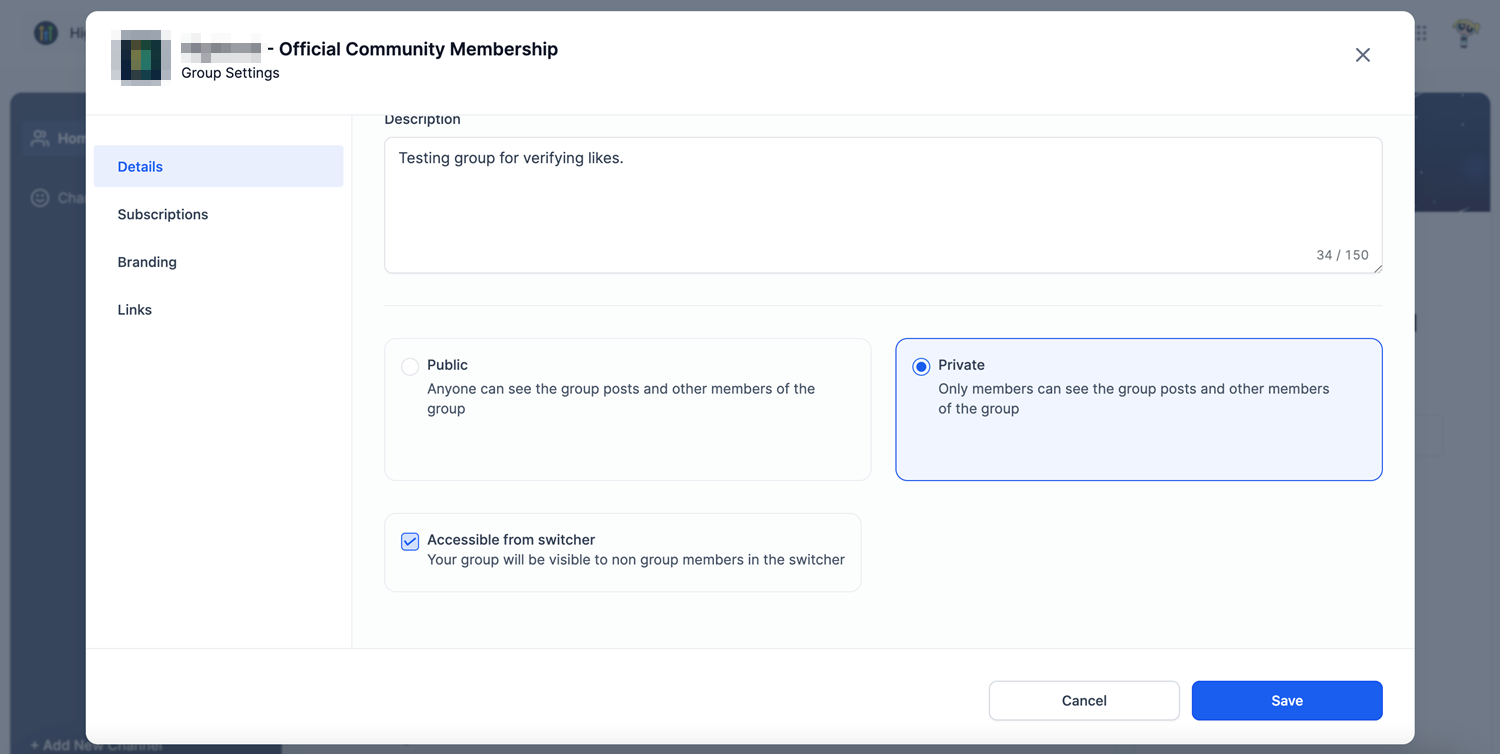
- Customize Appearance: You can edit colors, images, and branding to suit your needs.
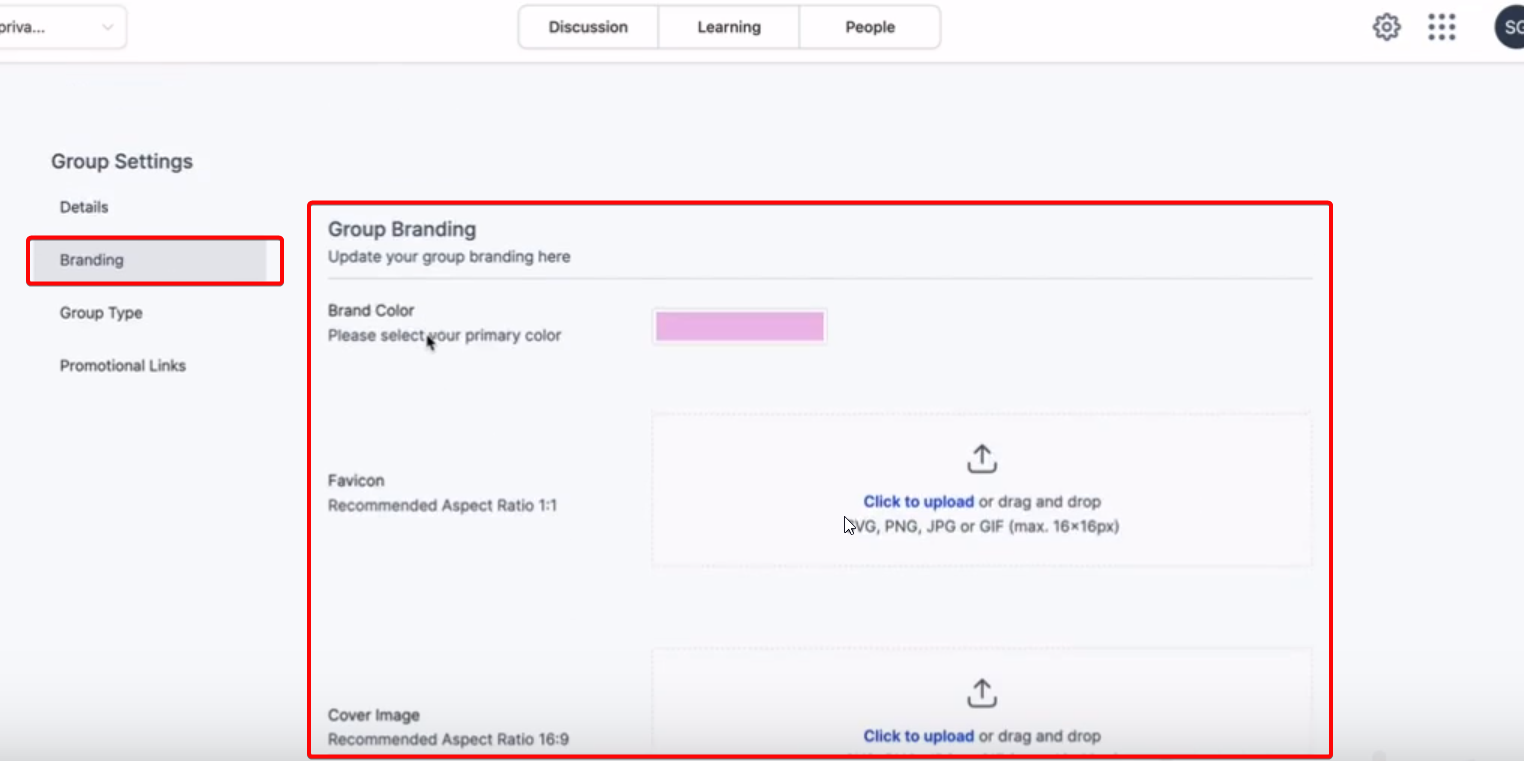
Membership Management:
- Request to Join Interested members click on the group URL and request to join. The request button should turn to “requested.”
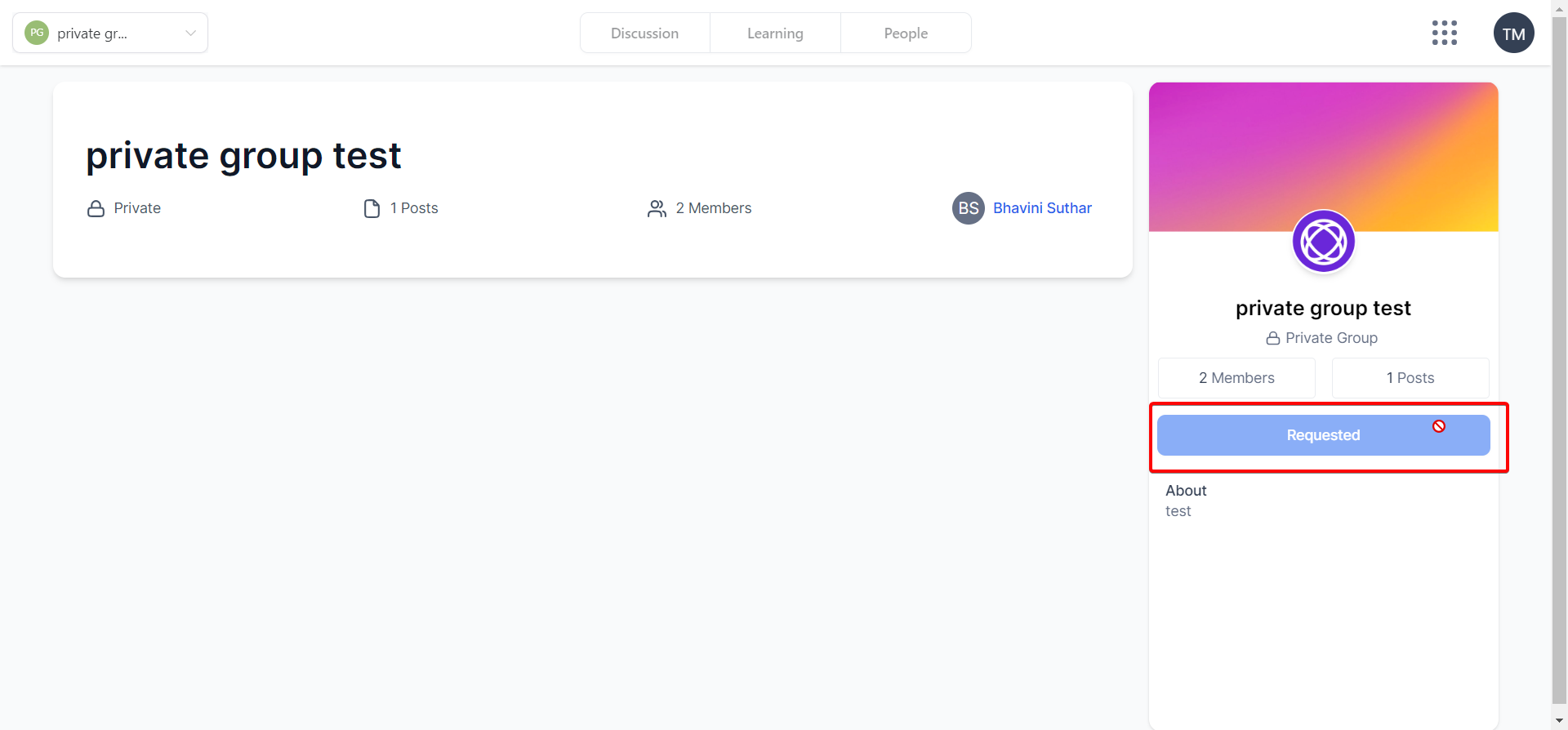
- Review and Approve Requests: Admins and owners can review and accept or reject requests from the "People" section using the filter “Requested.”
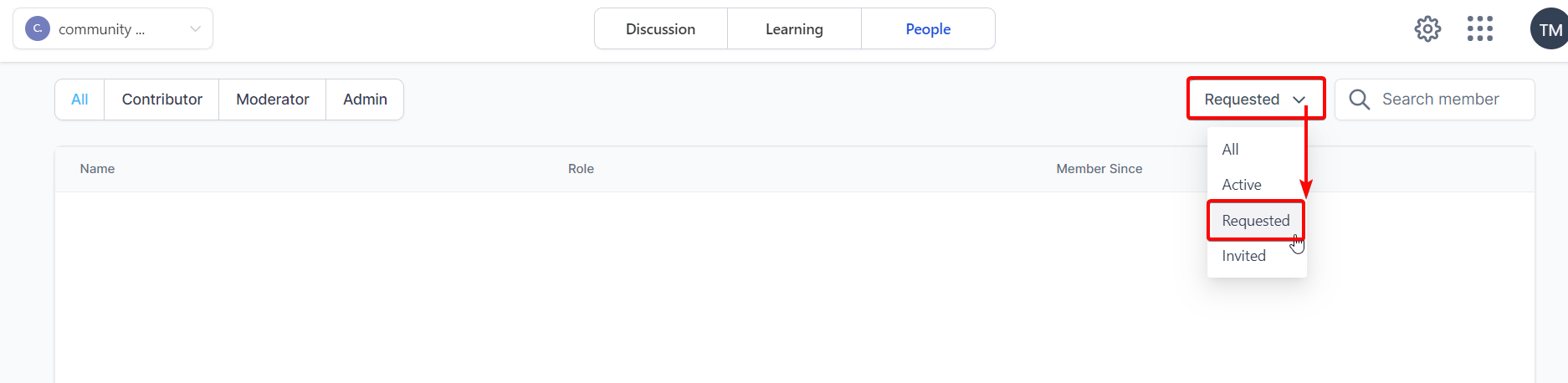
- Adjusting Roles: Owners and admins can assign members roles (admin/contributor). An owner's role cannot be reassigned.
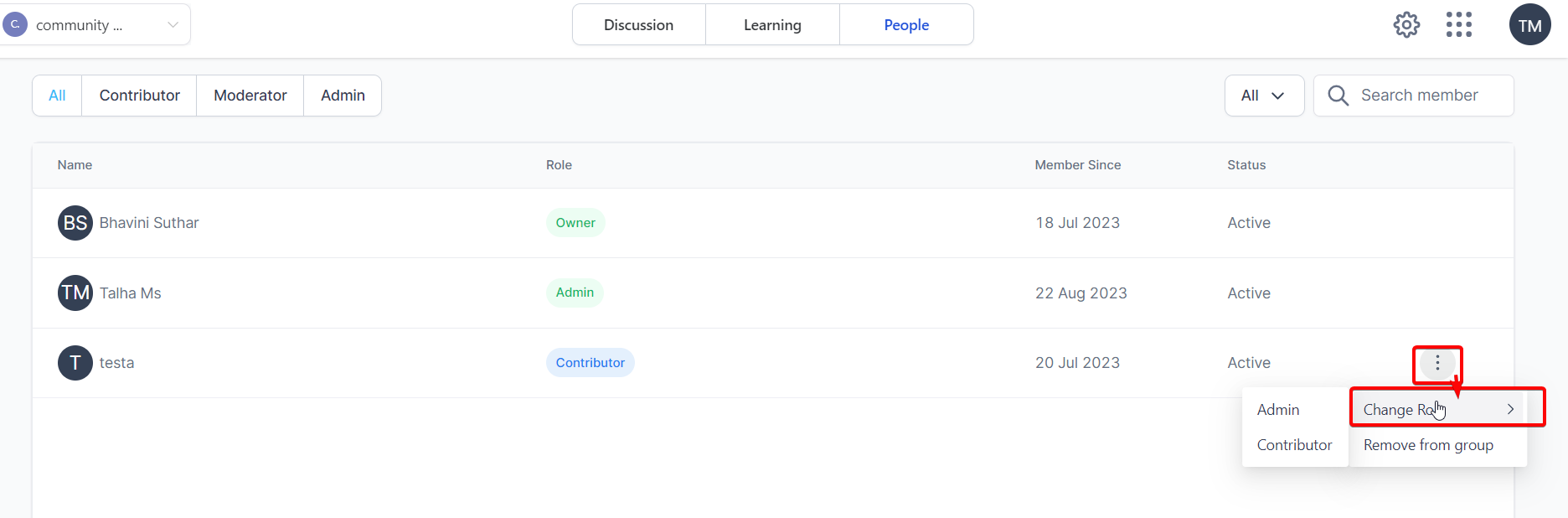
Group Visibility:
- Access Control: Adjust roles and control who can see and participate in the group.
- Access for Non-Group Members: You can choose to make the group visible to non-members. This setting controls whether non-members of this group, who have access to other groups in the sub-account, can see your group in the group switcher on the top left or not.