Add/Update Opportunity
The Add/Update Opportunity workflow action allows you to create a new opportunity or update an existing one in the pipeline you select. This workflow action allows you to automate opportunity status changes based on a workflow trigger, getting rid of manually moving contacts to new opportunities.
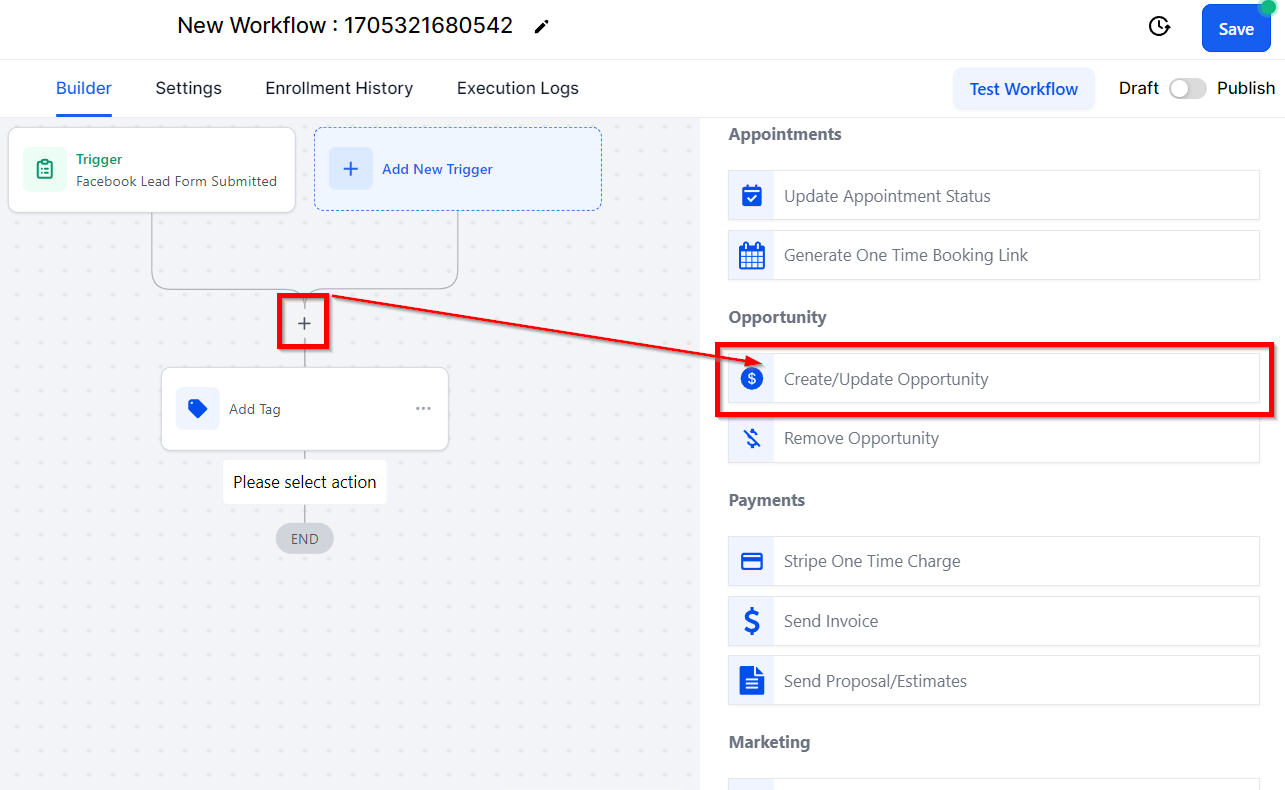
Edit Action
In Pipeline
To edit an action in your pipeline using the workflow, first select the pipeline you wish to add a contact to.
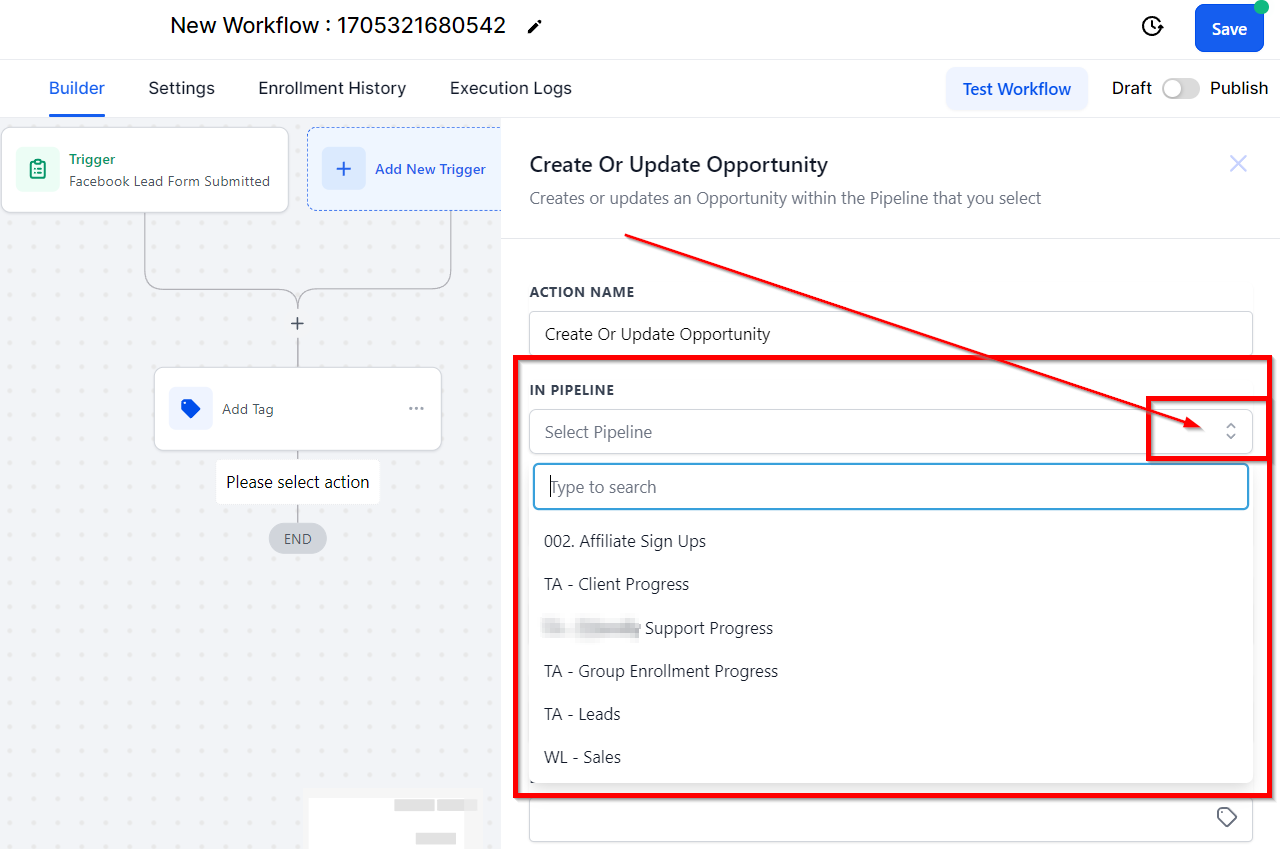
In Pipeline Stage
Then, choose the stage in the pipeline where you want to add the contact. This can be done by selecting the appropriate pipeline stage for your contact from the dropdown.
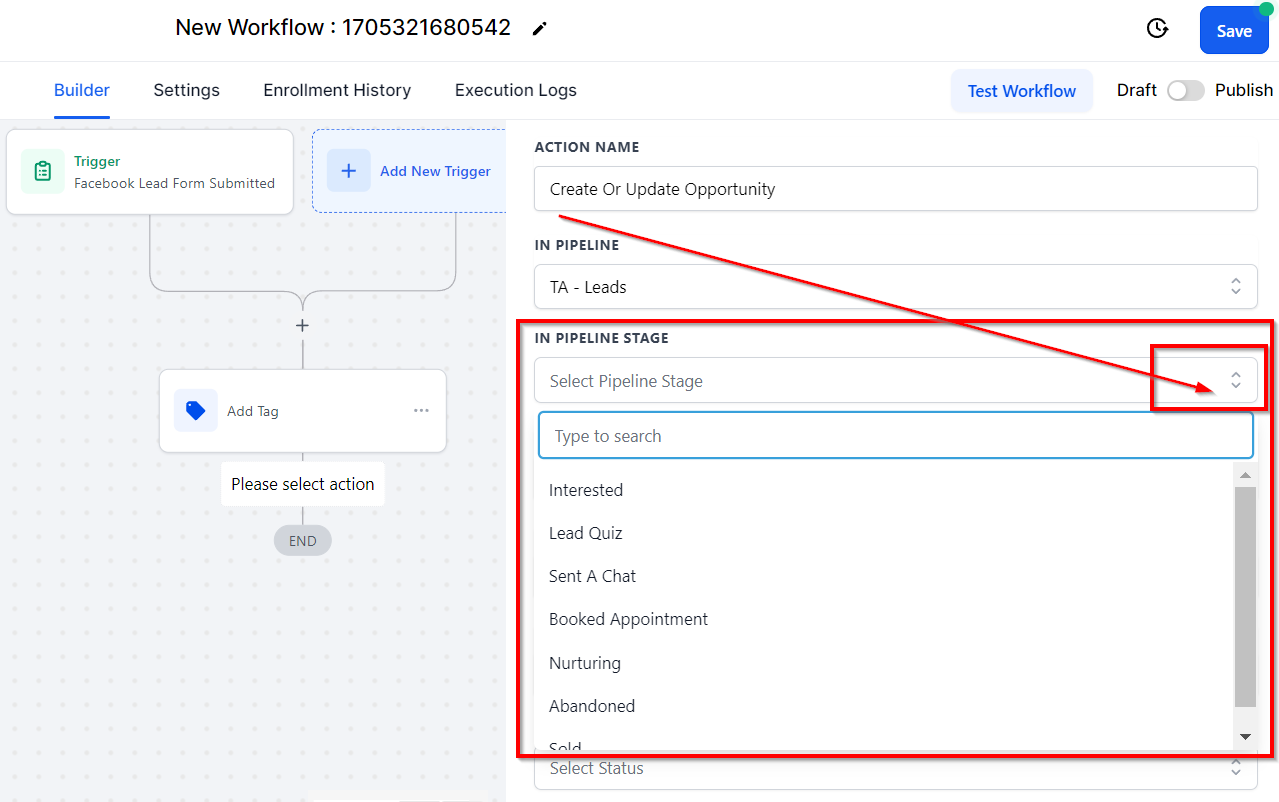
Opportunity Name
Fill in the name for your Opportunity. This can be the name or company name of the contact, depending on your preferences.

Opportunity Source
Fill in the source for your opportunity. This is the source at which the contact entered the workflow, such as Call, Organic Lead, Facebook, Google, etc.

Lead Value
Type in the lead value here. This value should reflect the dollar amount of the product or service your client is interested in.

Status
Choose the status you want to add the contact to, either; Open, won, lost, or abandoned.
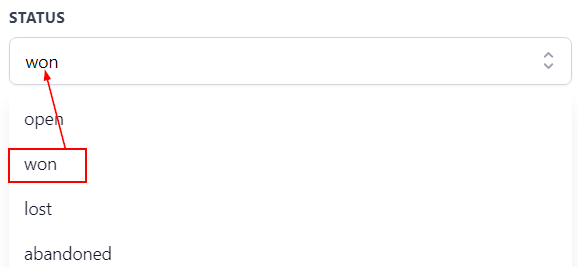
Allow Opportunity to Move to Any Previous Stage In Pipeline
Enabling the Allow Opportunity to Move to Any Previous Stage in Pipeline option allows the contact to move backward to any previous stage in the pipeline. This feature provides flexibility in the workflow, enabling the user to make changes based on the specific needs of the opportunity.

Allow Duplicate Opportunities
On the other hand, enabling the Allow Duplicate Opportunities highly benefits in circumstances when a single contact needs to create or update multiple opportunities within the same pipeline. With this option, a new opportunity can be created for a contact that already has an existing opportunity in the same pipeline, thus eliminating the need to create a new entry for the same contact.

