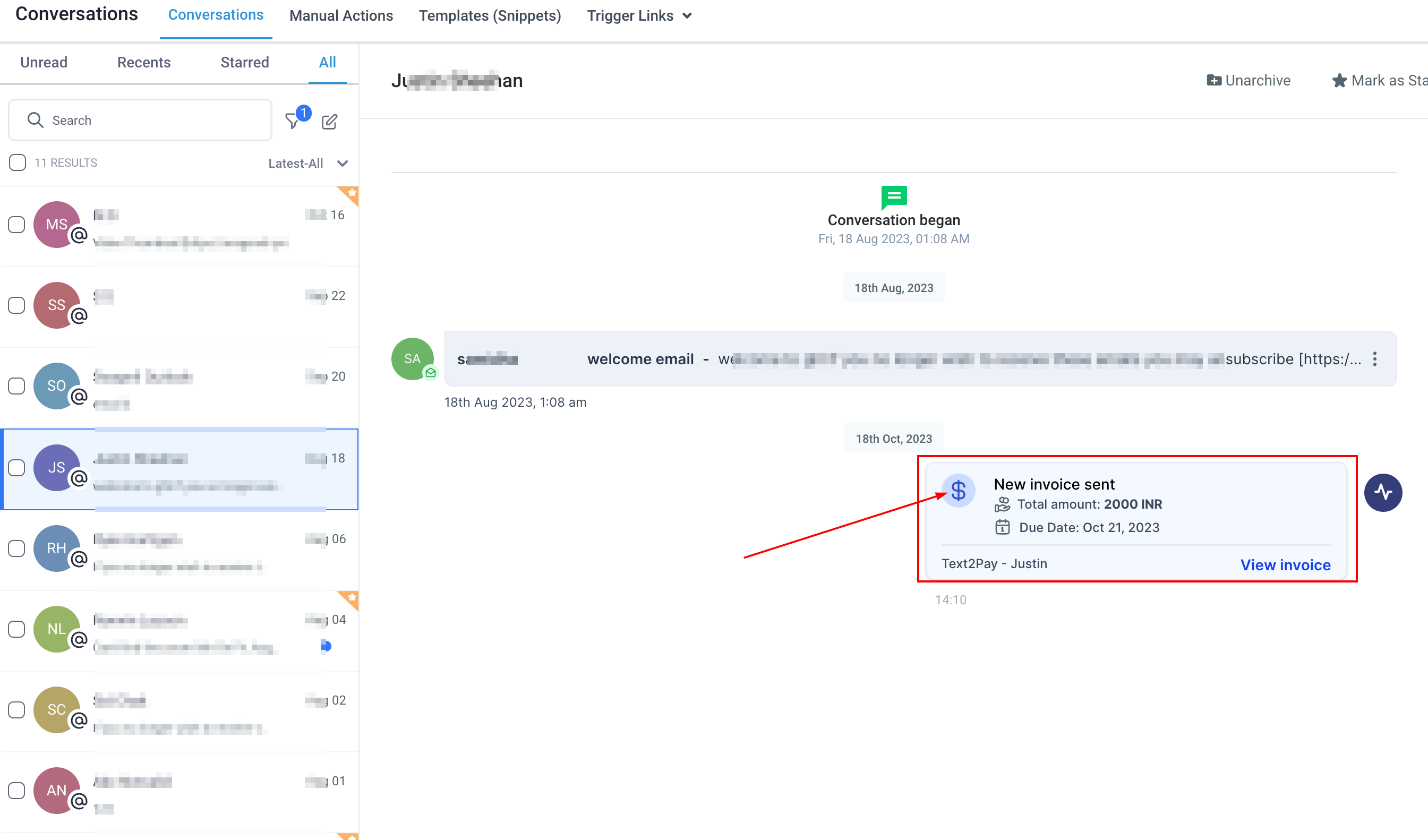Activity Cards in Conversations
Activity Cards in Conversations
We are excited to introduce a new feature that will revolutionize how you use our platform – Activity Cards. These nifty additions offer a consolidated view of important updates, making your experience smoother and providing you with real-time insights. Think of them as your personal window into what's happening right now, helping you make better decisions faster.
Activity Cards are designed to bring everything you need to one place. You can respond to, edit, and manage opportunities, appointments, contact preferences, and invoices, all without the hassle of switching between different sections of the platform. The result? A more straightforward, efficient, and hassle-free user experience.
Let's break down the four options for Activity Cards:
Option 1 - Opportunities:
Activity Cards related to opportunities pop up as soon as a new opportunity is created, updated, or deleted. This keeps you in the know about potential leads right from the start. With just a click on 'View Opportunity' in the card, you can jump right in and make changes in real time, without going to different parts of the platform.
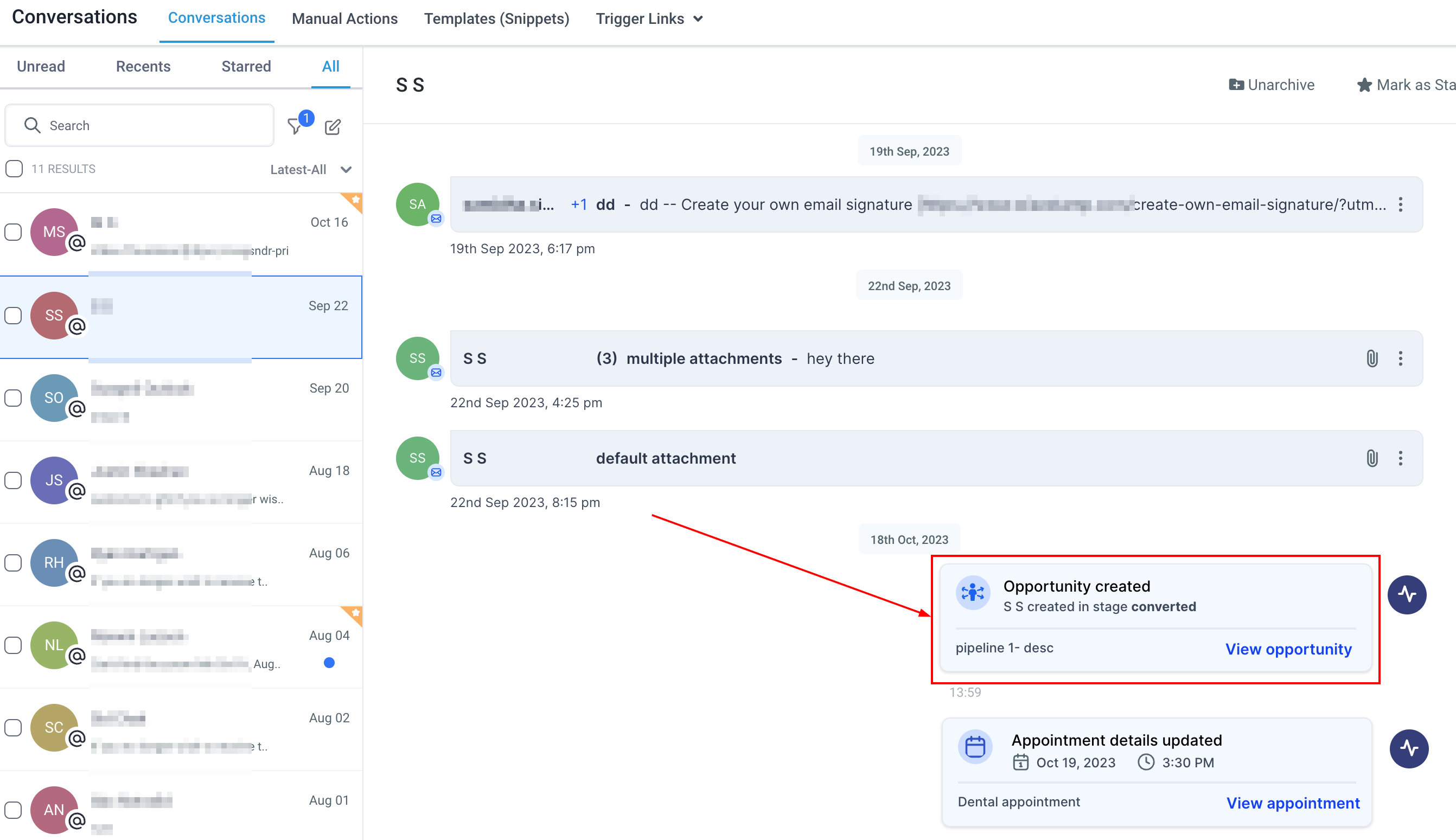
Option 2 - Appointments:
Whenever an appointment is created, rescheduled, or canceled, you'll see an Activity Card in the conversation panel. This helps you stay updated on your schedule without needing to switch between screens. Clicking 'View Appointment' in the card lets you edit appointment details easily while staying in the conversation panel.
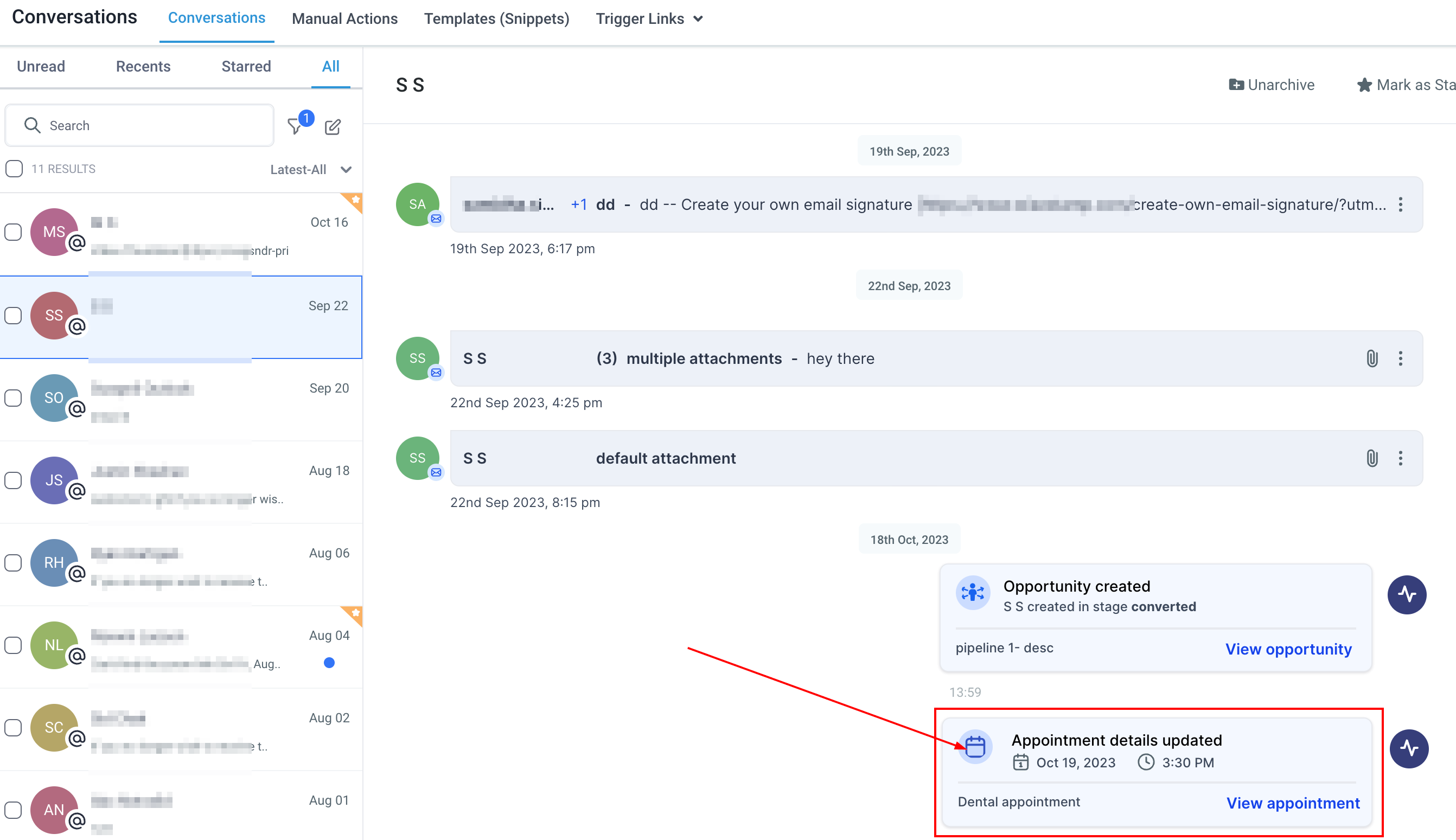
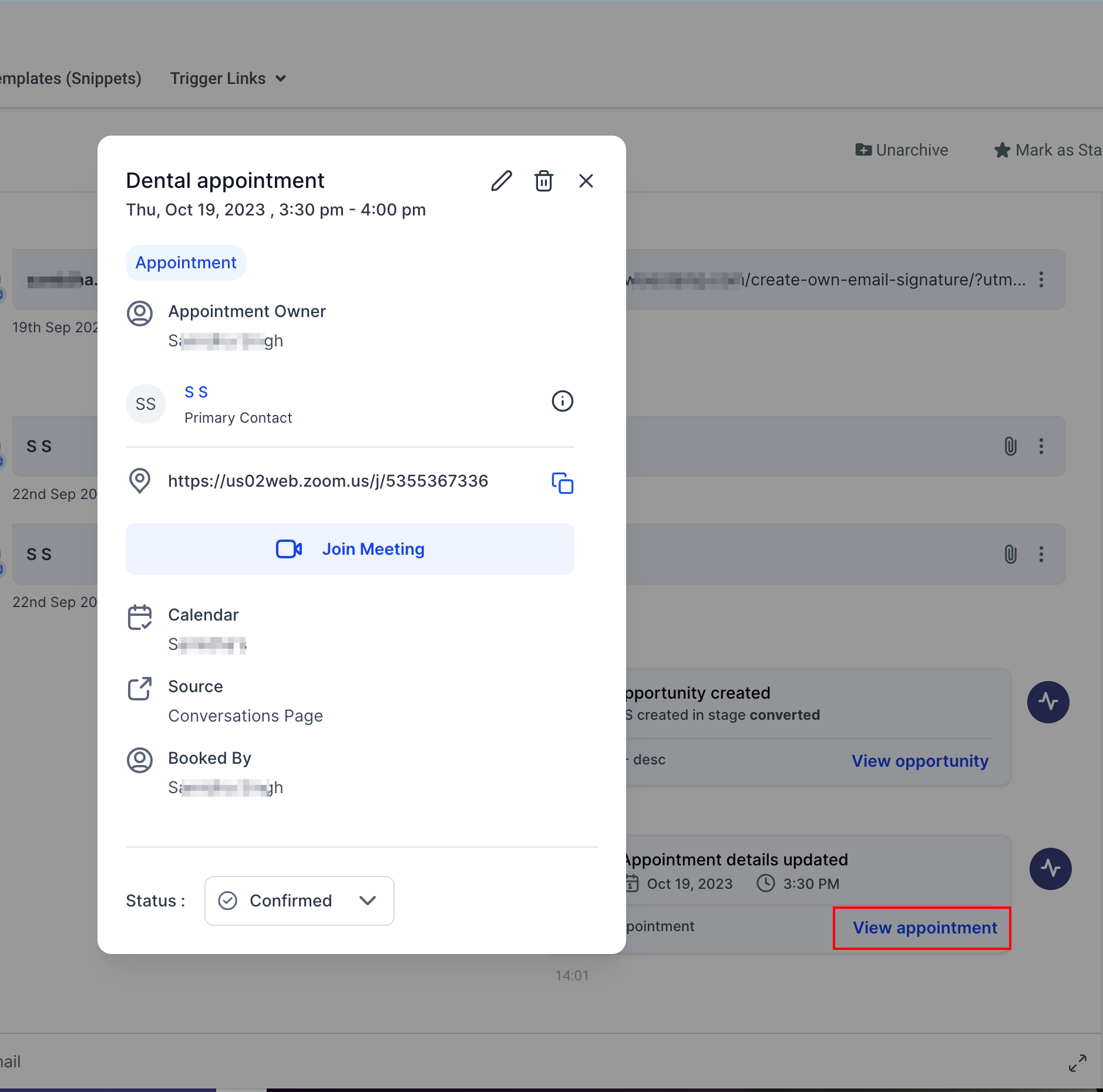
Option 3 - Do Not Disturb (DND):
Activity Cards notify you as soon as a contact is marked as "Do Not Disturb" or removed from the DND list. These cards give you clarity on the contact's preferences, making sure you know how best to communicate with them.
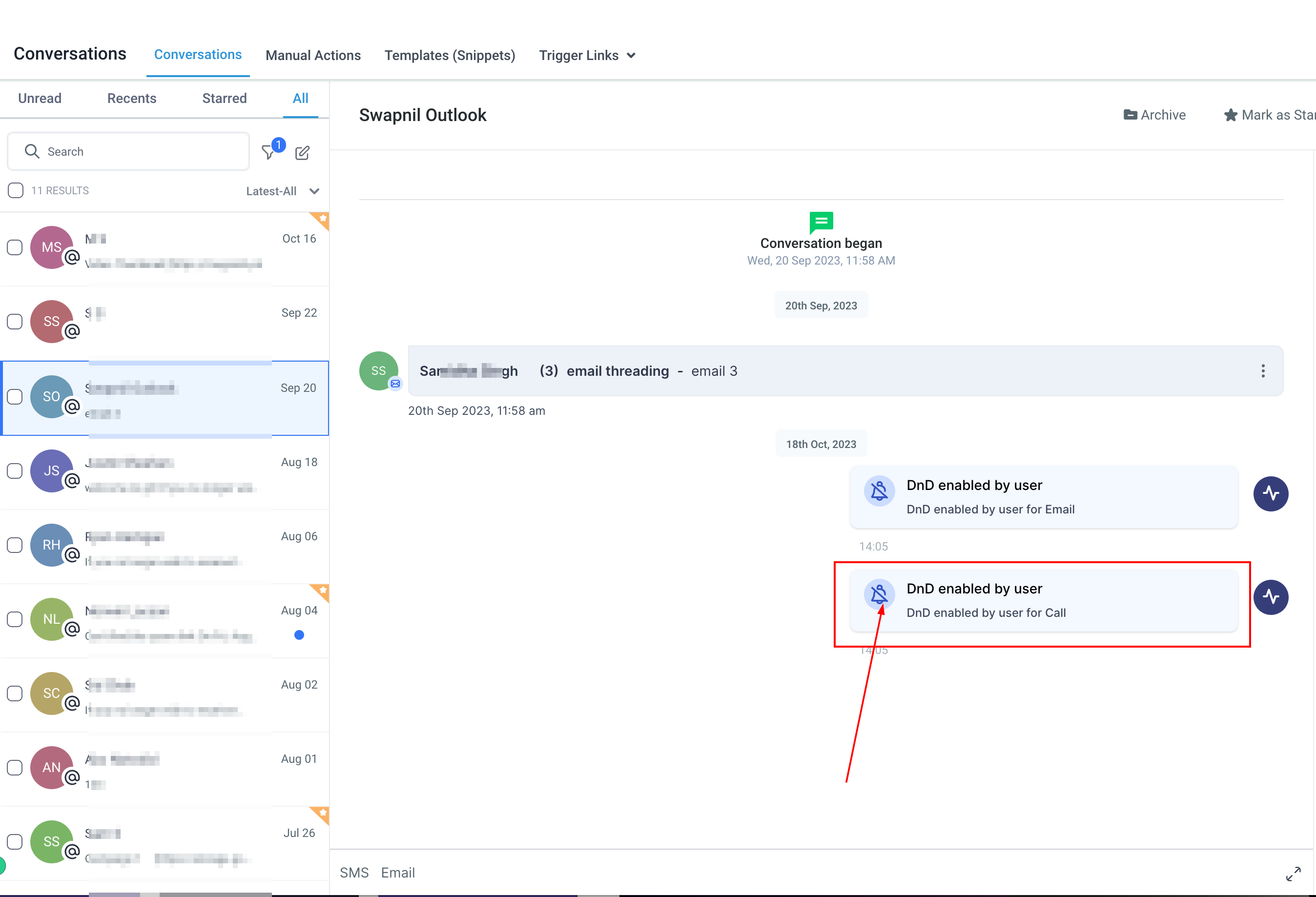
Option 4 - Invoices:
When it comes to invoices, the relevant Activity Card appears when an invoice is sent to a contact or when payment is received. By clicking 'View Invoice' on the card, you're smoothly taken to a new tab where you can see all the details of the invoice.