Reviews
In this particular section, you will find a comprehensive collection of both Google and Facebook reviews pertaining to your company.
To access these reviews, it is necessary to integrate your respective Google and Facebook accounts with our platform. Once linked, you can conveniently view all customer feedback in one centralized location, making it easier to monitor and manage your company's online reputation.
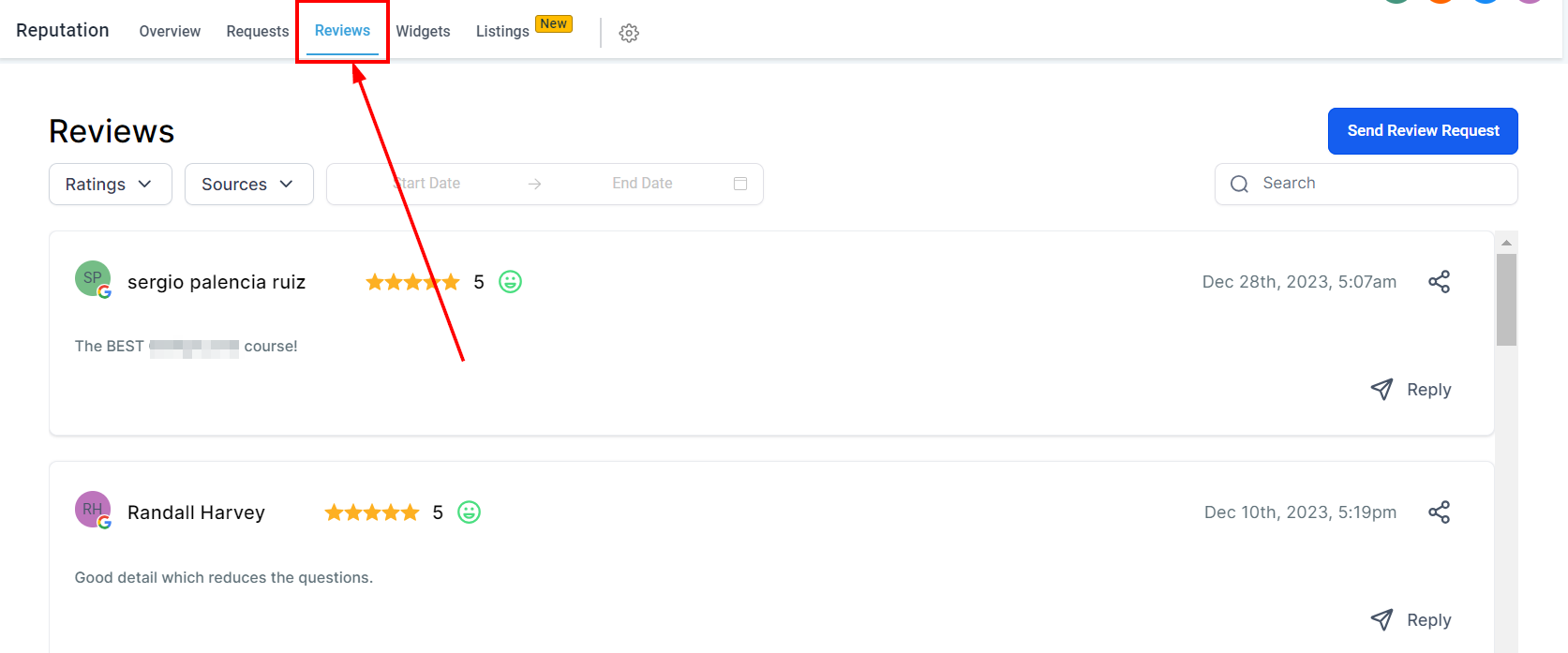
NOTE: Depending on your user permissions, you may not have access to all of the components.
Send Manual Review Requests
You can send review requests automatically using workflows, campaigns, and triggers, or you can send them manually to individual contacts by clicking this button.
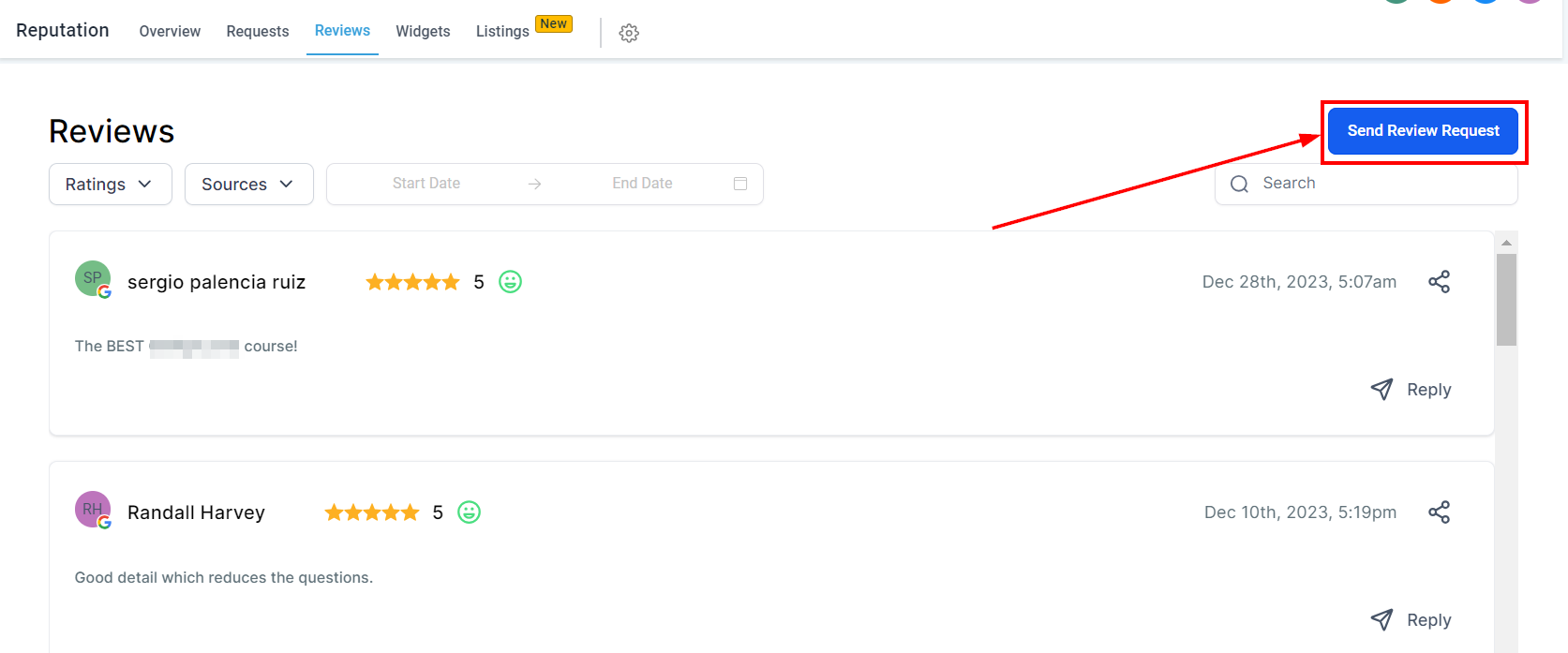
Sending Manual Review Requests
Once you click the "Send Review Request" button, you'll need to input the contact's information. You will need to add their name, and either a valid email address or phone number to send the review request.

No Requests Yet
If users see the No Reviews Yet message, it means that they need to gather company reviews on either Facebook or Google to access this section fully. Before sending review requests, users can customize their appearance and messaging by navigating to the Reputation Management section in the CRM settings.
However, if users do not see this message, they can continue their current guided tour seamlessly.
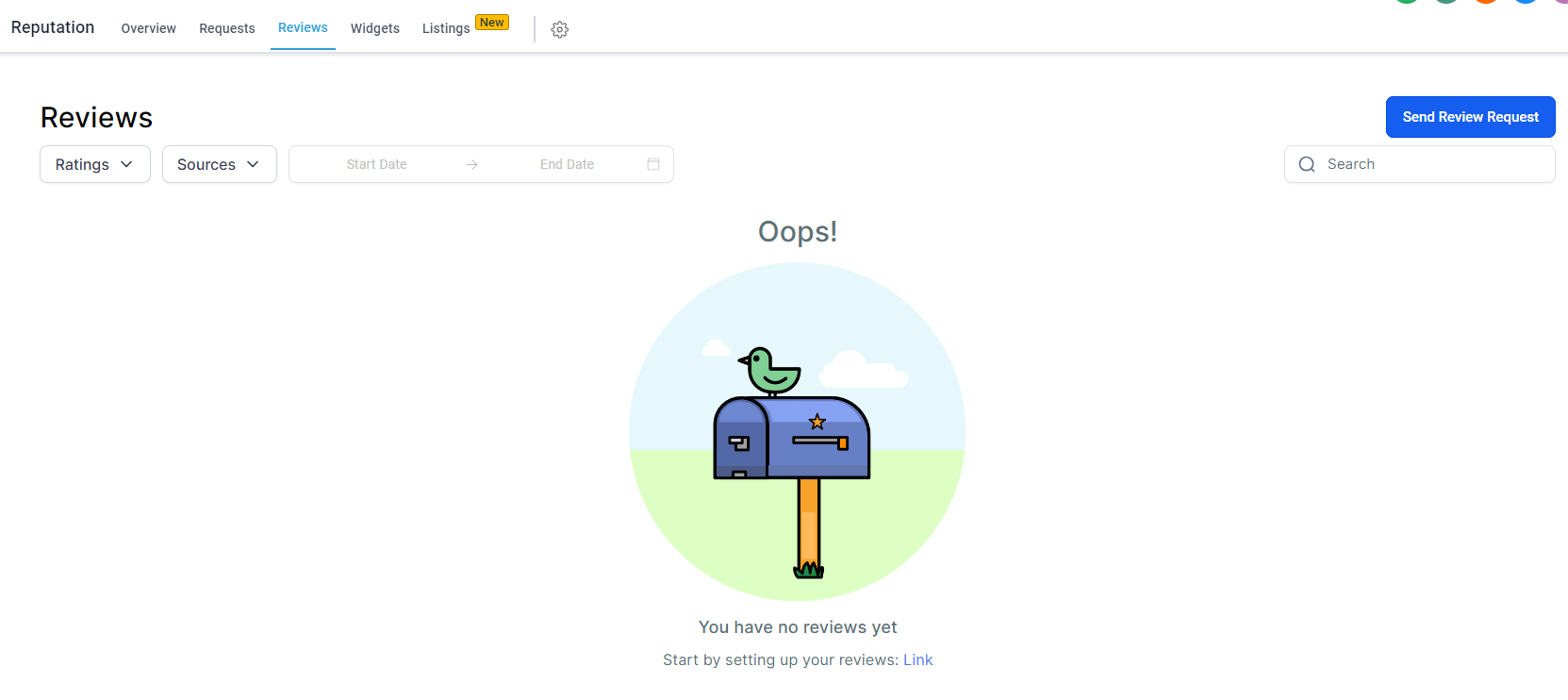
Search For Reviews
In case you have a large number of reviews or are seeking a review from a specific customer, you can take advantage of the search bar feature. By simply entering the customer's name, you can quickly locate their review among the rest. This convenient tool allows you to efficiently manage and analyze individual customer feedback, helping you to better understand their experiences and enhance your products or services accordingly.
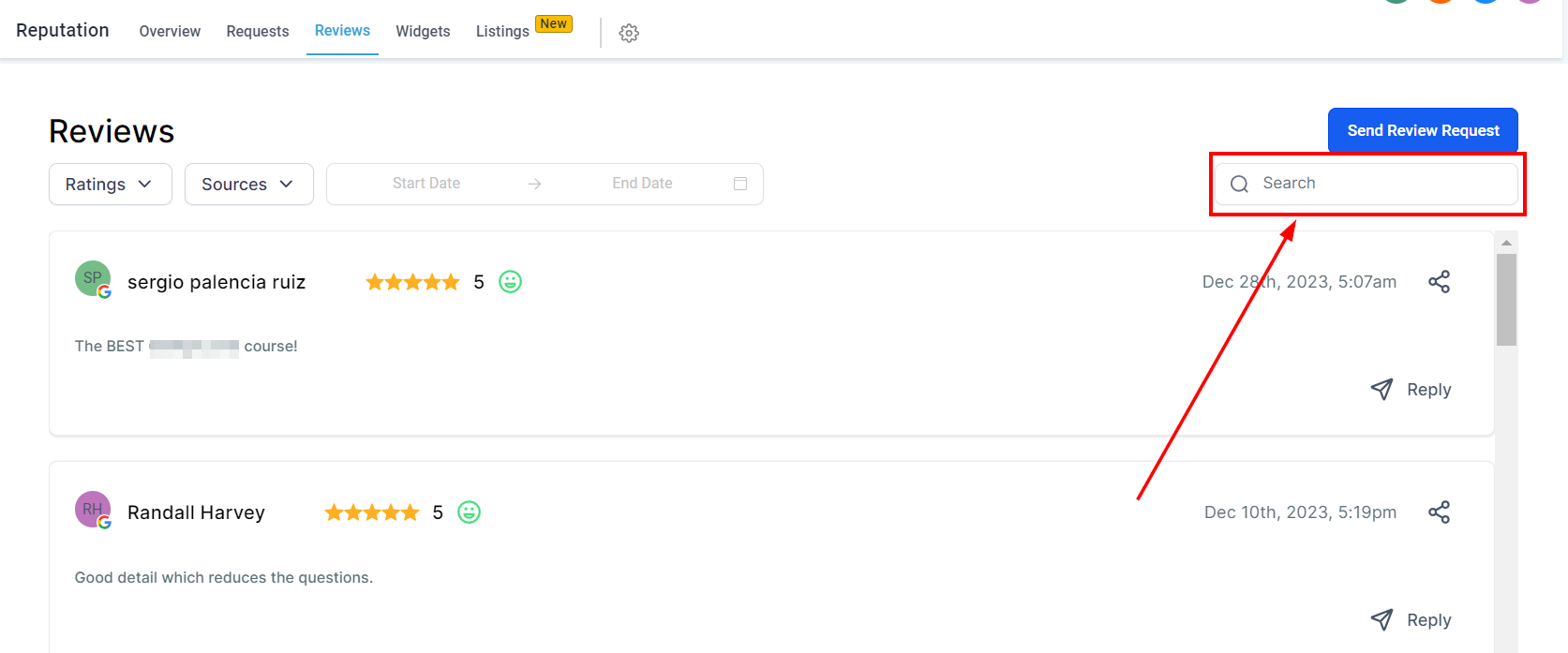
Review Card
Customer reviews will be displayed in an aesthetically pleasing card format, featuring essential information such as the reviewer's name, their given star rating, the date the review was submitted, and any additional comments they may have shared. This layout allows for a visually organized and easy-to-read presentation of user feedback.
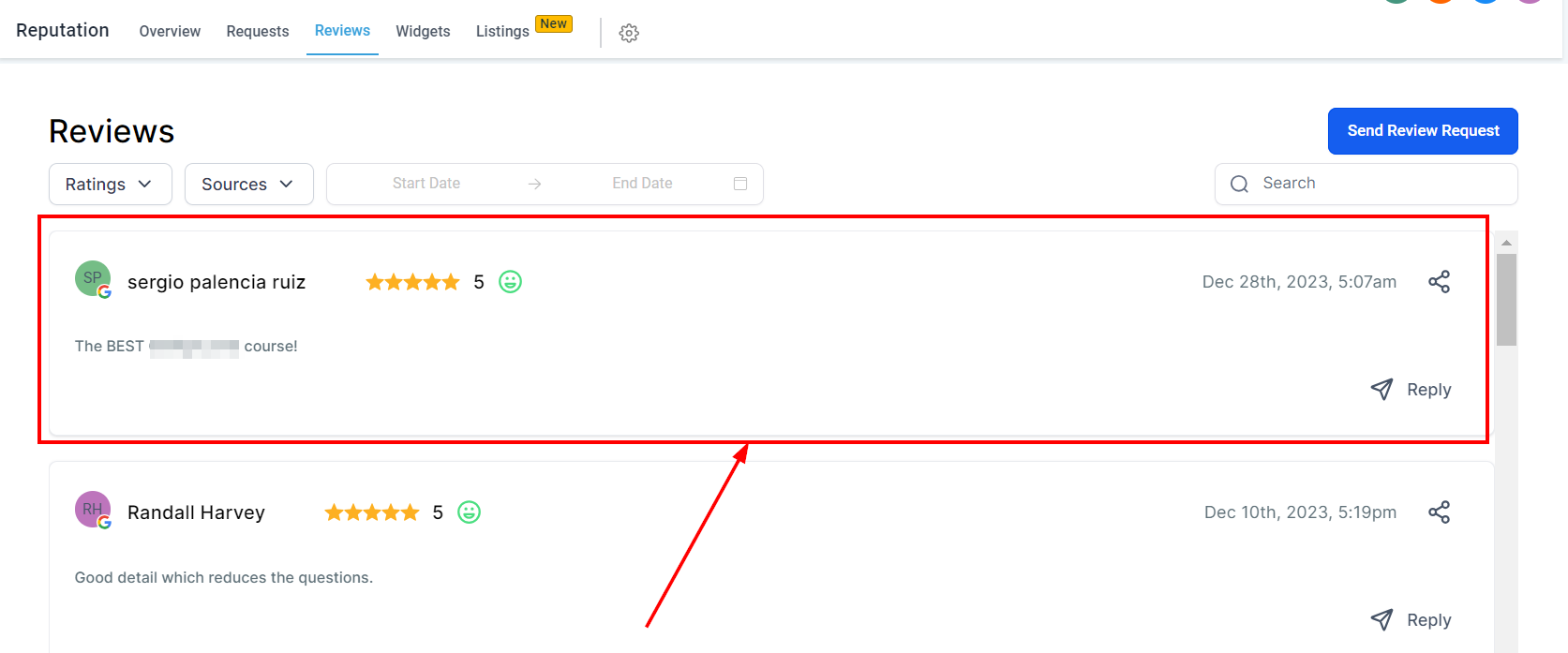
Reviewer Info
The name of the reviewer, along with the star rating of their review, can be found in the top left corner of the review card.
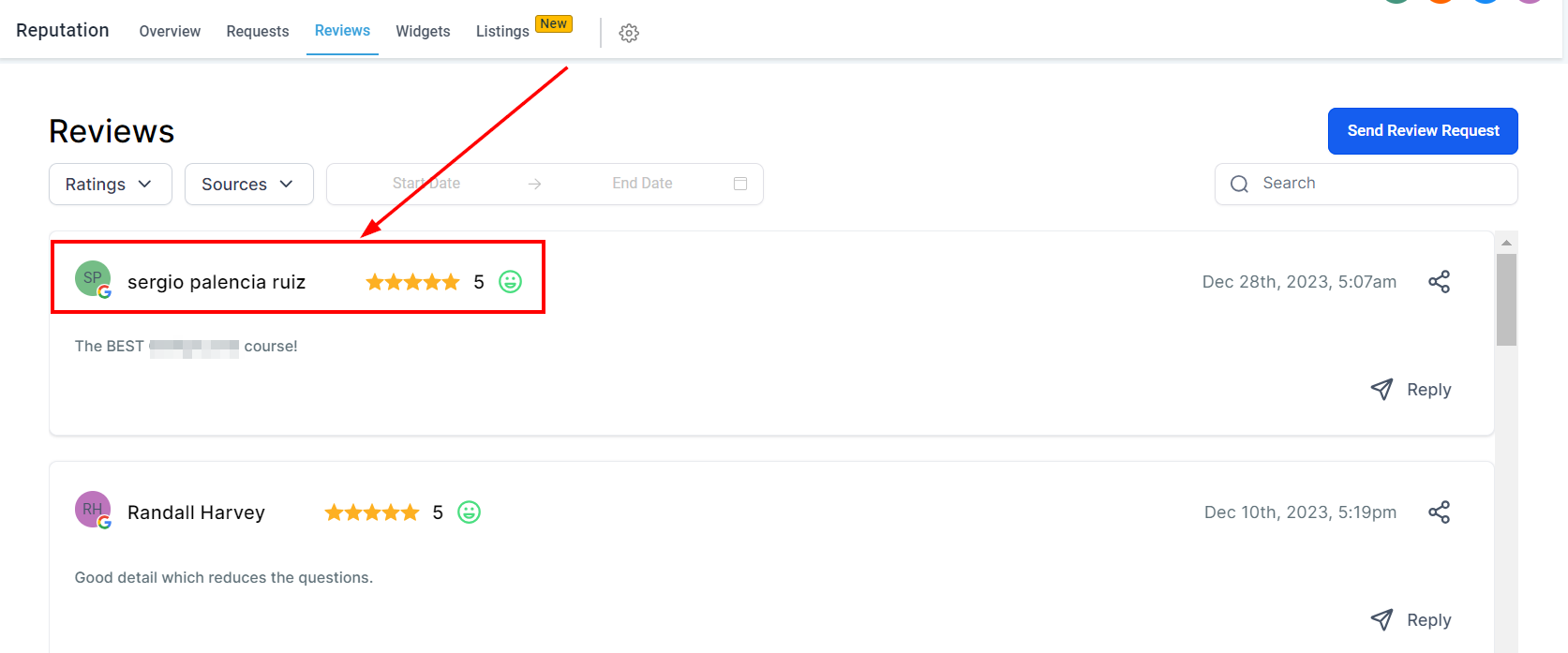
Date Submitted
You will find the date this review was submitted here in the right corner of the review card.
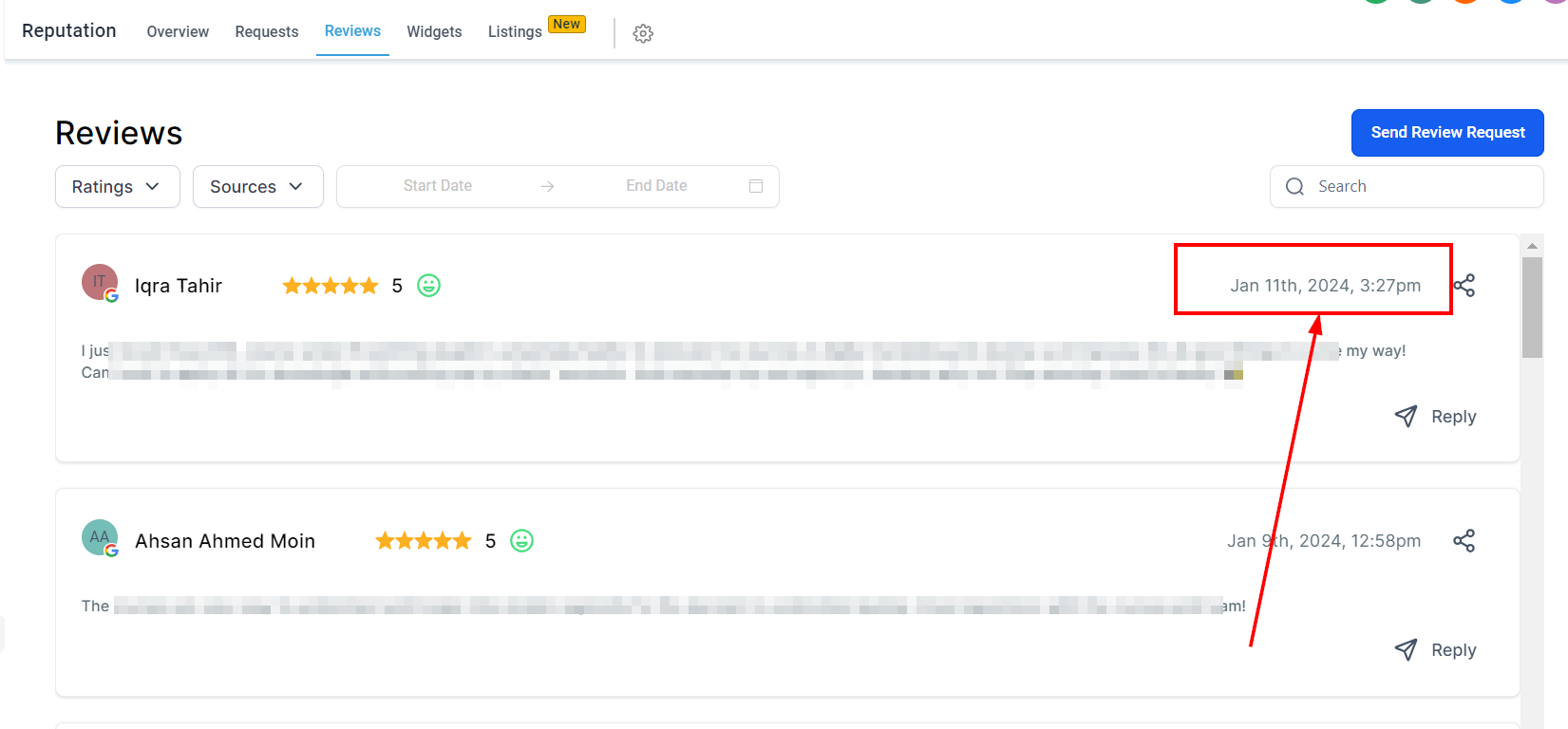
Delete Review
Adjacent to the submission date, you are presented with the choice to remove this particular review from your CRM system. It is important to note that deleting the review will only eliminate it from the CRM and not from the original platform, such as Facebook or Google, where the customer initially shared their feedback.
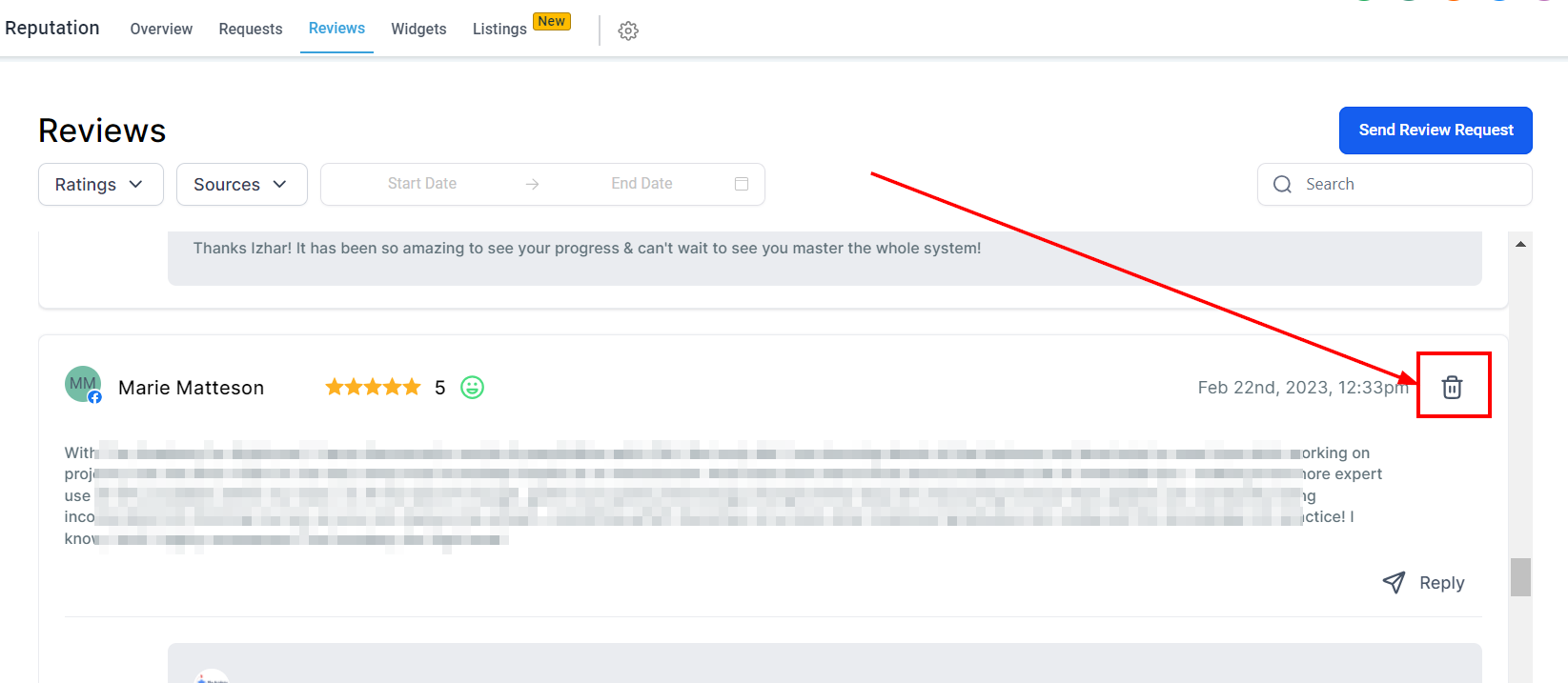
Review Body
To access the complete feedback provided by the customer, just take a look at the main content area of the review card, where you will find their detailed opinion and experience with your business.
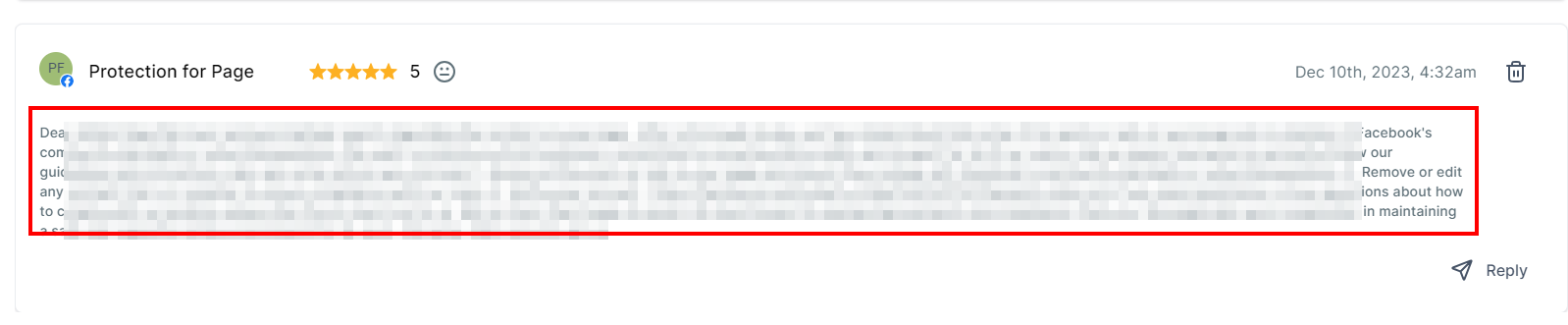
Respond To Review
It is advisable to address both positive and negative reviews received by your business. To engage with a review, simply type your well-crafted response in the designated area and click the "Respond" button to submit your reply. This approach demonstrates your company's commitment to customer satisfaction and continuous improvement.
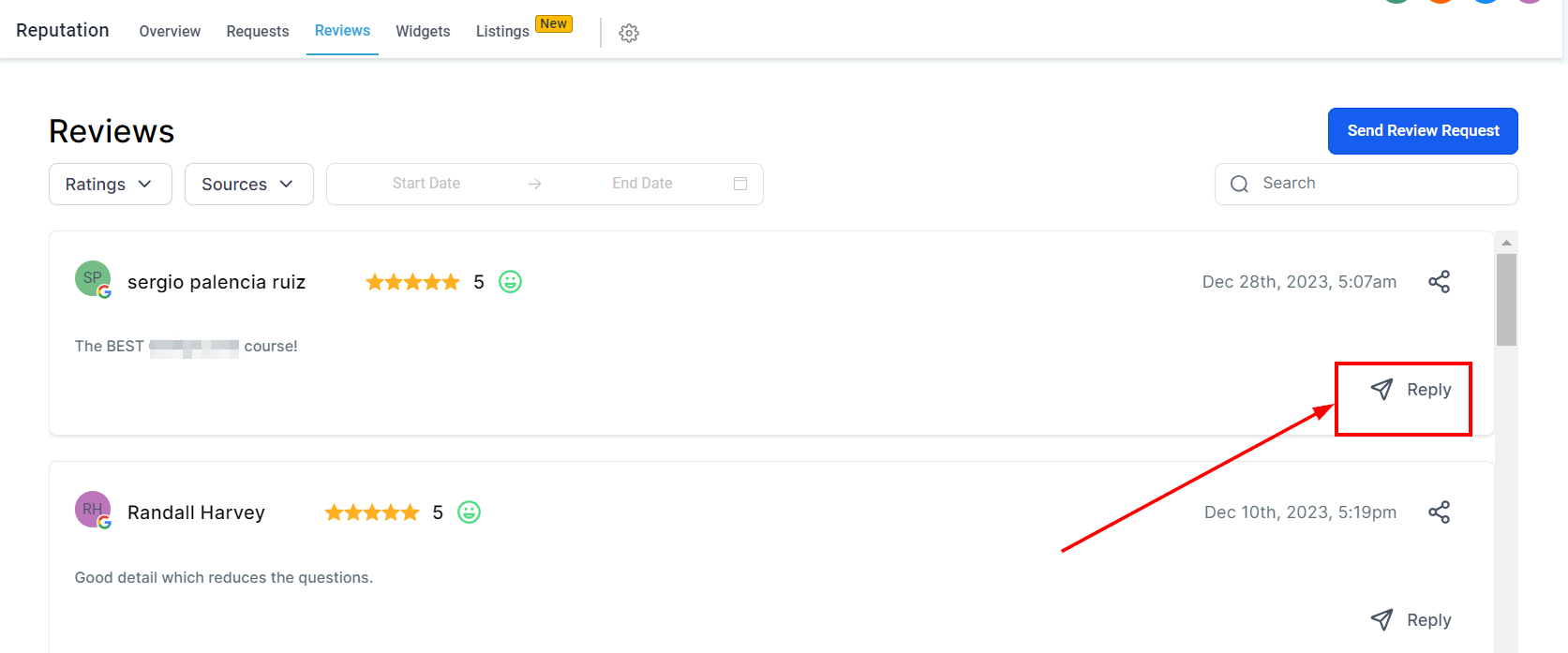
Share Comment
Click on the share button to share each review on your social media. Select the social media account you sharing the review on and click "Share".
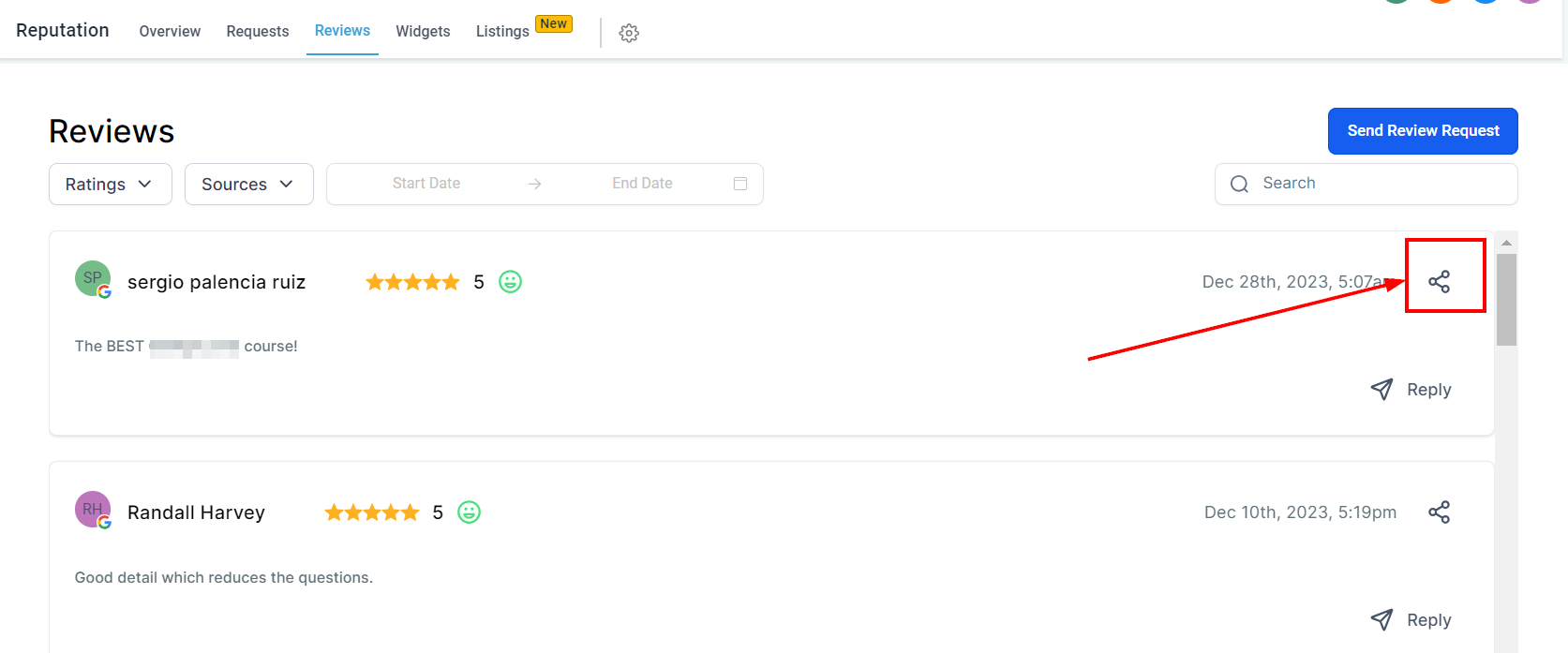
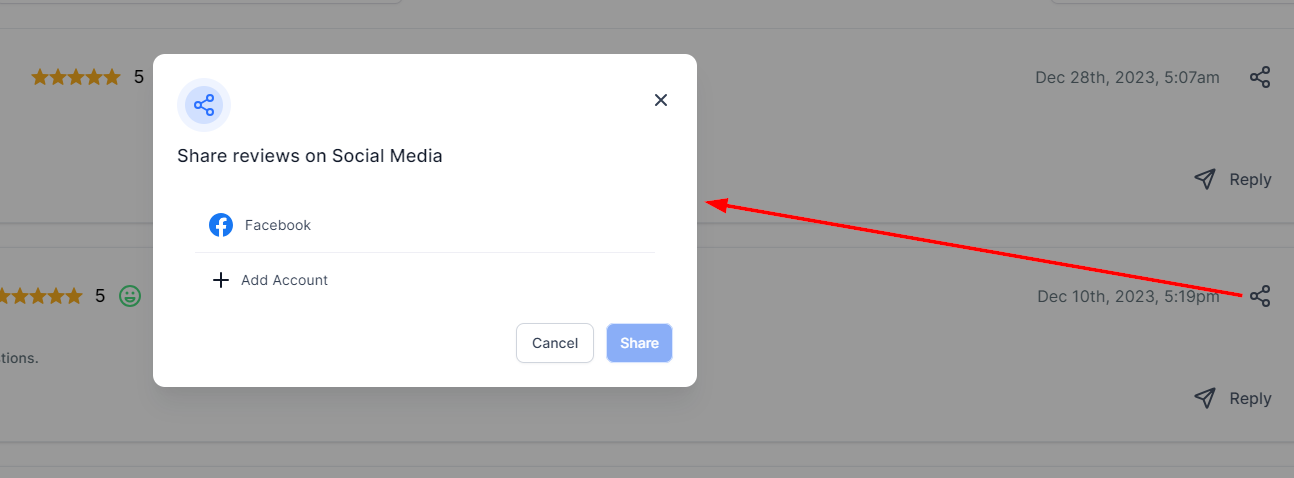
Filter Review List
Users can filter their review list by selecting any of the available drop-down elements and choosing a category to filter. This feature is ideal if users only want to view reviews with a specific star rating, such as 4+ stars, or only view reviews with less than 3 stars to address customer concerns.
