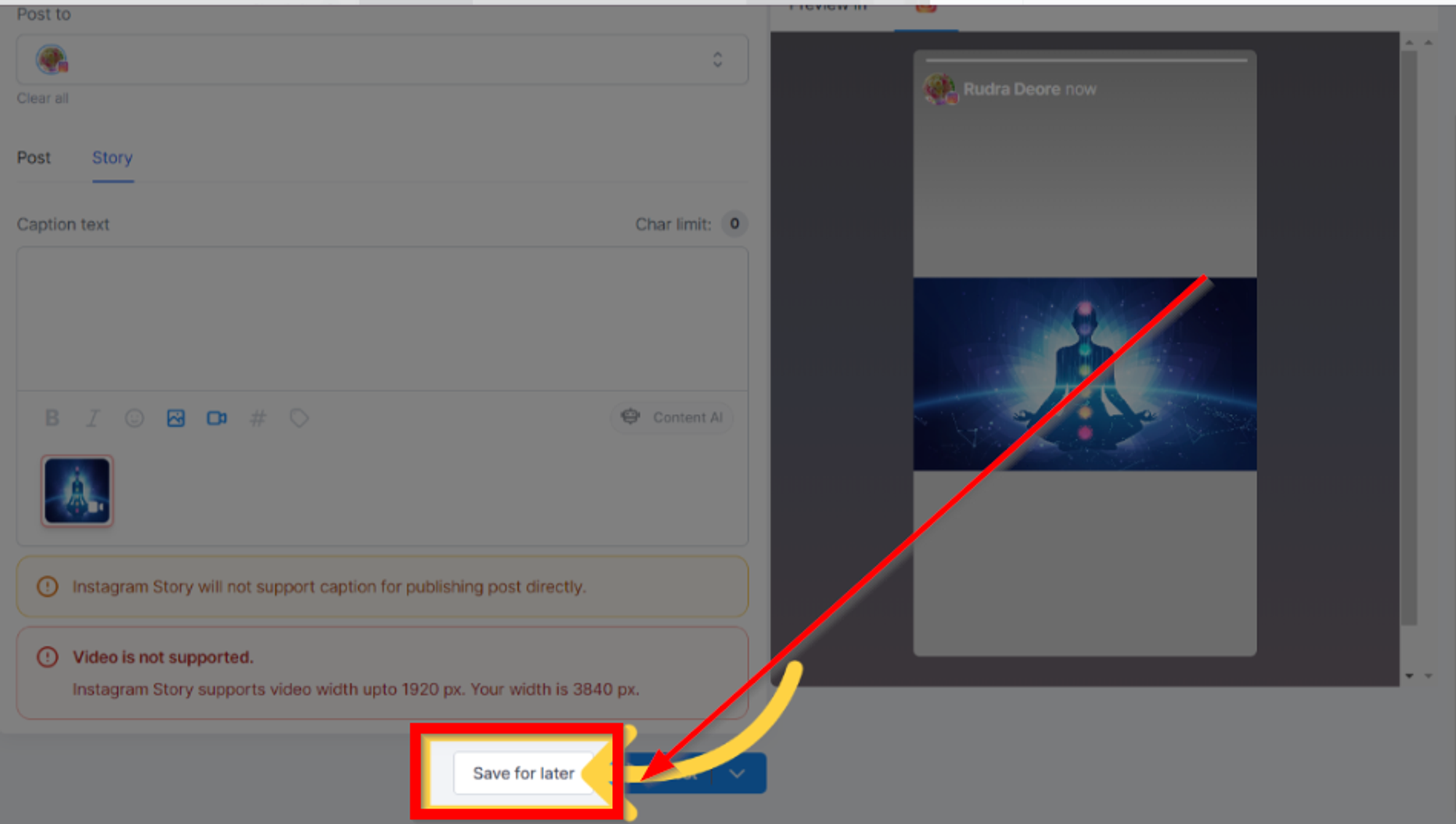How to post Instagram Story
Optimizing Your Instagram Story Strategy
Unlock the full potential of your Instagram storytelling with the advanced Instagram Story Post Composer in Social Planner. Seamlessly design, schedule, and manage your Instagram stories to elevate your digital marketing efforts, enhance audience engagement, and effortlessly promote your brand.
Understanding the Instagram Story Post Composer:
The Instagram Story Post Composer is an integrated tool within Social Planner, specifically tailored for Instagram Professional accounts. Its primary purpose is to empower users to strategically manage their Instagram stories within the broader digital marketing framework.
This feature serves as a centralized hub, allowing you to create and schedule compelling content directly through Social Planner. Whether you prefer immediate posting or strategic planning, the Instagram Story Post Composer provides the flexibility needed for effective storytelling.
Key Features:
- Media Upload Support: Incorporate up to 10 images or videos per story, offering versatility and dynamism to your narrative.
- Technical Specifications: Be mindful of file sizes—images should not exceed 8 MB, and videos must be under 60 seconds.
- Draft Functionality: Save your work as a draft, a valuable feature for businesses managing content pipelines and aiming for consistent posting schedules.
Practical Usage Cases:
- Product Launch: Unveil a new product line with a series of scheduled Instagram stories, ensuring synchronized publication with your launch date.
- Event Promotion: Generate excitement and engagement by scheduling a countdown series leading up to an event, providing valuable information to your followers.
- Content Consistency: Plan and schedule your stories in advance during busy periods to maintain a regular posting frequency.
- Time Zone Management: Reach a global audience by scheduling stories to align with different time zones, maximizing visibility.
- Flash Sales: Effectively promote time-sensitive promotions or flash sales with scheduled stories announcing the start and end of the sale.
- Saving Drafts: Capture and preserve story ideas by saving drafts, allowing you to revisit and refine them at a later time.
How to Utilize the Feature:
Before You Begin:
Ensure you have an Instagram Professional account connected, as the feature is exclusive to these accounts. Additionally, upload your images and videos to the Media Library.
Creating Your Instagram Story:
- Navigate to the "Marketing" section.
- Access the Social Planner.
- Click "Create New Post."
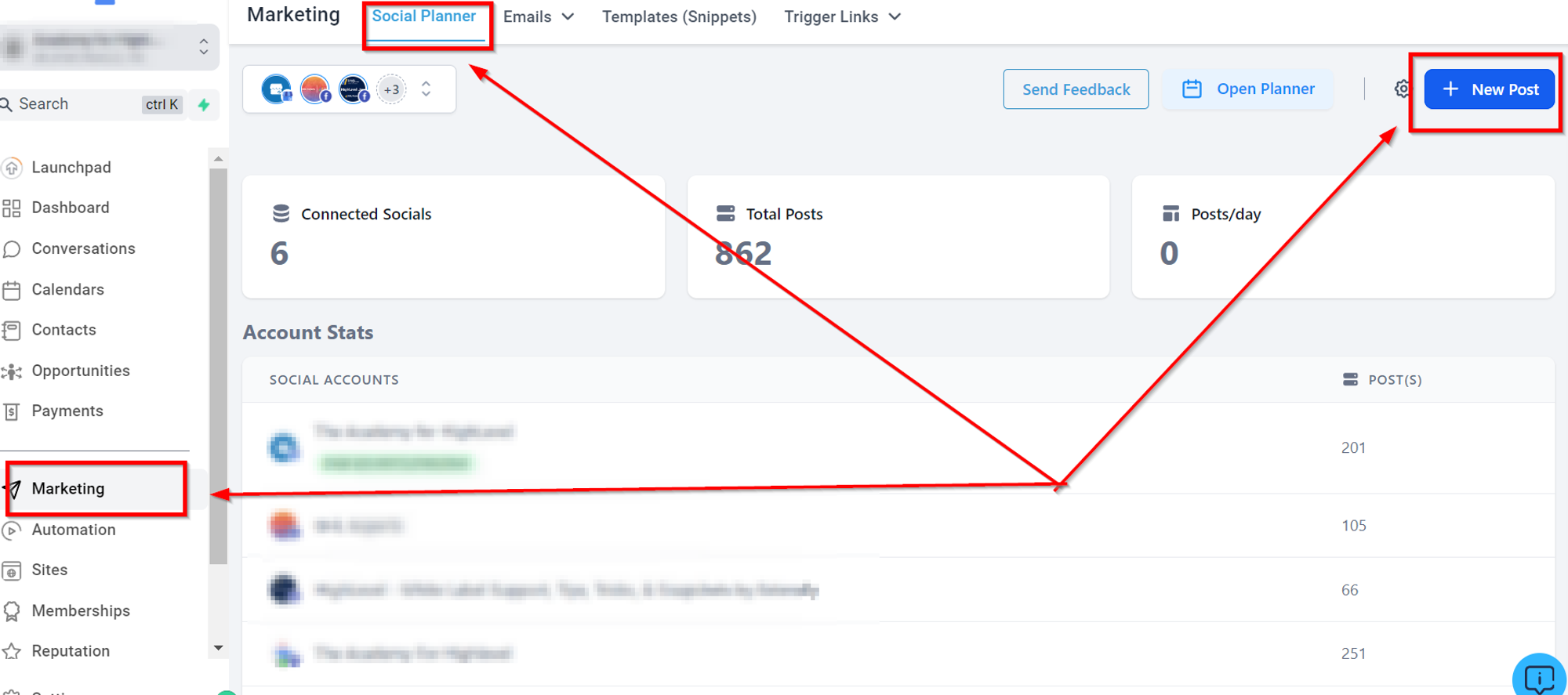
Selecting Your Social Account:
Click "Select a social account" under "Post to."
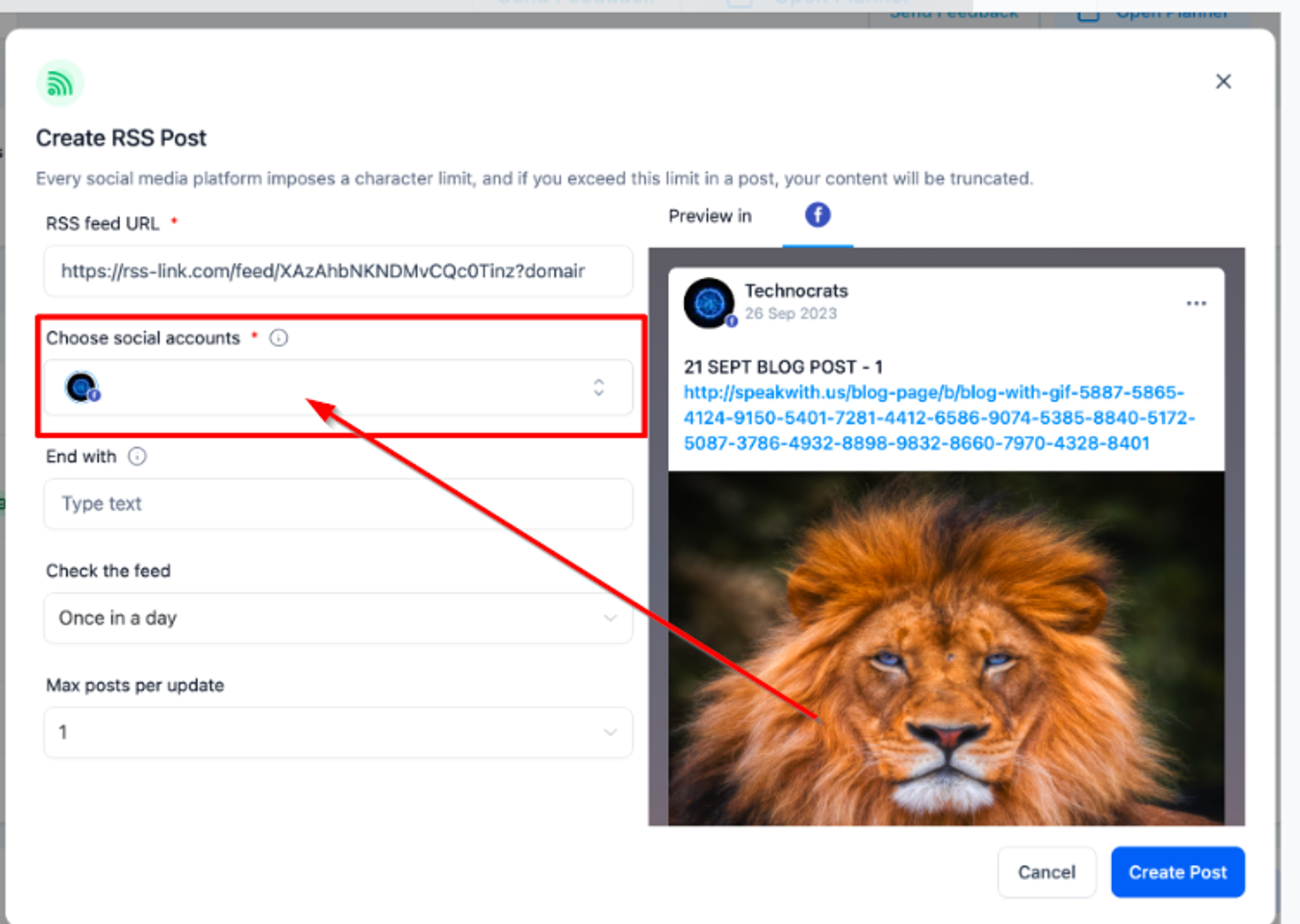
Choose your Instagram Professional account(s).
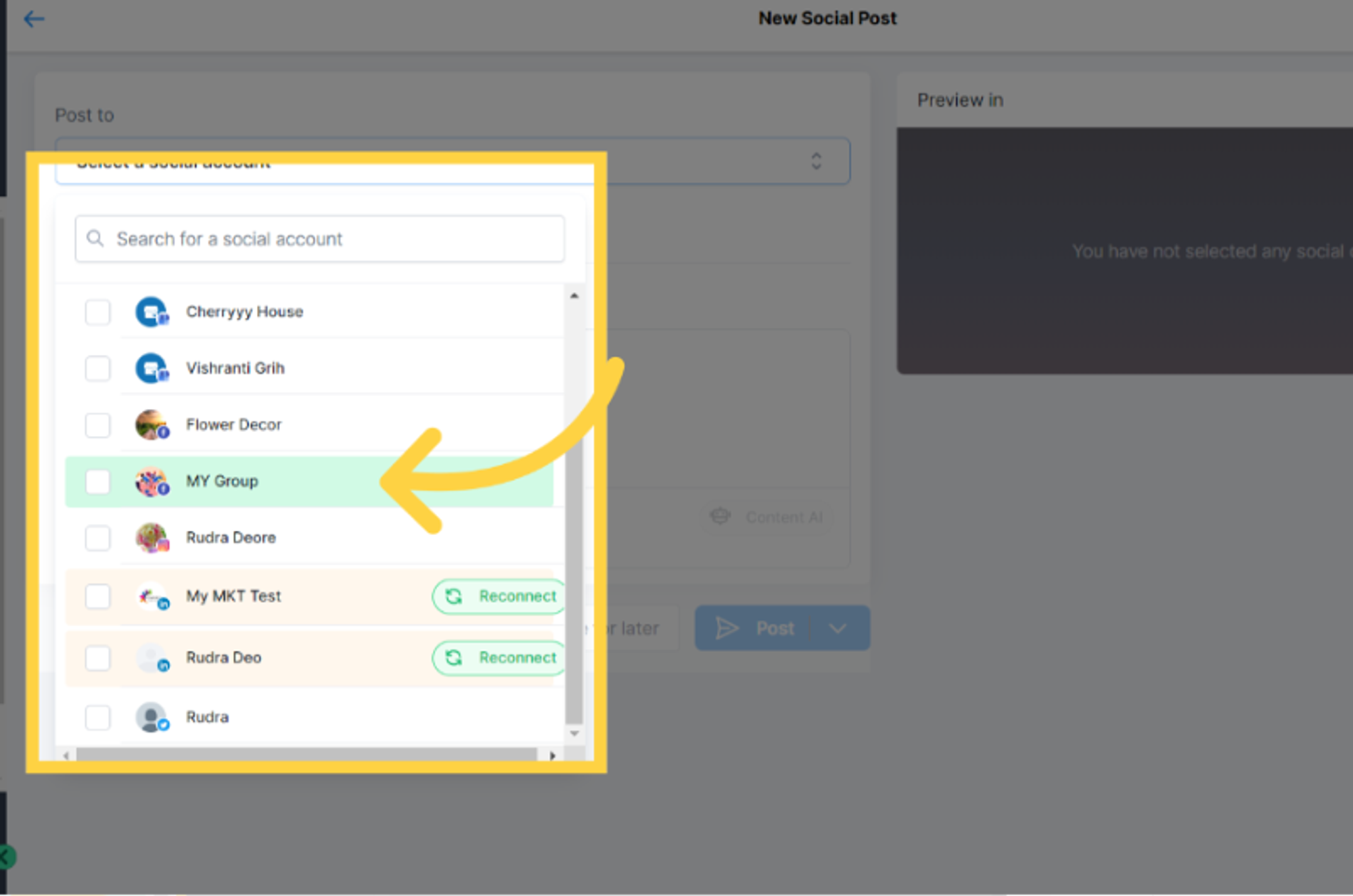
Setting Content Type:
Click "story" under "Content Type."
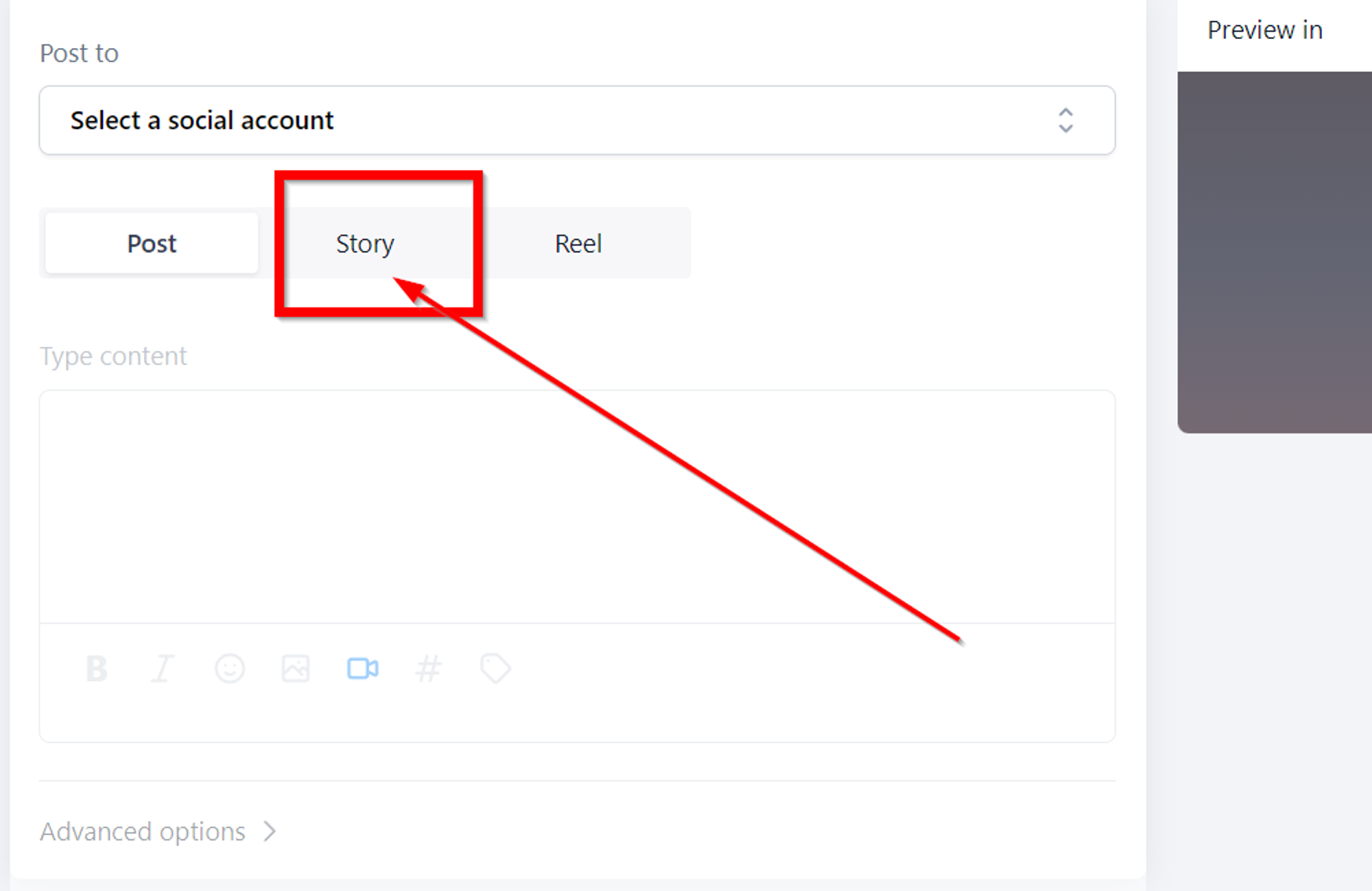
Uploading Media:
Select "Upload media" to add up to 10 images or videos to your story.
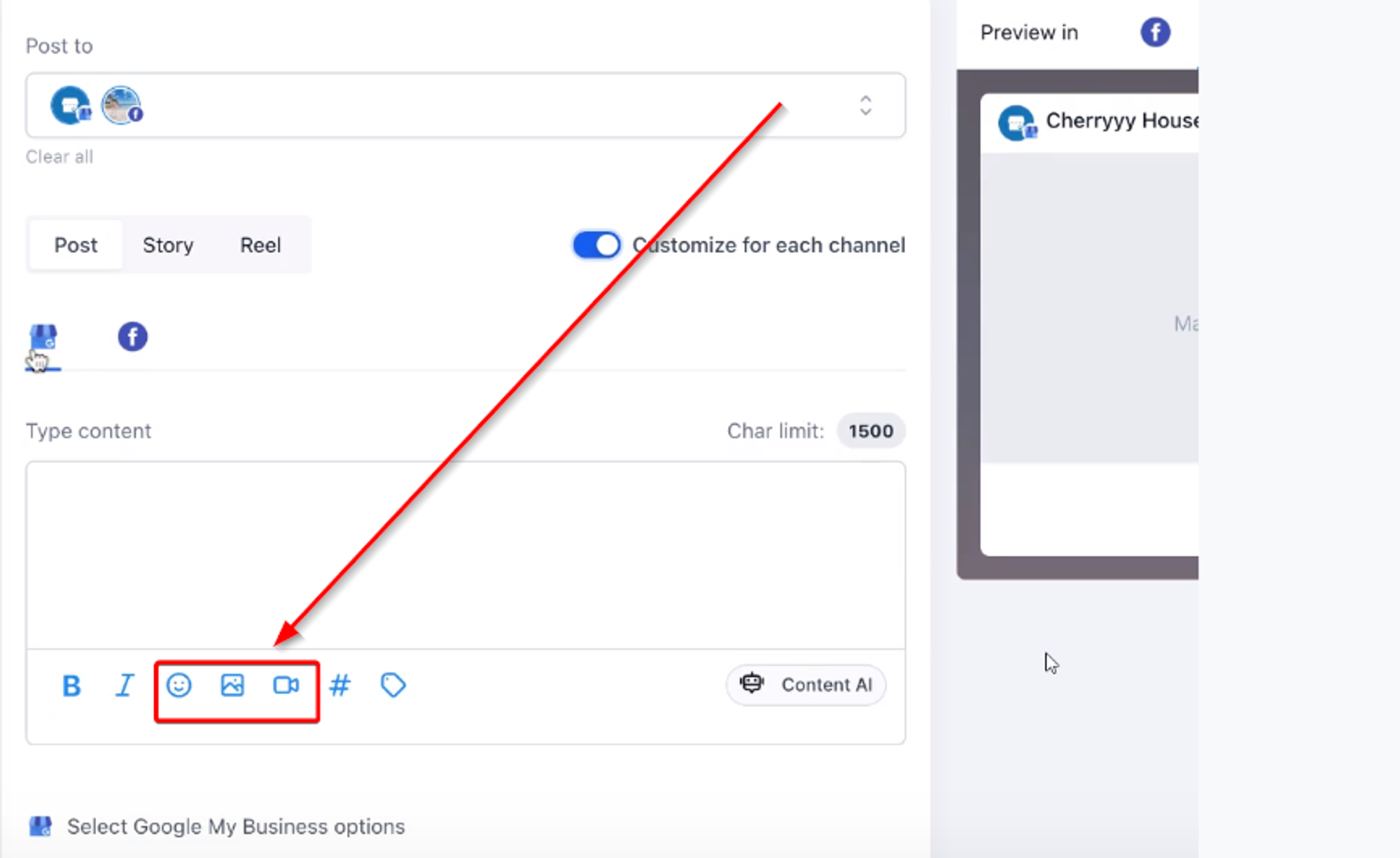
Scheduling and Drafting:
Click the arrow next to "Post" to choose the posting time or send for approval. Schedule the post according to your strategy.
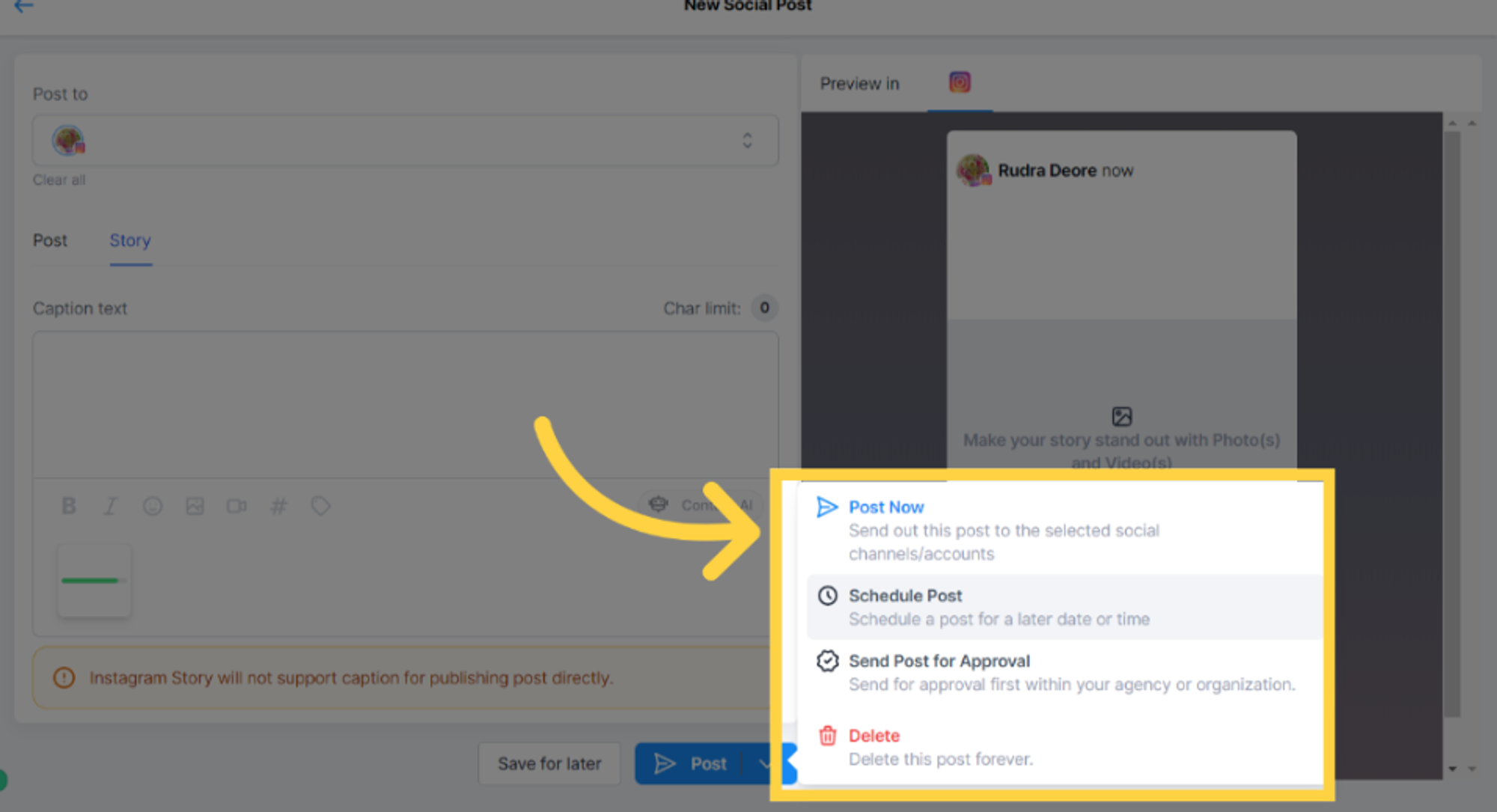
Save for Later
Use "Save for Later" to store your post as a draft for future use.