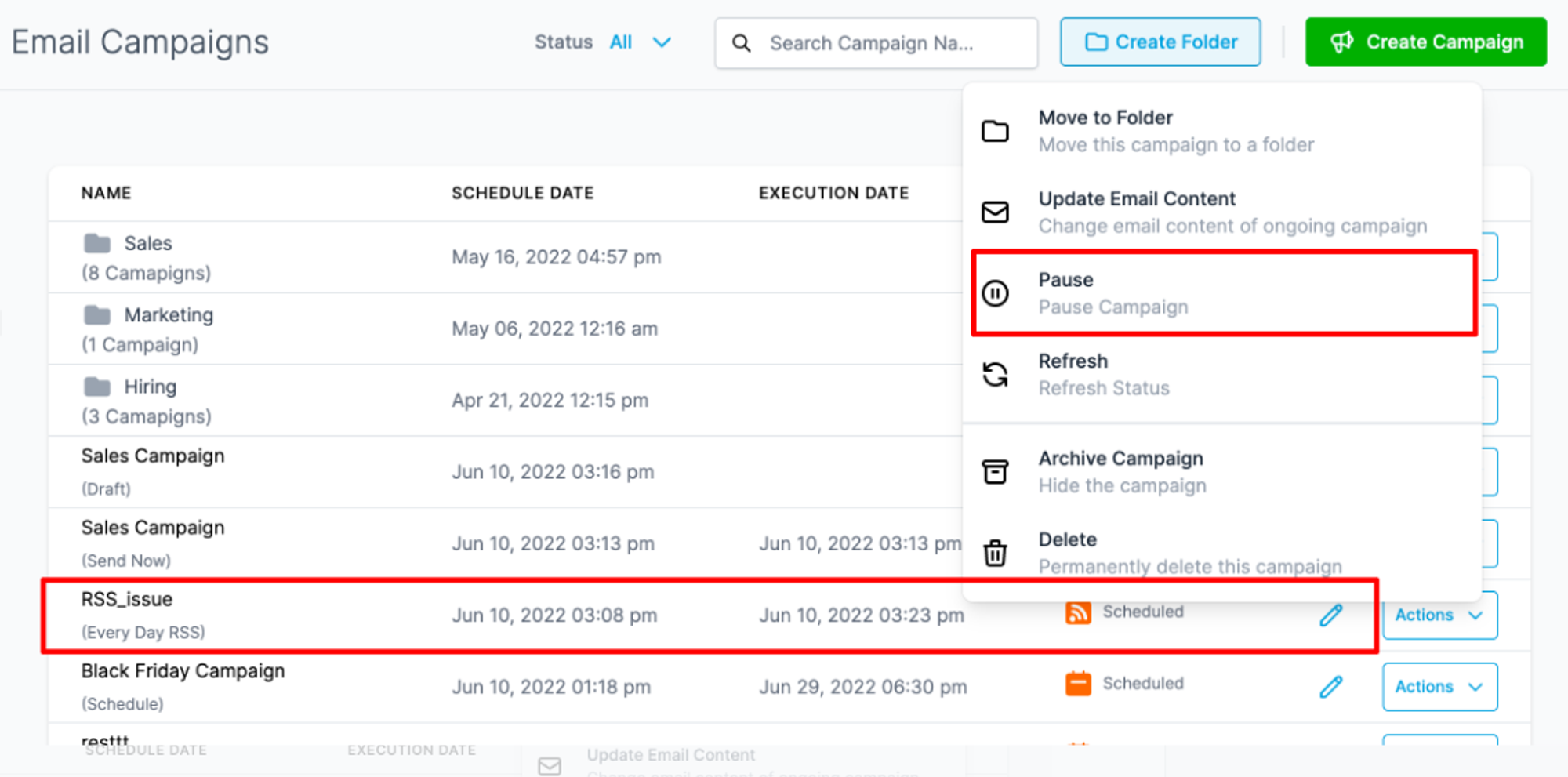How-to Send RSS Email Campaign(s)
Mastering RSS Email Campaigns
Introduction
RSS, or Really Simple Syndication, is a powerful tool for business owners to deliver updates and blog content via email. Rather than inundating your user base with emails for every new blog post, RSS allows you to send periodic newsletters summarizing the content they might have missed. This guide will walk you through the process of creating and scheduling RSS email campaigns effectively.
Understanding RSS
RSS, an acronym for Really Simple Syndication, simplifies the process of receiving updates and curated content. In Email Marketing, an RSS email allows you to select a template, design content, and set delivery options using RSS scheduling for daily, weekly, and more.
RSS Setup Documentation
Before diving into the process, ensure you have:
- Created an email template for the campaign.
- Verified the domain to send emails.
Creating an RSS Email
Follow these steps to create an RSS email:
Create Campaign Button
Head over to Marketing → Emails section of your CRM. From there, select the “New” tab at the top right corner.
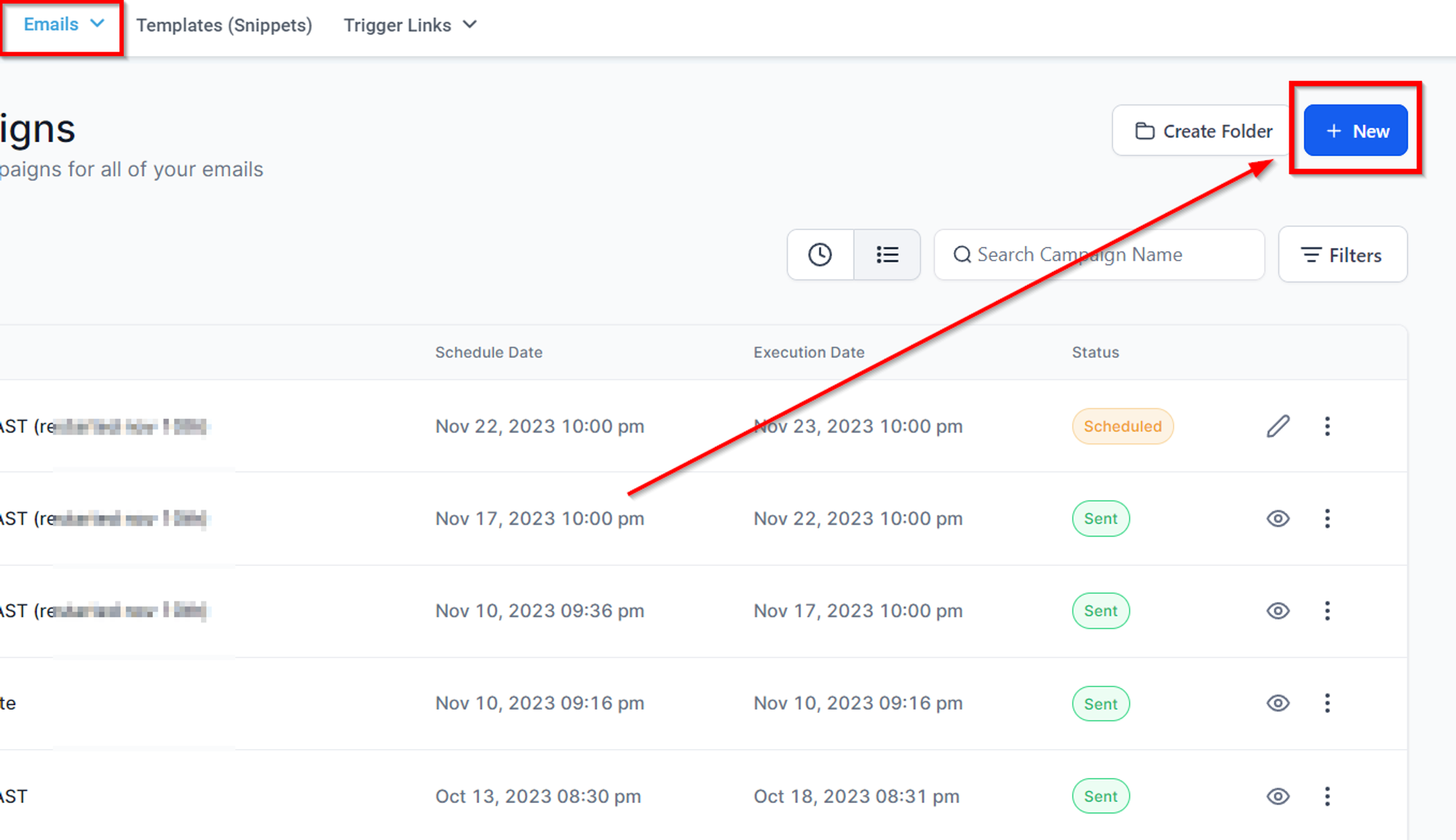
Select Email Template
Choose the template for your marketing email campaign. Preview options are available for template verification.

Design Your Content
Enter the email builder to design your content and add necessary elements. The Email Builder provides tools for crafting visually appealing campaigns.
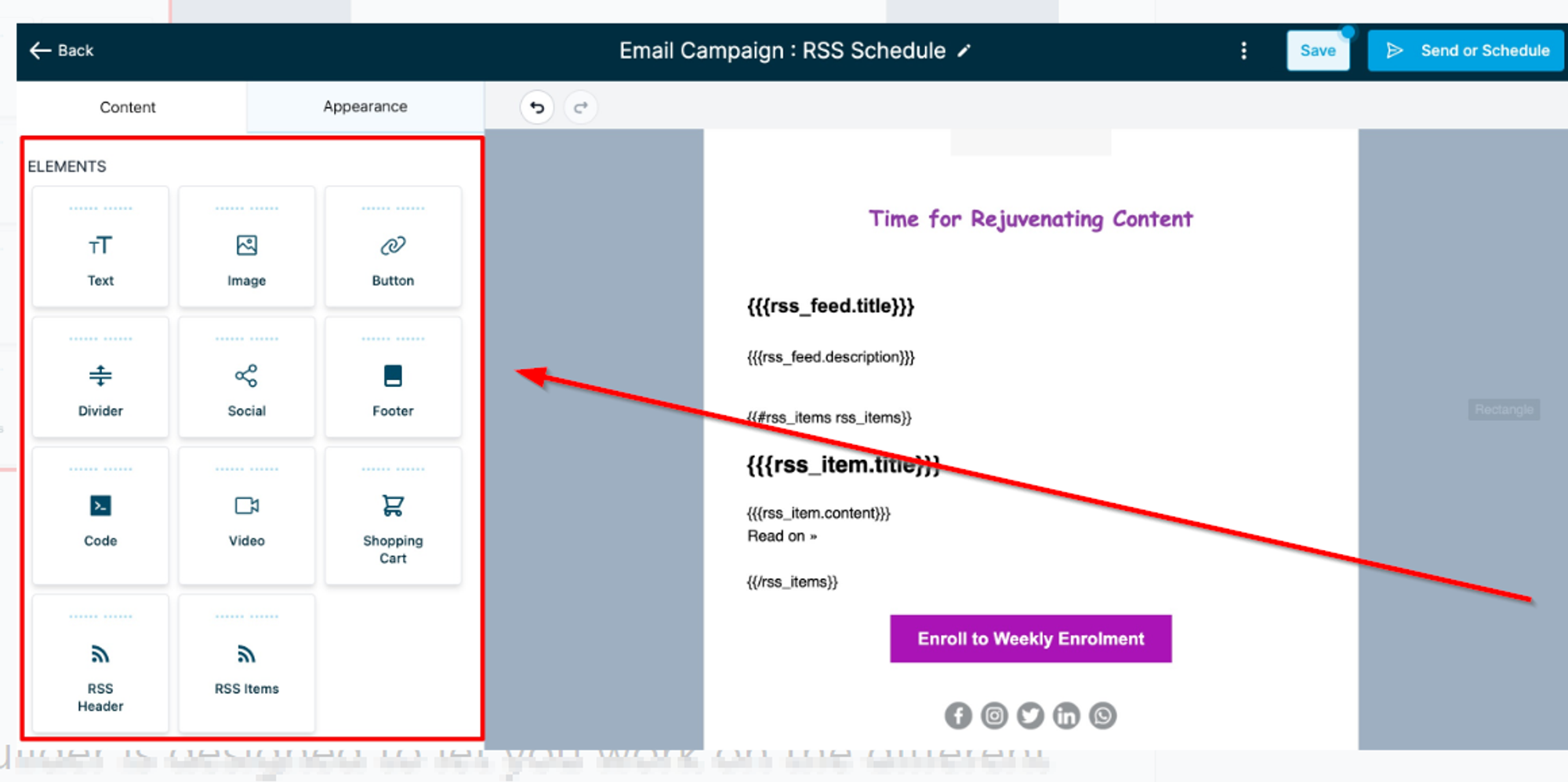
Send or Schedule
After designing your email, click on "Send or Schedule."
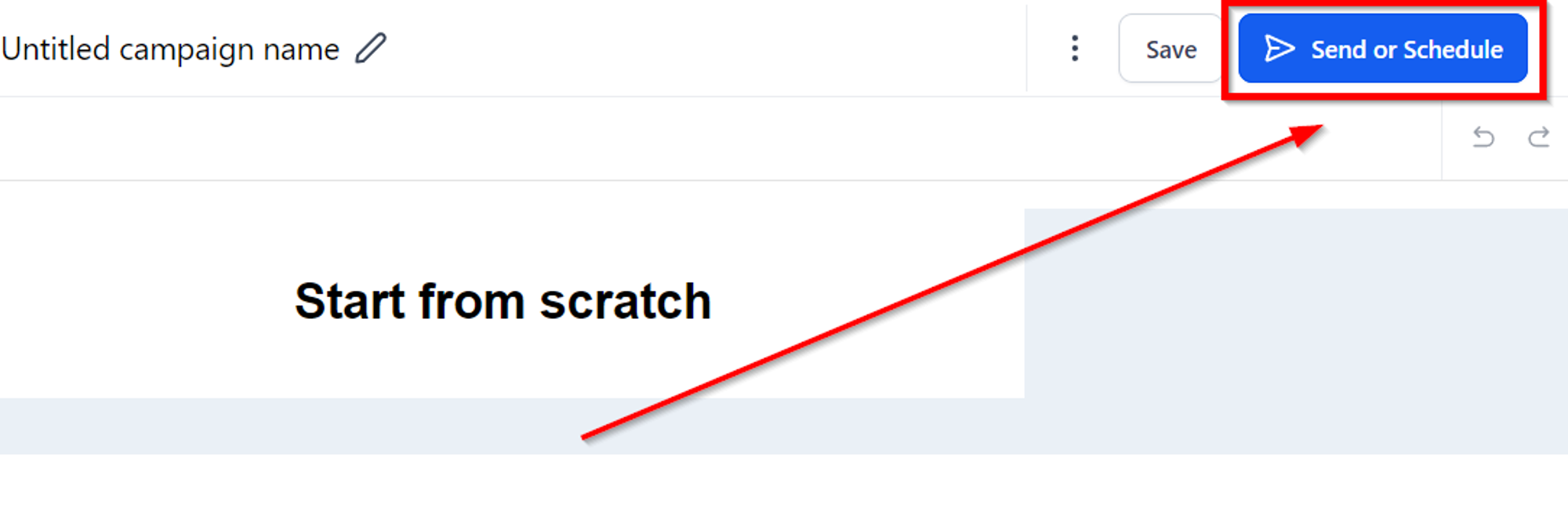
Pre-sending Checklist
Before sending the RSS email campaign, ensure the following:
Recipient Details:
Add recipients in the "To" section by choosing emails or smart lists.
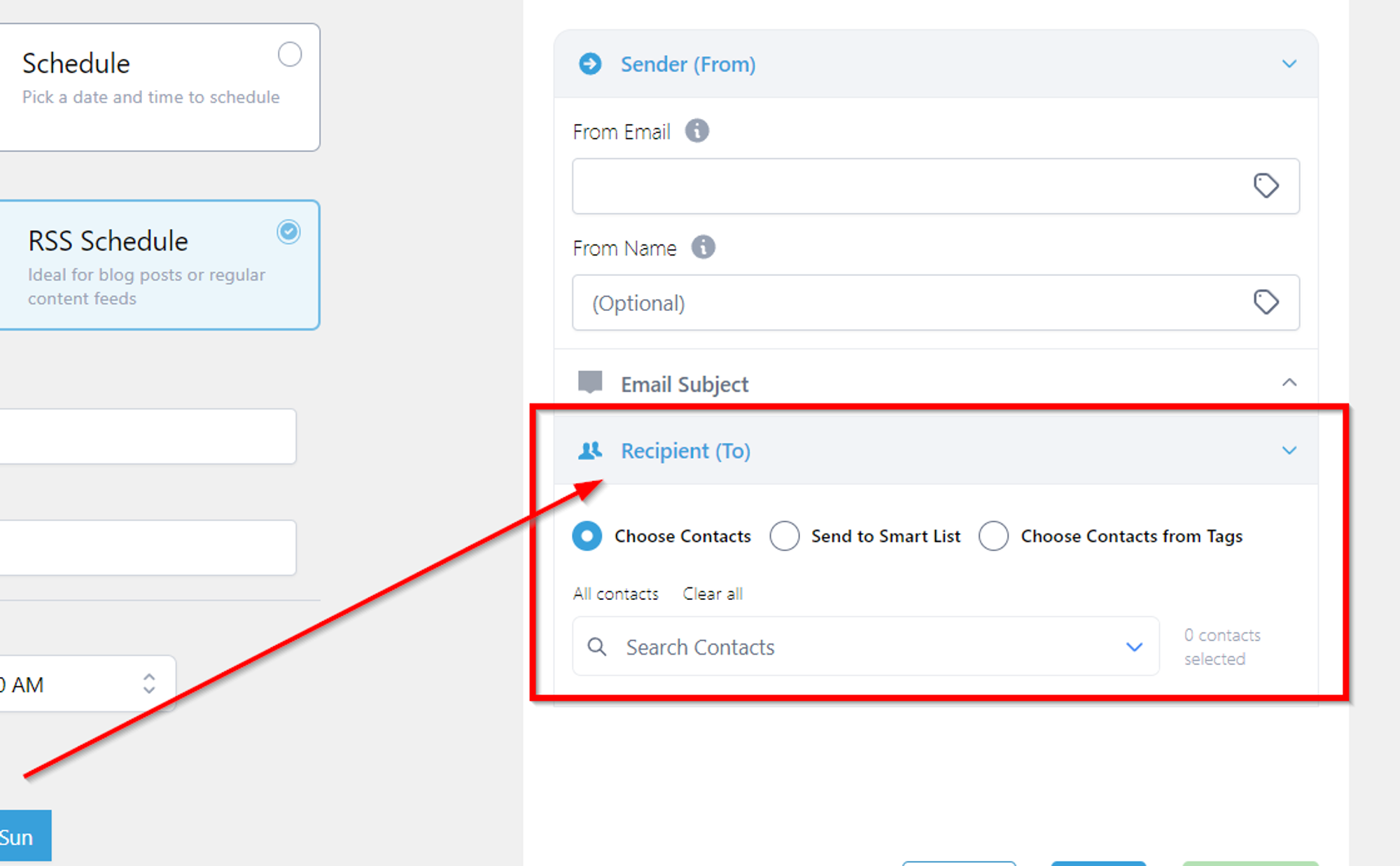
Sender Information and Subject
Add your email address in the "From" section, your name (optional), and the subject line.
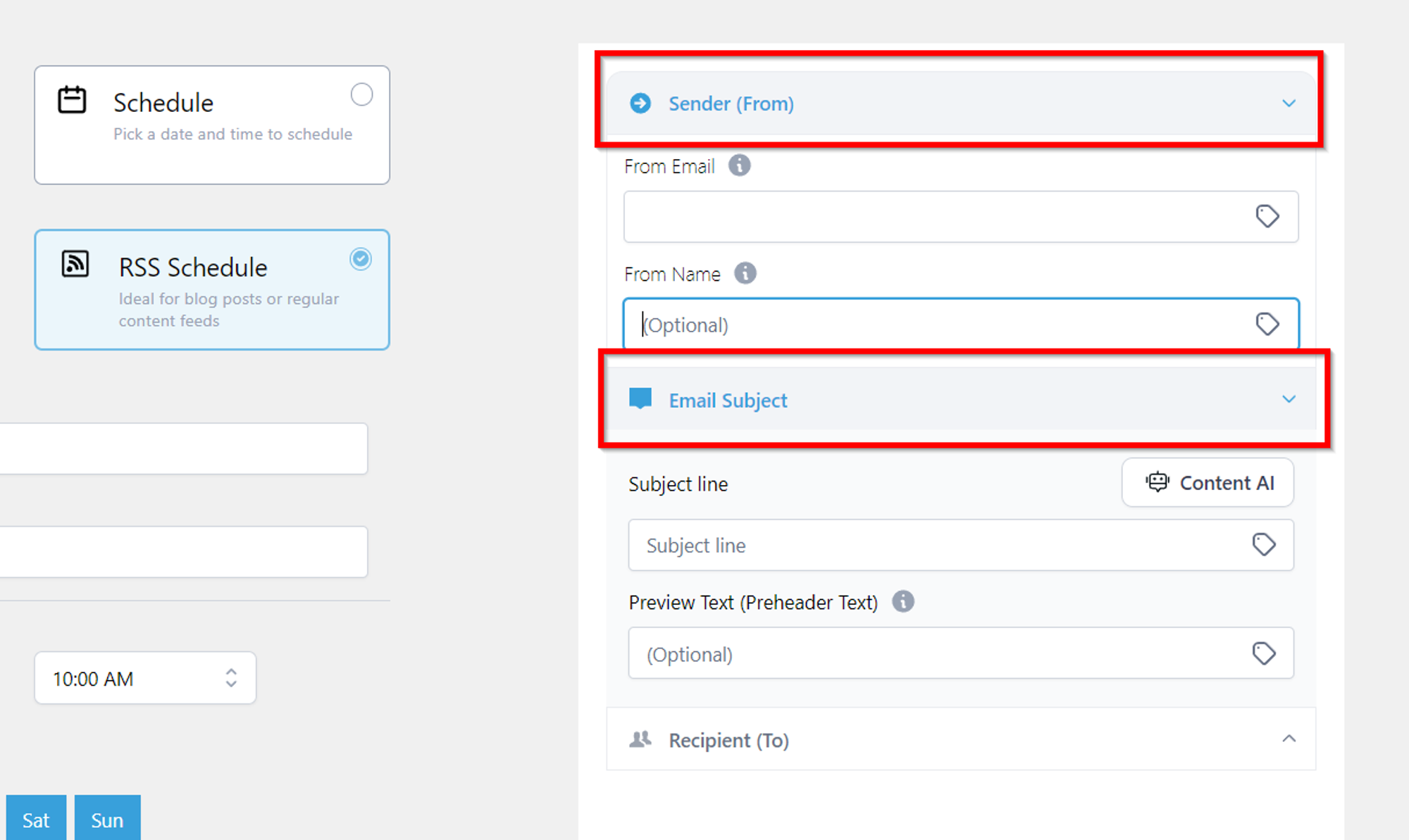
Sending Options (Left Side):
- Select "RSS Option"
- RSS Feed URL: Add your RSS Feed URL.
- Delivery Frequency: Choose from Daily, Weekly, or Monthly.
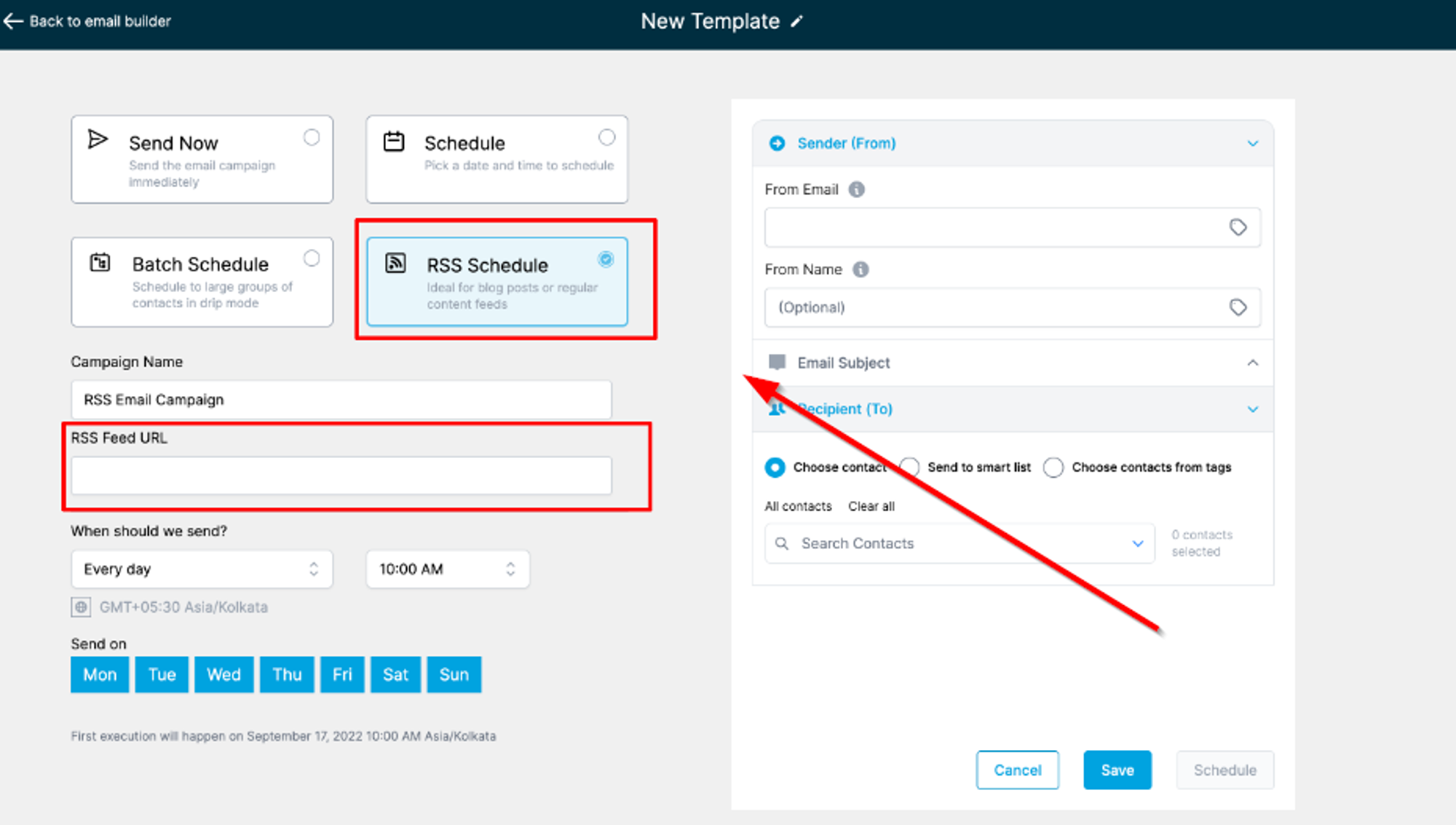
Scheduled Time and Day
Set the time for the RSS email campaign. Uncheck days when you don't want to send the RSS Email Campaign.
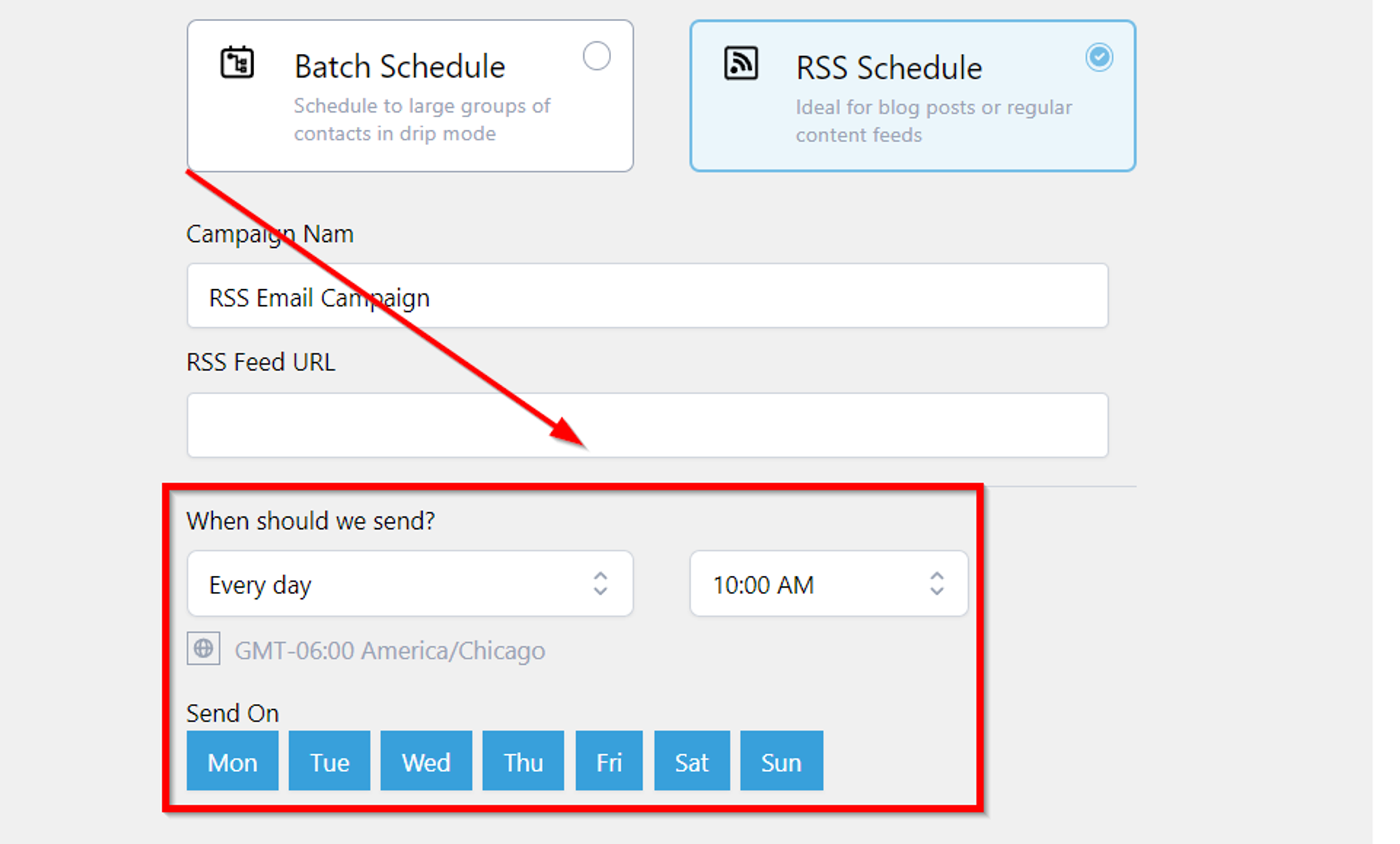
Important Notes:
- Verify campaign details, execution date, time, and time zone before scheduling.
- Options to delete, reschedule, and pause the RSS Email Campaign are available.
- Rescheduling is allowed up to one hour before the scheduled send time.