Client Portal - Single Sign On (SSO) and Magic Links
Access the Client Portal Dashboard:
Begin by navigating to the client portal dashboard. Click on the "Actions" menu located within the dashboard.
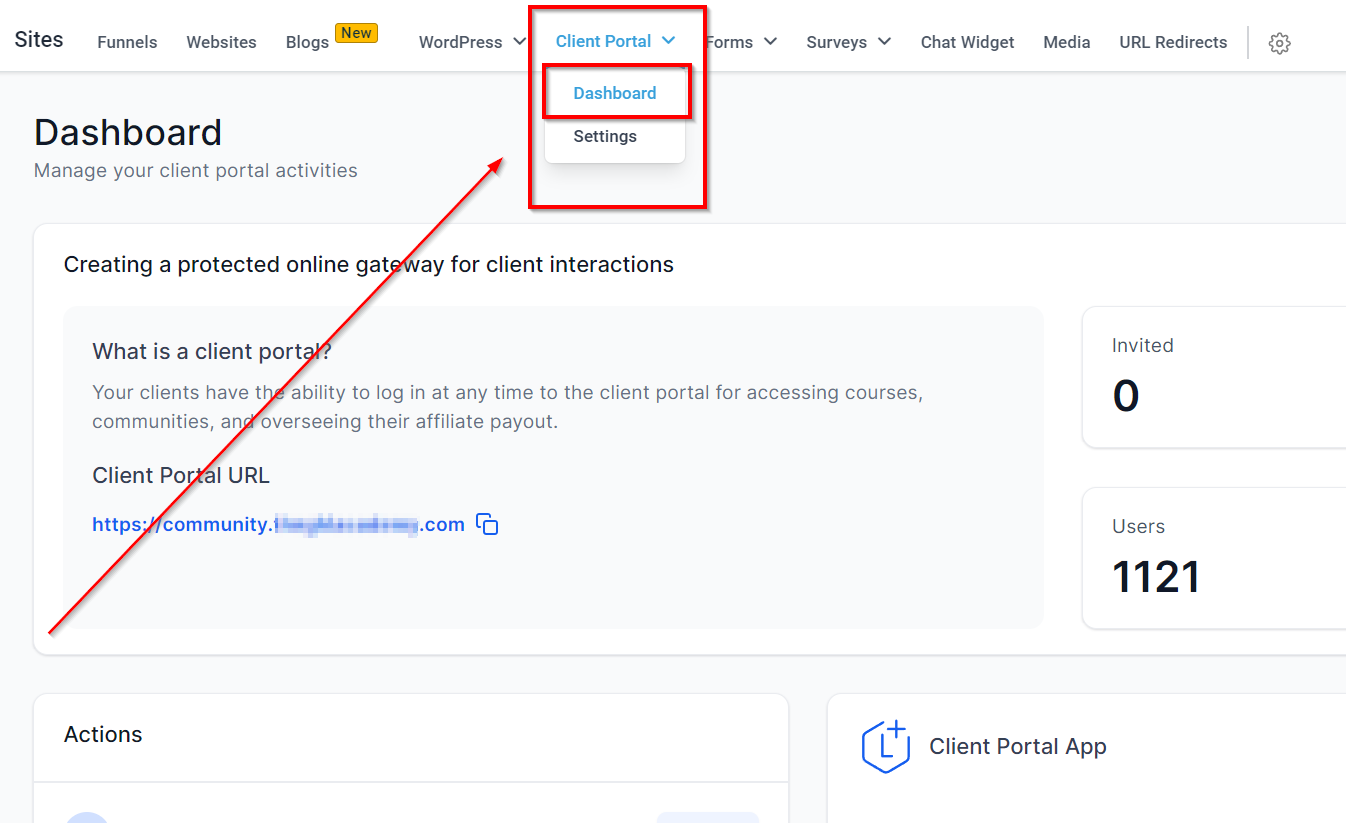
Utilizing SSO Magic Links:
- Generate Magic Links: Select the "Generate Magic Link" option from the menu.
- Choose the Relevant App: From the available options (Courses, Communities, or Affiliates), select the relevant Contact or Client Portal child app for which you wish to generate the magic link.
- Generate the Link: Click on the "Generate" button to create the magic link for the chosen app or contact.
Making the Most of Magic Links as Custom Menu Links:
- Magic links can seamlessly integrate as custom menu items within the client portal.
- To implement Custom Menu magic links, navigate to Agency ➝ Settings ➝ Custom Links and add your desired link as a menu item.
Sub-account and agency users can now enjoy the convenience of direct access to their respective child apps without the need for a separate sign-in process. This not only saves time but also elevates the overall user experience.
